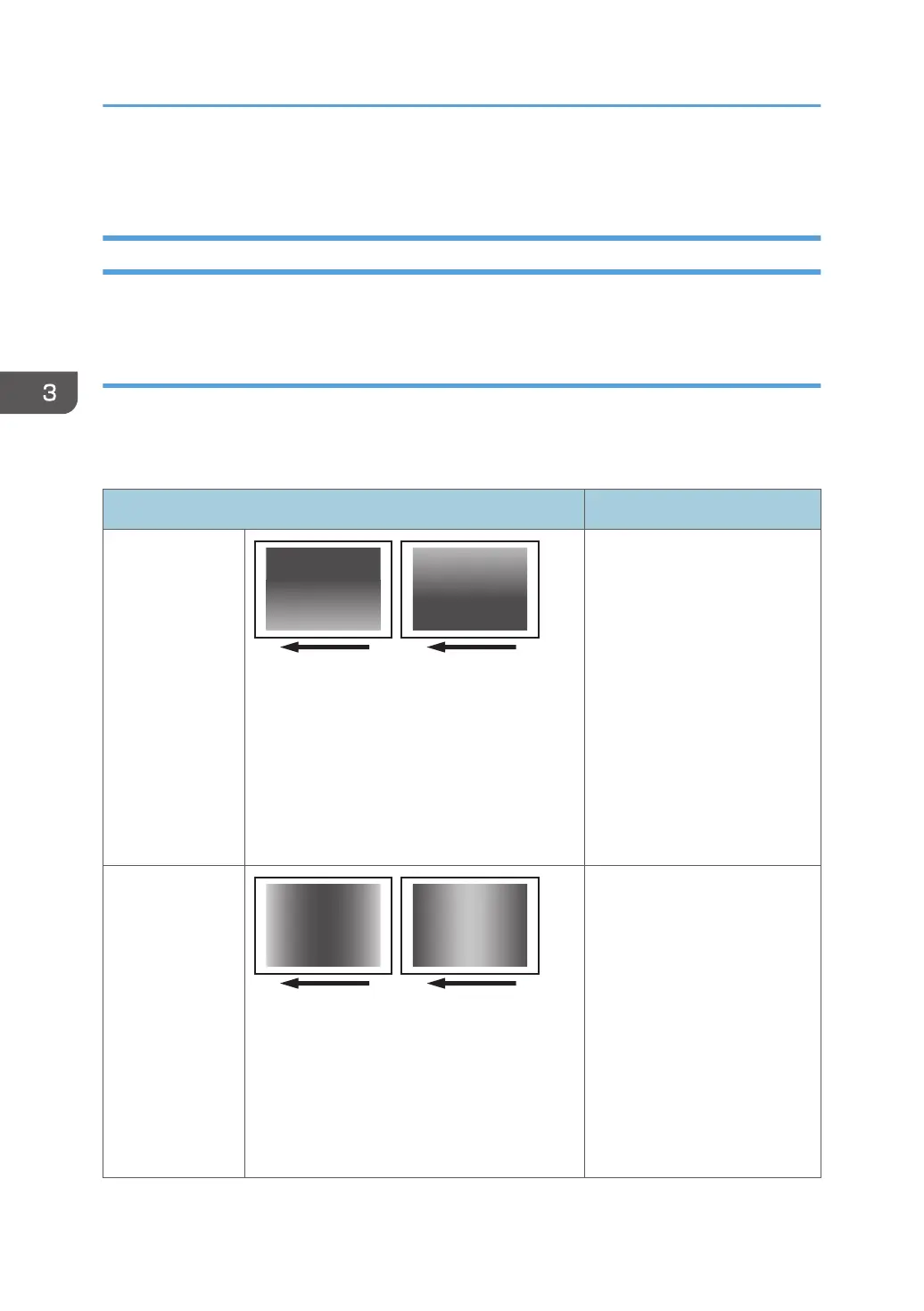Density Problems
Uneven Image Density
The density is uneven.
Solution:
The solution depends on the type of unevenness.
Carry out the appropriate procedure from those in the following table:
(A) The density is uneven across the entire image.
Affected area Solution
The density from
top to bottom is
uneven.
1. In the [Machine: Image
Quality] group on the
[Adjustment Settings for
Skilled Operators] menu,
select [Adjust Image
Density/ DEMS] and
execute [Image Density
Adjustment: Manual
Execute].
2. If the problem persists, see
page 45 "Uneven
Density from Top to
Bottom".
The sides are
fainter or denser.
1. In the [Machine: Image
Quality] group on the
[Adjustment Settings for
Skilled Operators] menu,
select [Adjust Image
Density/ DEMS] and
execute [Image Density
Adjustment: Manual
Execute].
2. If the problem persists,
contact your service
representative.
3. Troubleshooting Image Quality Problems
42