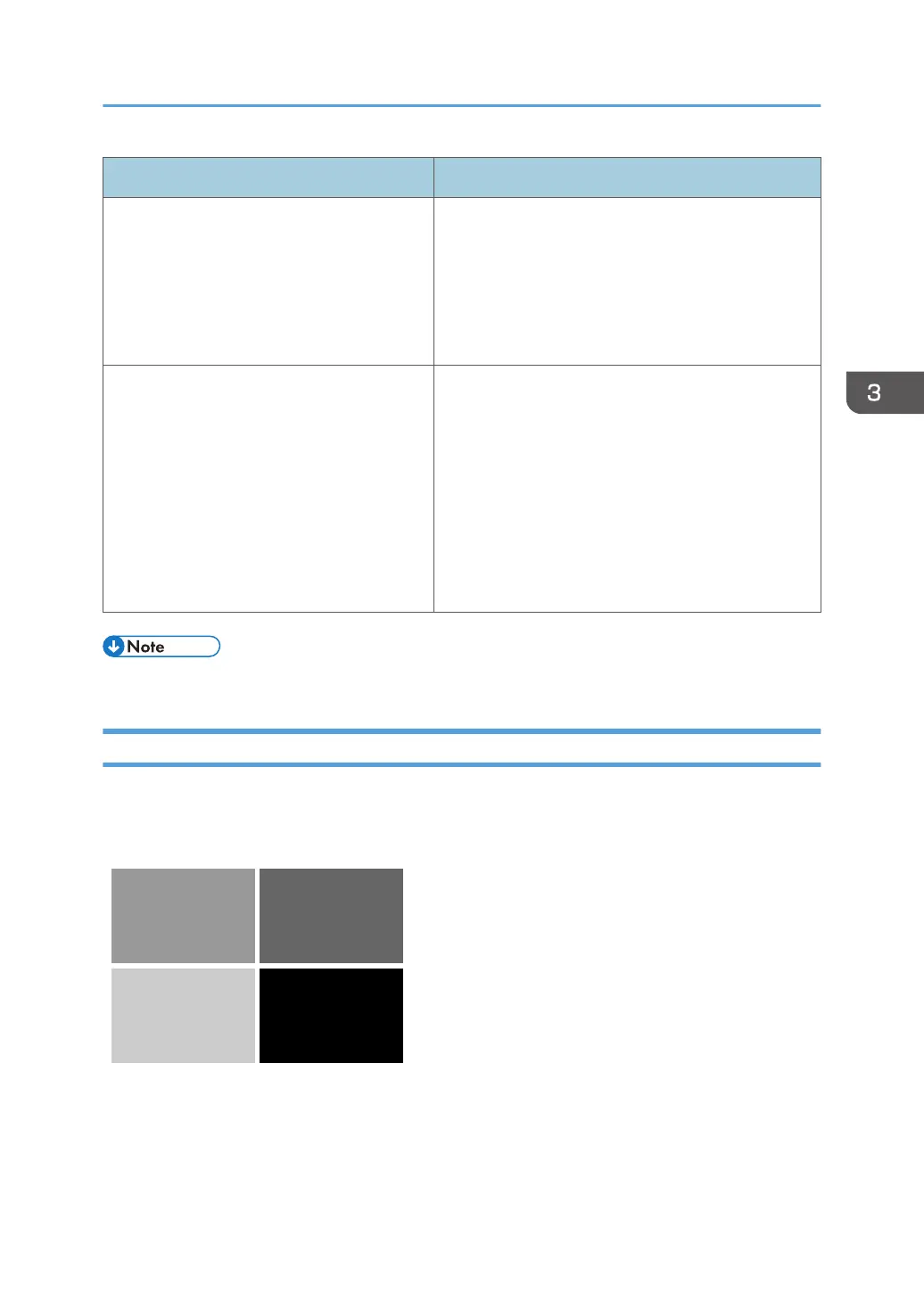Interval Solution
Approximately 50 mm (2 inches) 1. In the [Machine: Image Quality] group on the
[Adjustment Settings for Skilled Operators]
menu, select [Adjust Image Density/ DEMS] and
execute [Execute DEMS].
2. If the problem persists, contact your service
representative.
Approximately 190 mm (7.5 inches) 1. In the [Machine: Image Quality] group on the
[Adjustment Settings for Skilled Operators]
menu, select [Adjust Image Density/ DEMS] and
execute [Execute DEMS].
1. If the problem persists, replace the
photoconductor unit.
2. If the problem still occurs after the
photoconductor unit is replaced, contact your
service representative.
• For details about replacing the charge roller and photoconductor unit, see Replacement Guide.
Color (1): Black Faint During Full Color Printing
Black is fainter than normal during full color printing.
Normal
Density Problems
51
