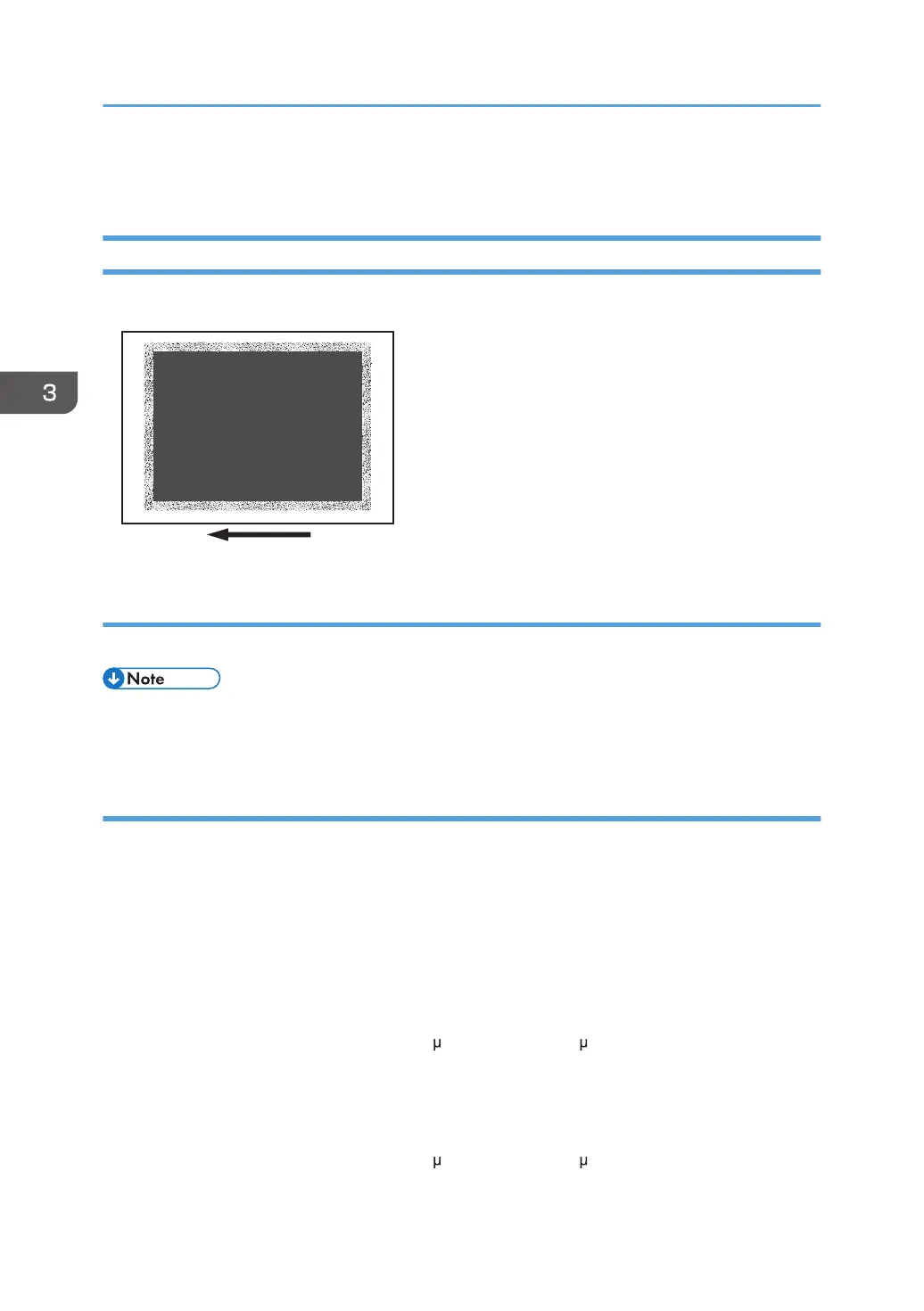Toner Scatter
Toner Scatter (1)
Toner is scattered around a solid-fill print.
Cause:
This may occur if printed at low temperature or humidity.
• To adjust the following settings, pre-register the type of paper in use as a custom paper. For details
about registering custom papers, see "Registering a Custom Paper", Paper Settings Reference.
Solution:
1. Check both sides of the paper for the problem. If this problem appears only on the side 2
of the paper, skip to Step 3.
2. Adjust the setting for the side 1 of the paper. Configure the following settings in
[Advanced Settings] for the custom paper in use.
<Printing in black and white>
Increase the absolute value of the negative current by 5% in [Paper Transfer Current: BW:
Side 1].
Example: If the present current is −40 A, change it to −42 A.
<Printing in full color>
Increase the absolute value of the negative current by 5% in [Paper Transfer Current: FC: Side
1].
Example: If the present current is −70 A, change it to −73 A.
3. Troubleshooting Image Quality Problems
30