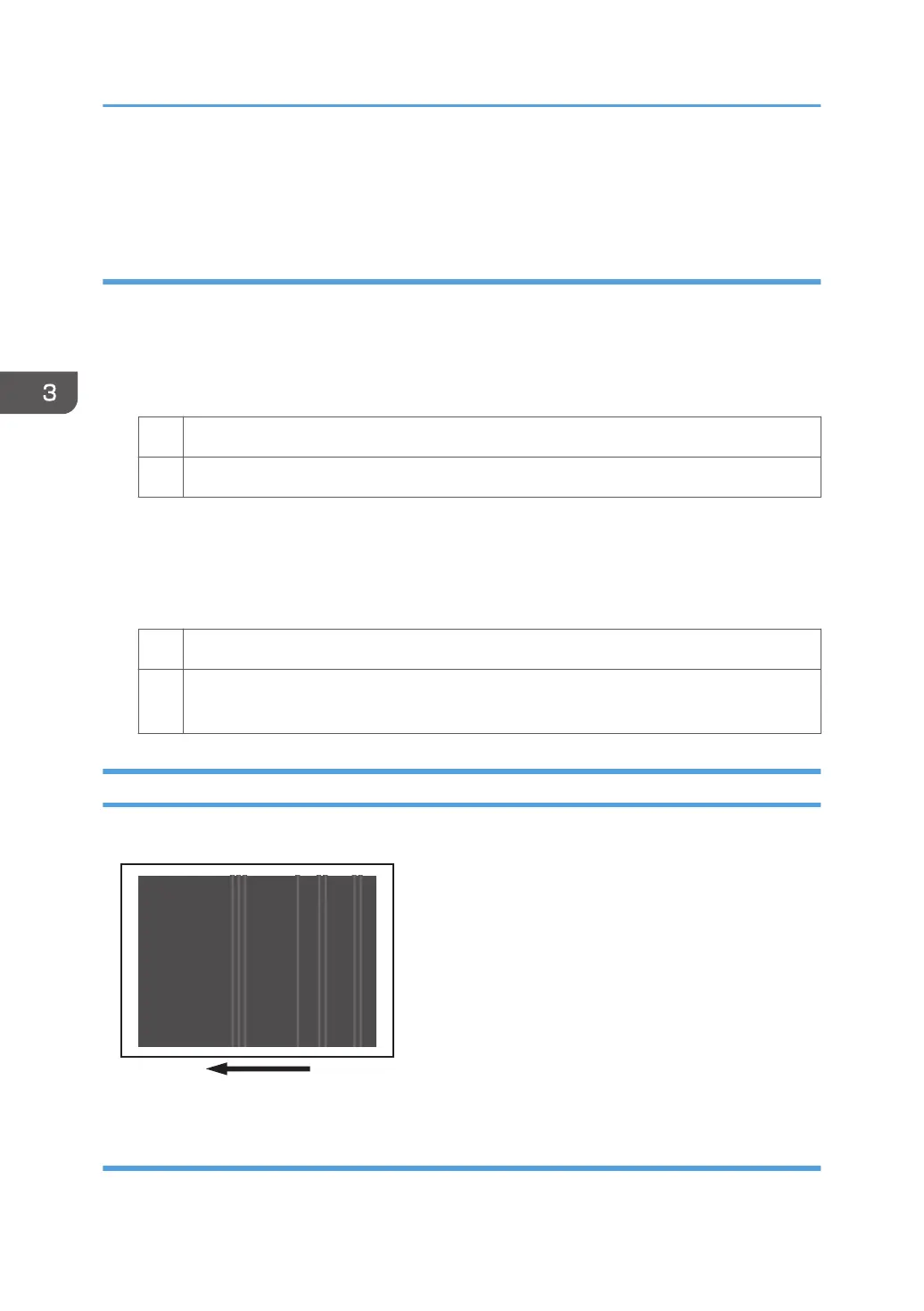• The machine has not been used for a long time
• The machine is located somewhere very humid and has not been used for a while
Solution:
1. In the [Machine: Image Quality] group on the [Adjustment Settings for Skilled Operators]
menu, select [Adjust Image Density/ DEMS] and execute [Image Density Adjustment:
Manual Execute].
2. Print the image. Is the problem resolved?
Yes Finished!
No Go to the next step.
3. Increase the value by 1 for all colors in [Adjust Maximum Image Density].
4. Select [Adjust Image Density/ DEMS] and execute [Image Density Adjustment: Manual
Execute].
5. Print the image. Is the problem resolved?
Yes Finished!
No Repeat Steps 3 to 5. If the problem persists even if you increase the value to 5, contact
your service representative.
Color (3): Faded Vertical Streaks During Full Color Printing
Faded vertical streaks may appear during full color printing.
Cause:
This may occur if:
3. Troubleshooting Image Quality Problems
54
