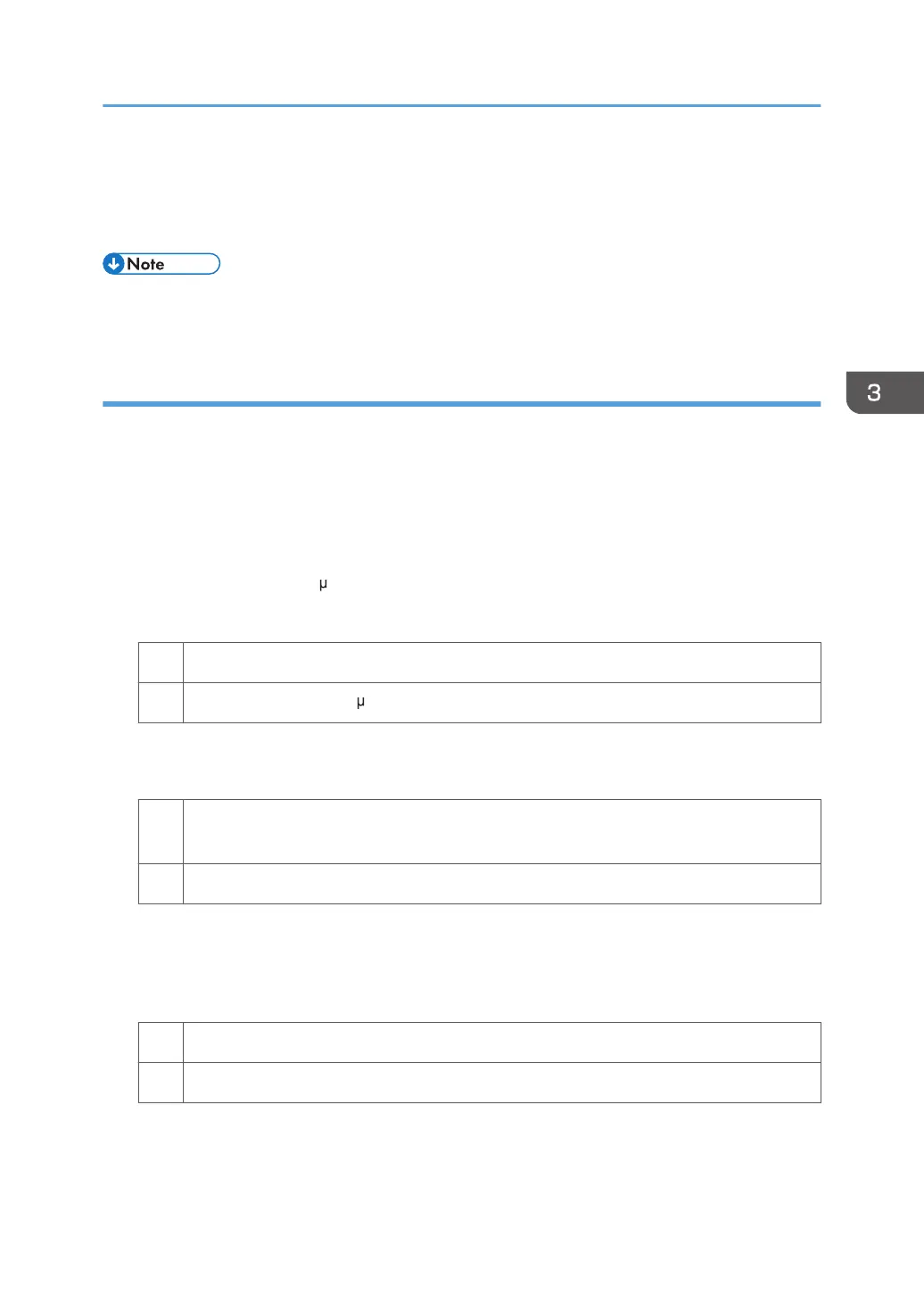• Printing is done at low temperature or humidity
• Coated paper or paper that produces high paper-to-paper friction is used
• Printing is done in full color mode
• To adjust the following settings, pre-register the type of paper in use as a custom paper. For details
about registering custom papers, see "Registering a Custom Paper", Paper Settings Reference.
Solution:
Carry out the following sequence of procedures. Terminate the sequence as soon as the problem is
resolved.
Procedure 1: Increasing the paper transfer current in full color mode
1. In [Advanced Settings] for the custom paper in use, select [Paper Transfer Current: FC:
Side 1]
2. Increase the value by 5 A.
3. Print the image. Is the problem resolved?
Yes Go to the next step.
No Increase the value by 5 A
4. Repeat Step 3. If the problem persists, contact your service representative.
5. Is the density uneven?
Yes Carry out Procedure 2, "Increasing the paper transfer current applied to the side 2 of the
paper in full color mode".
No Finished!
Procedure 2: Increasing the paper transfer current applied to the side 2 of the paper in full
color mode
1. Is the side 1 density uneven?
Yes No further improvement is likely. Contact your service representative.
No Go to the next step.
2. In [Advanced Settings] for the custom paper in use, select [Paper Transfer Current: FC:
Side 2].
Density Problems
55
