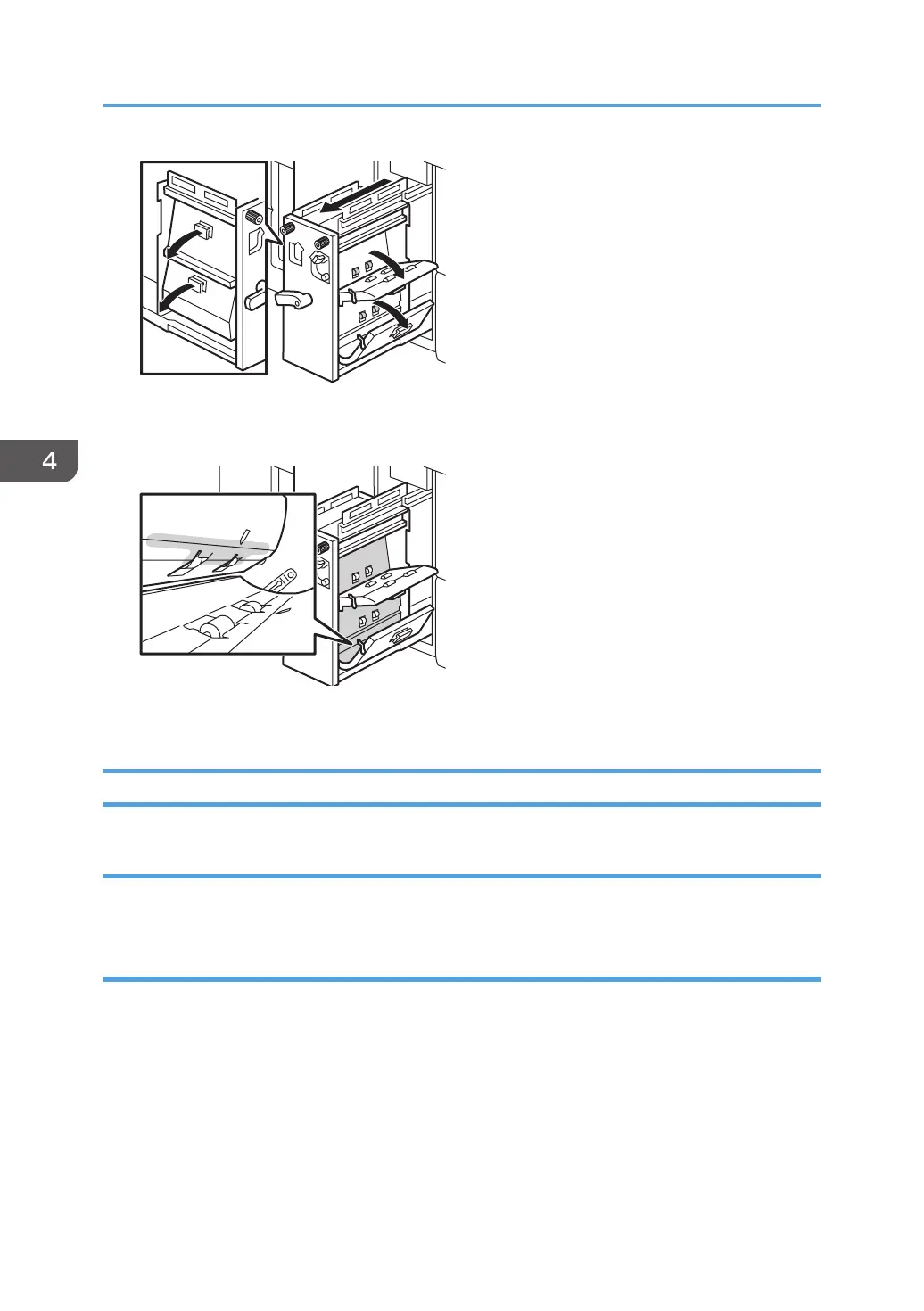3. Wipe the guide plates (especially the ridgelines of the bends and the cut-and-bent
portions) with a cloth moistened with alcohol.
4. Close the guide plates and push the buffer pass unit back into the machine.
Scratches, Streaks, or Vertical Creases Appear on the Image
Cause:
The paper feed speed of the exit motor, switchback entrance, or switchback exit is too high or too low.
Solution:
<If scratches or streaks appear on the side 2 of the paper>
You can lessen the problem by decreasing the paper feed speed.
1. In [Advanced Settings] for the custom paper in use, adjust the paper feed speed for delivery.
Depending on the type of printing, specify one of the following:
• For one-sided printing, reduce the value in [Paper Output Motor Speed] by 0.1%.
• For duplex printing, reduce the value in [Switchback Entrance Motor Speed] by 0.1%.
4. Troubleshooting Paper Delivery Problems
80
