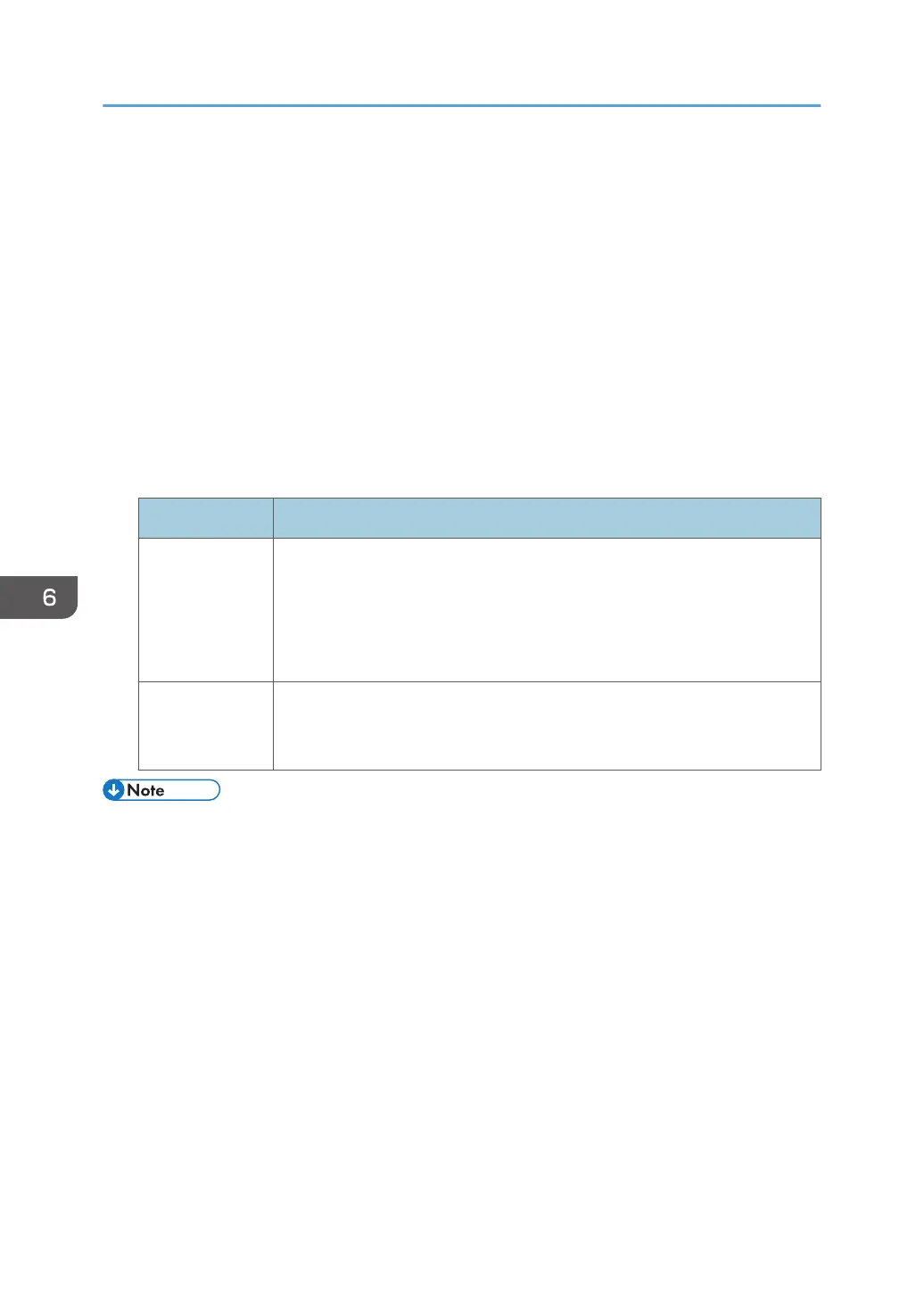Improving Throughput when Printing Black-
and-White Jobs and Full-Color Jobs
When printing intermixed black-and-white and full-color print jobs, switching from full-color mode to
black-and-white mode takes time, causing loss of throughput each time the mode is switched.
When the machine prints a full-color print job followed by a black-and-white job, you can improve
throughput by adjusting the number of black-and-white sheets the machine prints in full-color mode
before switching to black-and-white mode.
1. In the [Machine: Image Quality] group on the [Adjustment Settings for Skilled Operators]
menu, change the value in [Auto Color Selection Setting].
Specify the appropriate number of sheets for your operating environment.
Value Machine operation
1 (Minimum) The machine will switch to the black-and-white mode for all black-and-white
printing.
This does not improve throughput, but prevents the cyan, magenta, and
yellow development units from working when printing black-and-white
sheets.
10 (Maximum) When the machine prints a full-color print job followed by a black-and-white
job, it will switch from full-color to black-and-white mode after printing 10
black-and-white sheets.
• If you print black-and-white sheets in full-color mode, the cyan, magenta, and yellow development
units will work during the black-and-white printing, resulting in a shorter replacement cycle for the
photoconductor unit.
• When the machine prints a black-and-white print job followed by a full-color job, it will always
switch to full-color mode, as full-color printing is impossible in black-and-white mode.
6. Improving Throughput
110
