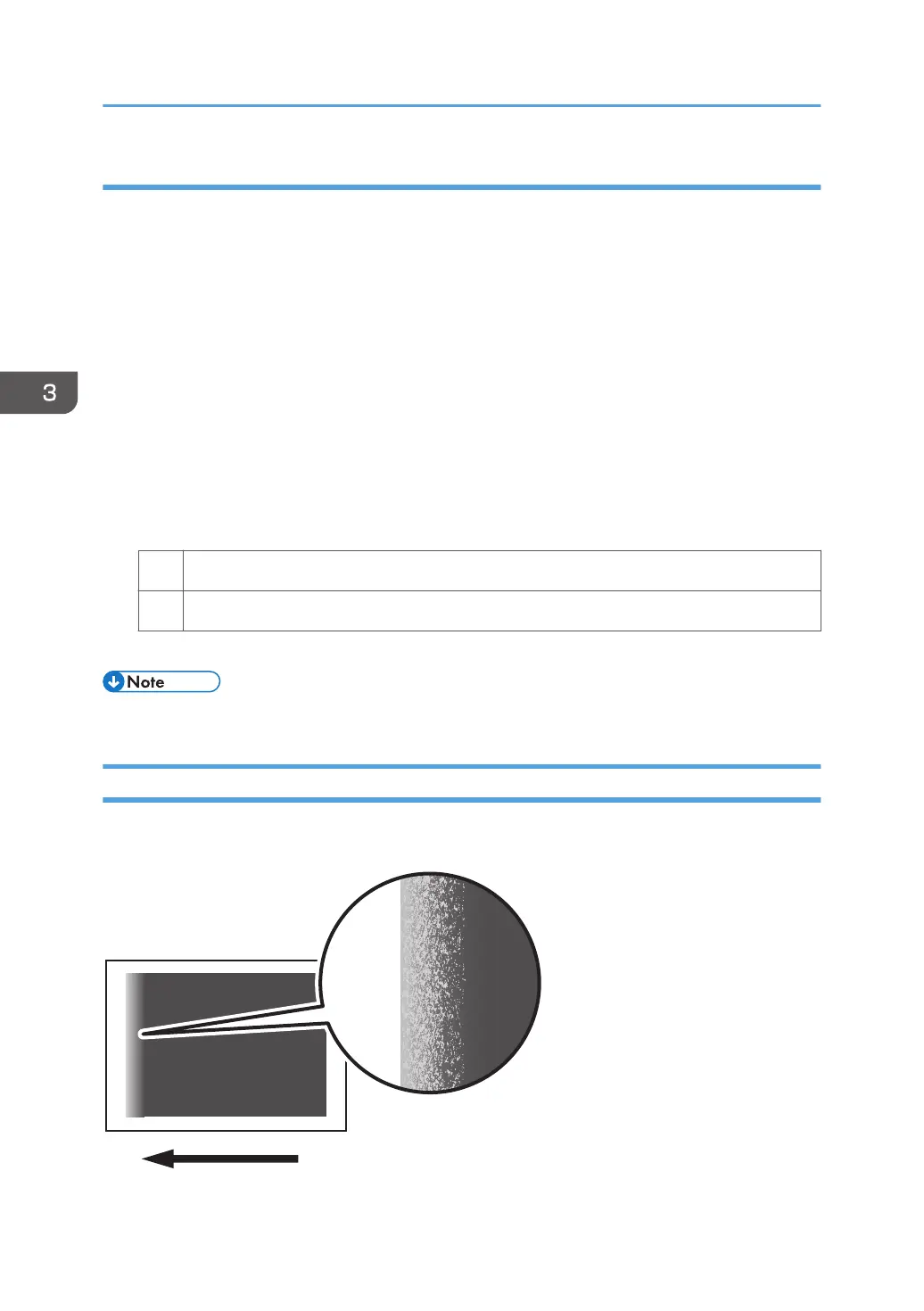Solution:
1. To identify the affected color, print three full-page, halftone A3 or DLT sheets for each of
cyan, yellow, magenta, and black.
2. In the [Machine: Image Quality] group on the [Adjustment Settings for Skilled Operators]
menu, select [Density Difference: Across Feed].
Decreasing the value for the affected color makes the area above the center denser and that below
fainter.
Increasing the value for the affected color makes the area above the center fainter and that below
denser.
3. Turn off the power and the main power switch, and then turn the main power switch back
on.
The setting specified in step 2 will be in effect.
4. Print the image. Is the problem resolved?
Yes Finished!
No Replace the charge roller and photoconductor unit of the affected color.
5. If unit replacement does not resolve the problem, contact your service representative.
• For details about replacing the charge roller and photoconductor unit, see Replacement Guide.
Fainter Leading Edge
The leading edge is fainter.
3. Troubleshooting Image Quality Problems
46
