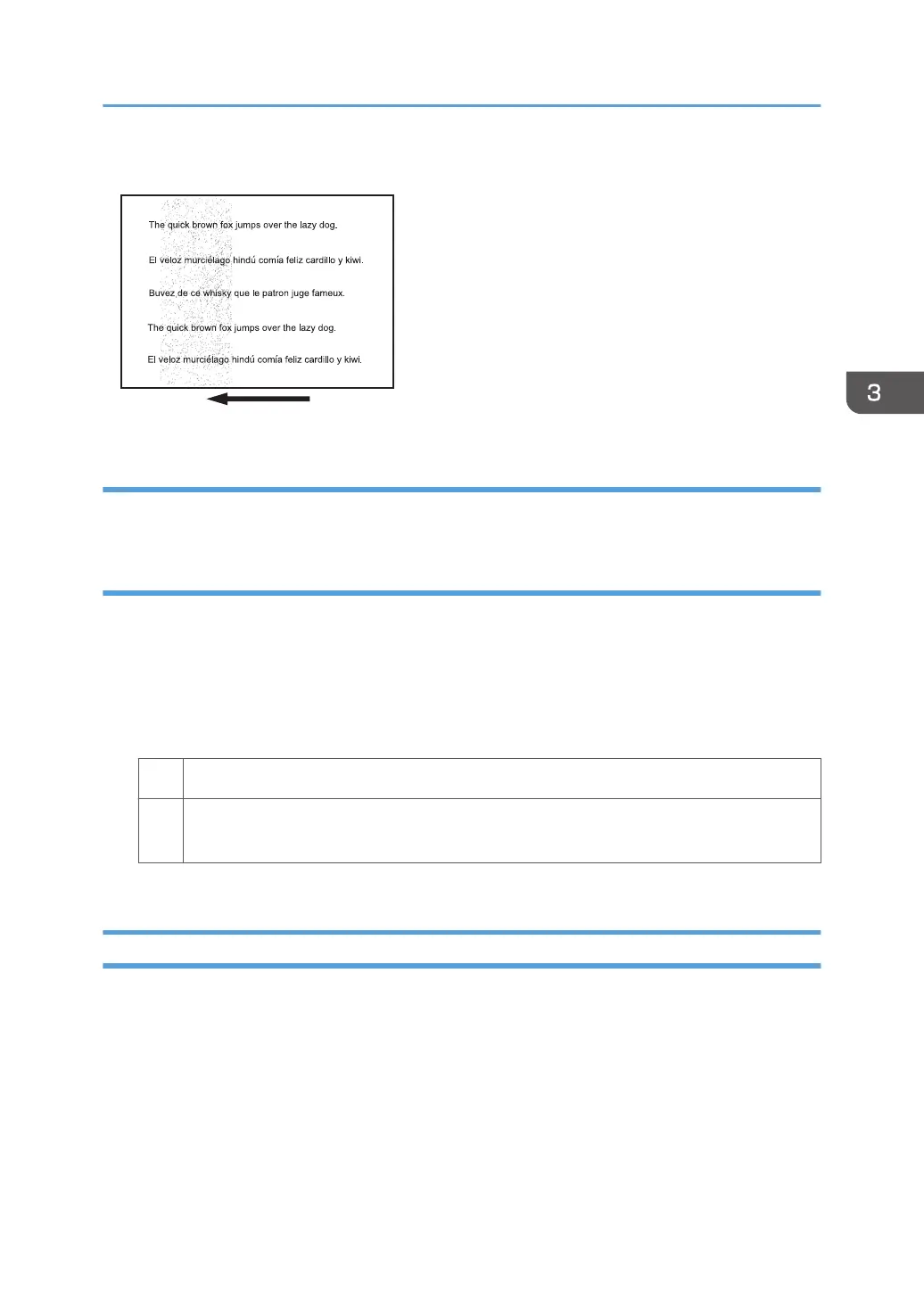Partially stained background
Cause:
This may occur because of wearing of the developer and drum unit or staining of the charge roller.
Solution:
1. If a message prompting replacement of a unit has appeared, replace the unit.
2. In the [Machine: Image Quality] group on the [Adjustment Settings for Skilled Operators]
menu, select [Adjust Image Density/ DEMS] and execute [Image Density Adjustment:
Manual Execute].
3. Print the image. Is the problem resolved?
Yes Finished!
No In the [Machine: Maintenance] group on the [Adjustment Settings for Skilled Operators]
menu, execute [Execute Process Initial Setting].
4. If the problem persists, contact your service representative.
Ghosting
A ghost image of an image to be printed appears at a distance of 189 mm (7.5 inches) to the side of the
intended image.
Color Toner Spotting/Staining
27