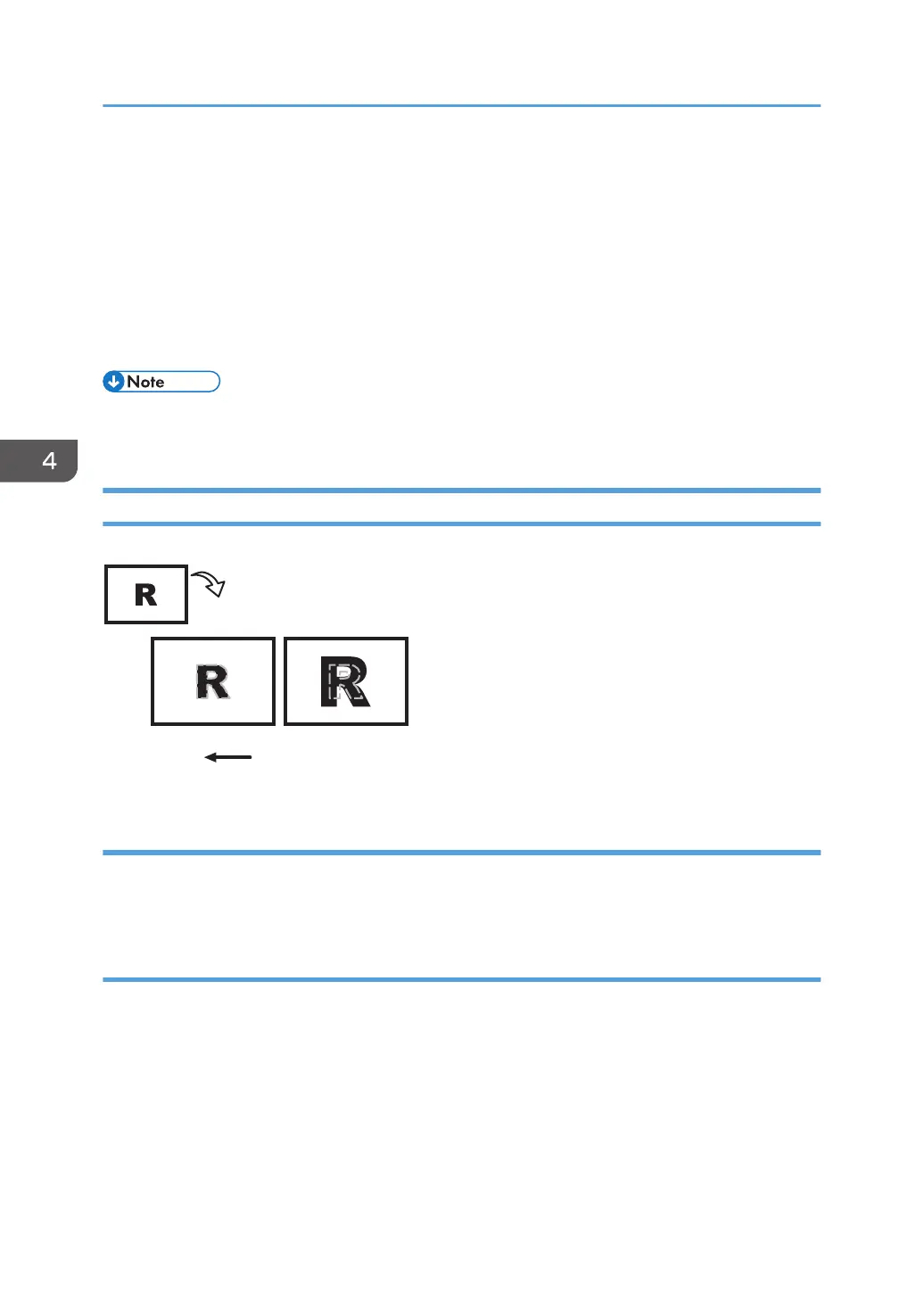<If custom paper is not used>
1. In the [Machine: Image Position] group on the [Adjustment Settings for Skilled Operators]
menu, adjust the image position.
• To adjust the position horizontally, change the value in [Image Position: With Feed].
• To adjust the position vertically, change the value in [Image Position: Across Feed].
If the problem persists even though you have adjusted the setting to its maximum and minimum values,
contact your service representative.
• For details about specifying settings in the [Adjustment Settings for Skilled Operators] menu, see the
Adjustment Item Menu Guide.
Image Scaling Error on the Side 2 of Paper
Paper feed direction
Original
Output
Side 1 Side 2
CEZ525
Cause:
An image scaling error on the side 2 of the paper may occur because the paper expands or contracts
after the image on the side 1 of the paper has been fused.
Solution:
Adjust the scaling for the side 2 of the paper and minimize the difference in print size between the side 1
and the side 2.
1. In [Advanced Settings] for the custom paper in use, adjust the image scaling.
• To adjust the horizontal scaling, change the value in [Magnification: Across Feed: Side 2].
• To adjust the vertical scaling, change the value in [Magnification: With Feed: Side 2].
Press [+] to increase and [-] to decrease the scaling.
4. Troubleshooting Paper Delivery Problems
76
