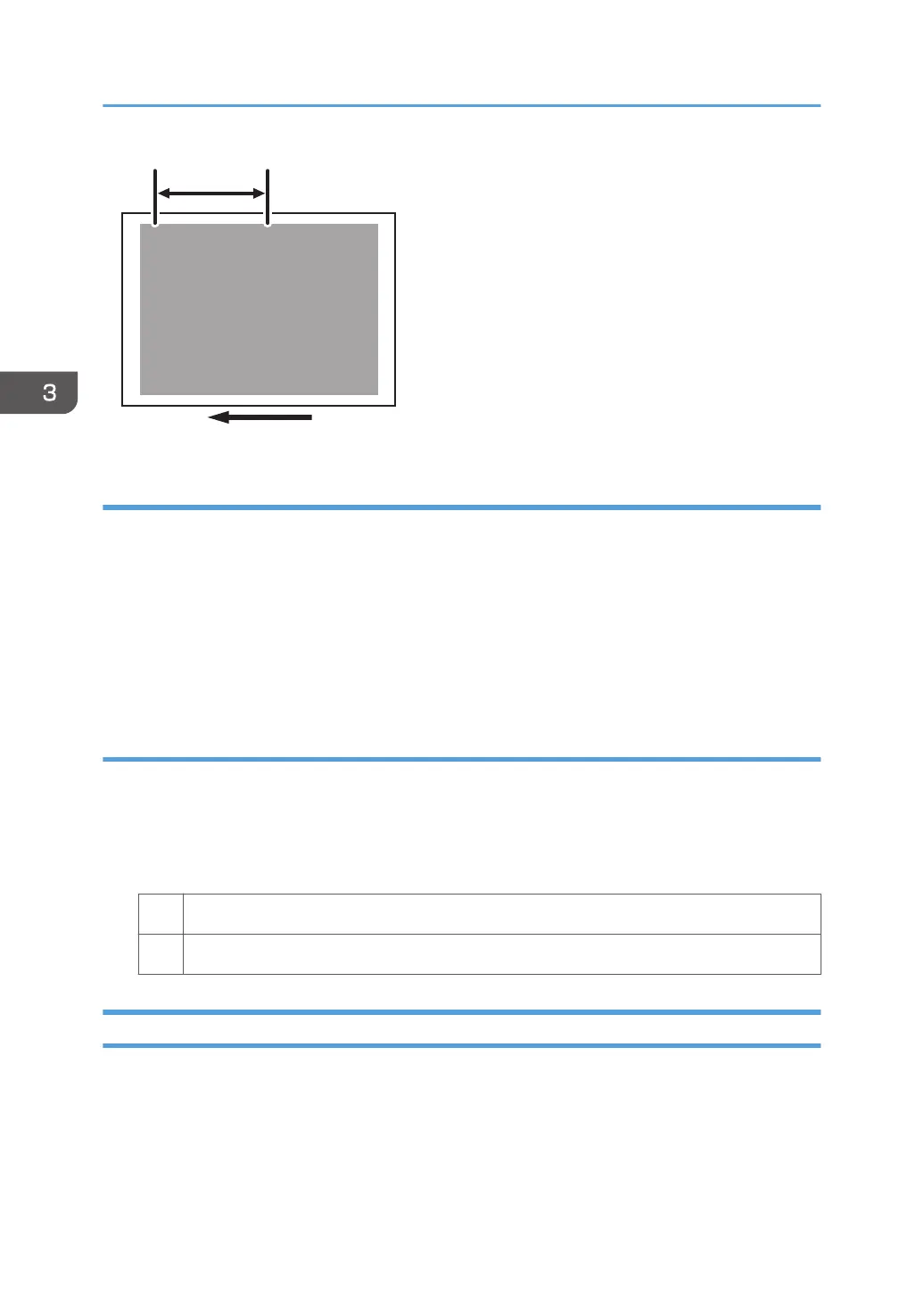189 mm (7.5 in.)
R
R
R
R
R
R
CNT007
Cause:
The image transfer current is transmitted to the drum, where a potential difference occurs between a
developed area and non-developed area and causes the intended image to be reproduced.
This may occur if:
• Solid filled images or bold characters are printed in black on a halftone background
• Printing is done at low temperature or humidity
• Many screening lines are used
Solution:
1. In the [Machine: Image Quality] group on the [Adjustment Settings for Skilled Operators]
menu, select [Adjust Image Density/ DEMS] and execute [Image Density Adjustment:
Manual Execute].
2. Print the image. Is the problem resolved?
Yes Finished!
No Contact your service representative.
Scratched Images and Stained Paper Edges
Scratched images or soiled paper edges appear.
3. Troubleshooting Image Quality Problems
28
