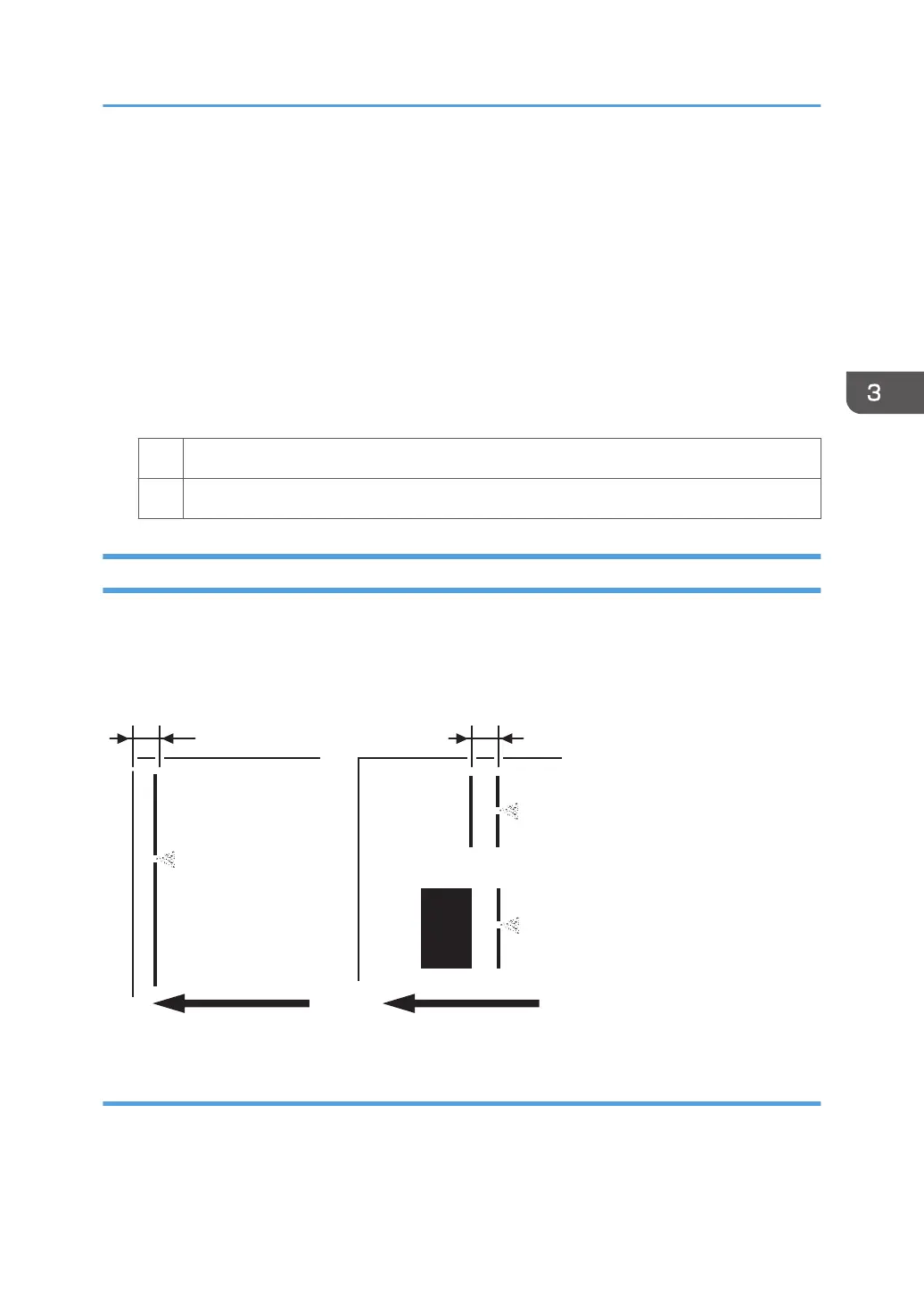3. Adjust the setting for the side 2 of the paper. Configure the following settings in
[Advanced Settings] for the custom paper in use.
<Printing in black and white>
Increase the scaling factor by 5 percentage points in [Paper Transfer Current: BW: Side 2].
Example: If the present value is 100%, change it to 105%.
<Printing in full color>
Increase the scaling factor by 5 percentage points in [Paper Transfer Current: FC: Side 2].
Example: If the present value is 100%, change it to 105%.
4. Print the image. Is the problem resolved?
Yes Finished!
No Repeat Steps 1 to 4. If the problem persists, contact your service representative.
Toner Scatter (2)
Parts of a line exhibit splatter. This may occur in a line that is 5 mm (0.2 inches) or less from the leading
edge, or in a line that is 1.5 to 5 mm (0.06 to 0.2 inches) from an image on the side of the image facing
the trailing edge.
CEZ546
5 mm (0.2 in.)
1.5 - 5 mm (0.06 - 0.2 in.)
Cause:
This may occur when printing lines on coated or other slippery paper.
Toner Scatter
31
