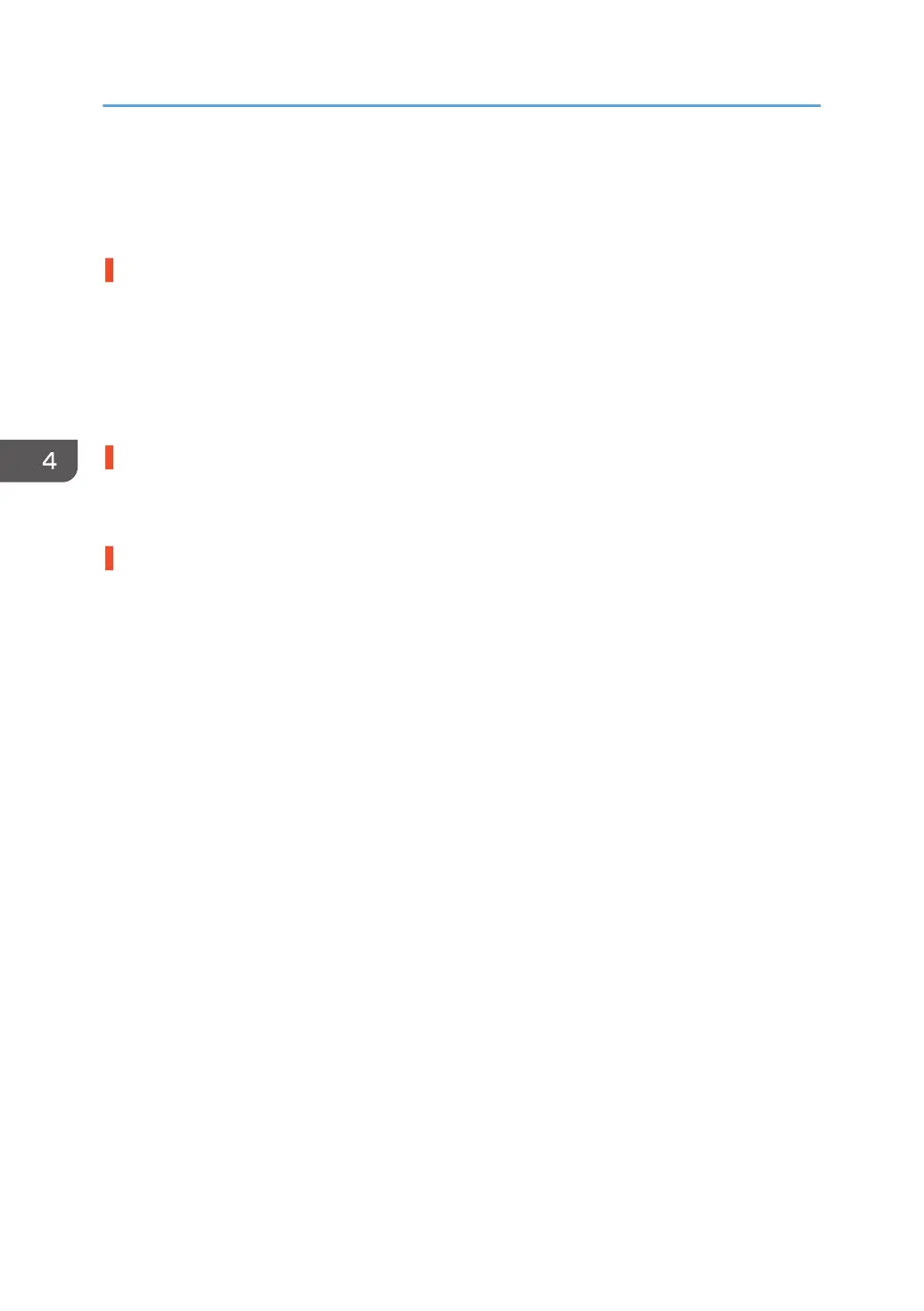Paper Skew
Depending on the cause of the problem, do one of the following:
The side fences in the paper tray are too far apart.
If the side fences are too far apart, the paper may misfeed.
Adjust the side fences to match the paper width.
When you close the paper tray, the side fences may become misaligned due to the weight of the paper.
To prevent this, close the paper tray slowly.
For details about loading paper, see "Loading Paper", Paper Specifications and Adding Paper.
A scrap of paper or some other small fragment is jammed in the paper feed path.
Remove the fragment.
For details about cleaning the paper feed path, see page 84 "Cleaning the Paper Feed Path".
The correct degree of paper arching has not been specified.
Adjust the degree of paper arching at the registration gate.
<If using paper of Paper Weight 1 to 4>
1. In the [Machine: Paper Feed/ Output] group on the [Adjustment Settings for Skilled
Operators] menu, change the value in [Registration Gate: Paper Buckle Amount].
<If using paper of Paper Weight 5 to 8>
1. In the [Machine: Paper Feed/ Output] group on the [Adjustment Settings for Skilled
Operators] menu, change the value in [Registration Gate: Paper Buckle Amount: Thick Paper].
Increase the value for the paper tray in use, and then print the image. If the problem persists even though
the setting has reached its maximum value, try decreasing the setting.
If the problem persists even though you have tried the complete range of settings from minimum to
maximum, contact your service representative.
4. Troubleshooting Paper Delivery Problems
70