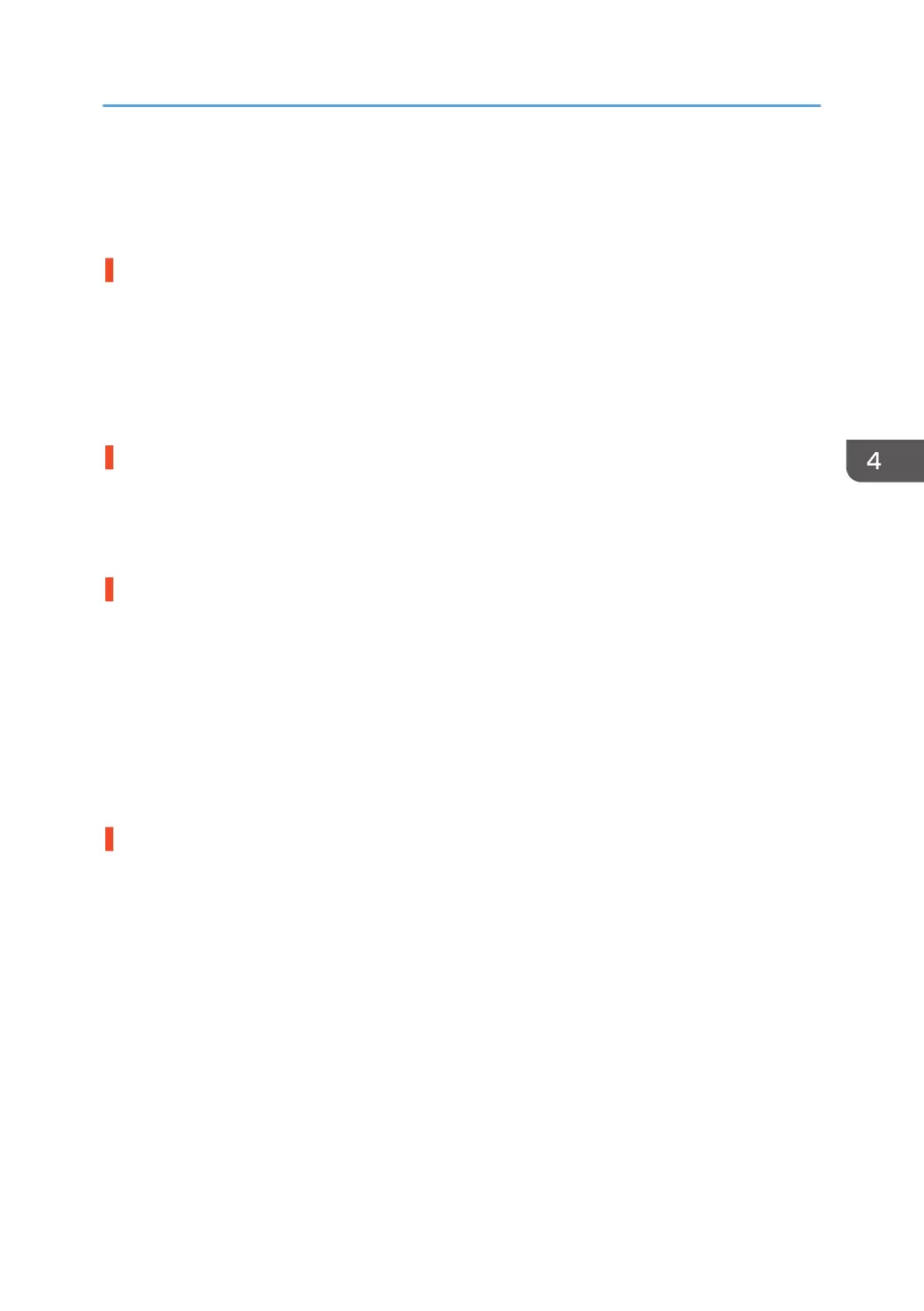Double Feeding
Depending on the cause of the problem, do one of the following:
Is the paper feed roller covered with paper dust?
Paper dust may decrease the traction of the paper feed roller and result in double feeding due to paper
slippage or insufficient separation.
Cleaning the paper feed roller will restore traction and so prevent double feeding.
For details about cleaning the paper feed roller, see page 84 "Cleaning the Paper Feed Path".
For details about removing the paper feed roller, see the Replacement Guide.
Have you ruffled the paper sufficiently?
Double feeding may result if the paper is not ruffled properly.
Remove the paper, ruffle it, and reload it.
For details about ruffling the paper, see "Fanning the Paper", Paper Specifications and Adding Paper.
Is the Pickup Assist setting enabled?
If the Pickup Assist function operates too much, it may cause double feeding with coated paper.
By disabling the Pickup Assist setting, you can prevent double feeding.
<If custom paper is used>
1. In [Advanced Settings] for the custom paper in use, set [Pickup Assist] to [Off].
<If custom paper is not used>
1. In the [Preprocessing: LCT] group on the [Adjustment Settings for Skilled Operators] menu, set
[Pickup Assist] to [Off].
Special or coated paper is used.
• Is the airflow strong enough?
The factory-set airflow of the wide LCT may not be strong enough to separate the sheets. Increase
the airflow.
<If custom paper is used>
1. In [Advanced Settings] for the custom paper in use, increase the value in [Wide LCT: Fan
Level].
<If custom paper is not used>
1. In the [Preprocessing: LCT] group on the [Adjustment Settings for Skilled Operators]
menu, increase the value in [Wide LCT: Fan Level].
• Is the tab sheet holder attached?
By attaching the tab sheet holder, you can prevent air from leaking at the trailing edge of the paper
and improve separation.
Double Feeding
71
