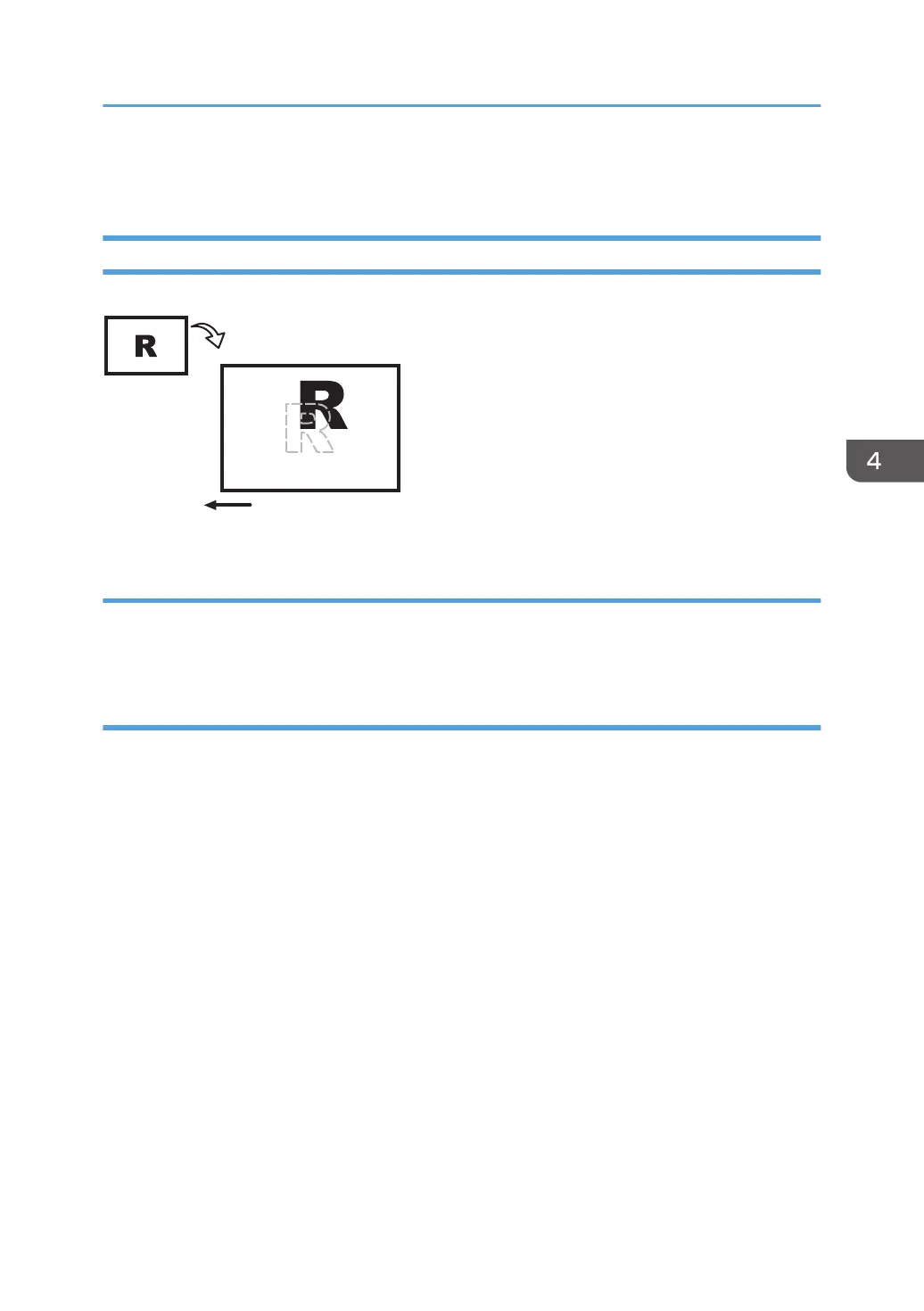Paper Feed Problems Affecting Image Quality
The Image Is Positioned Incorrectly
Paper feed direction
Original
Output
CEZ523
Cause:
Depending on the paper thickness, floppiness, edge roughness, and curl, the image may become
mispositioned.
Solution:
Adjust the image position.
<If custom paper is used>
1. In [Advanced Settings] for the custom paper in use, adjust the image position.
• Side 1
• To adjust the position horizontally, change the value in [Image Position: With Feed: Side
1].
• To adjust the position vertically, change the value in [Image Position: Across Feed: Side
1].
• Side 2
• To adjust the position horizontally, change the value in [Image Position: With Feed: Side
2].
• To adjust the position vertically, change the value in [Image Position: Across Feed: Side
2].
Paper Feed Problems Affecting Image Quality
75
