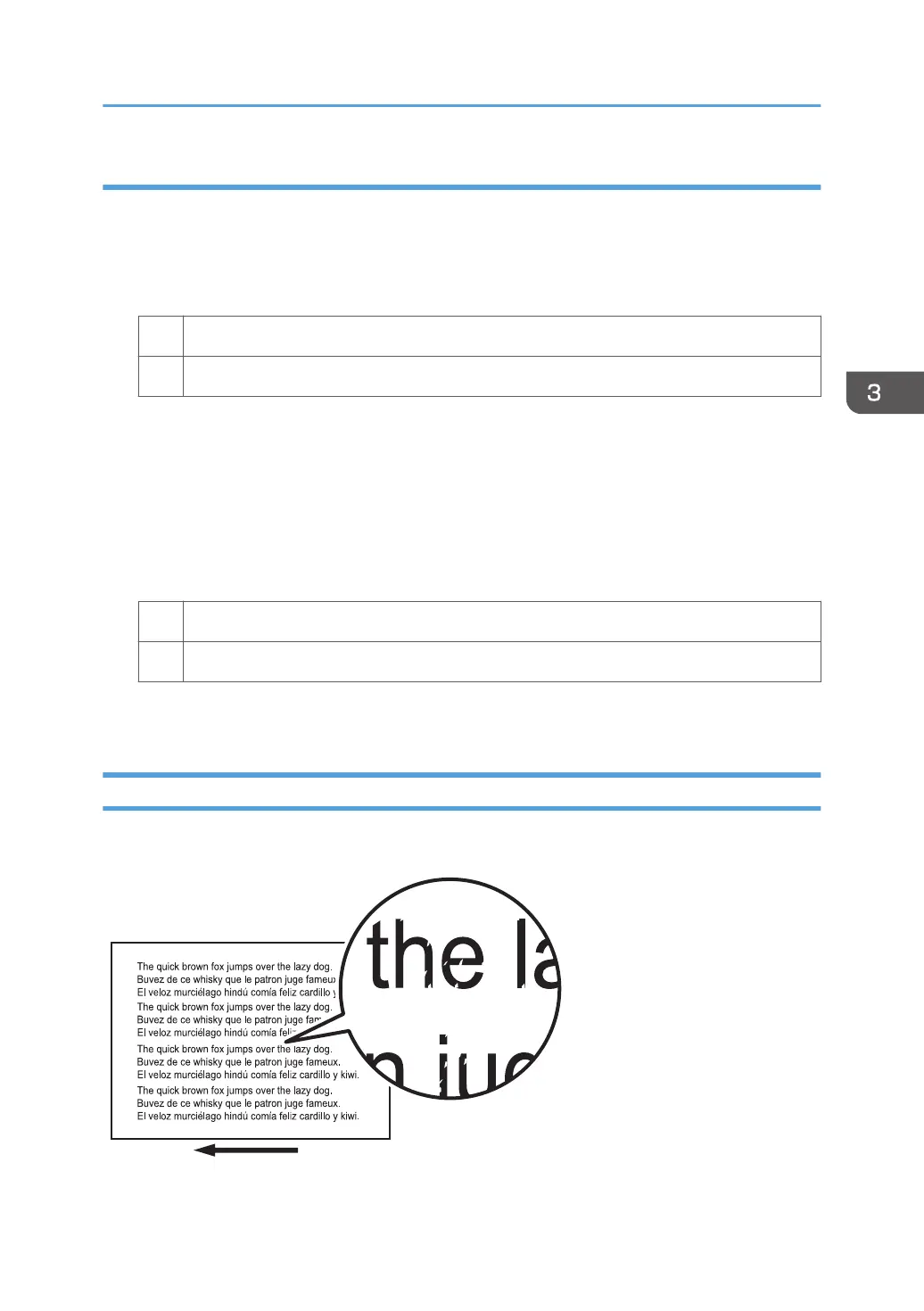Solution:
Carry out either of the following procedures:
Procedure 1: Printing multiple sheets
1. Print multiple sheets. Is the problem resolved?
Yes Finished!
No Go to the next step.
2. Repeat Step 1. If the problem persists even though you have repeated Step 1 five times or
more, contact your service representative.
Procedure 2: Executing the process initial setting
1. In the [Machine: Maintenance] group on the [Adjustment Settings for Skilled Operators]
menu, execute [Execute Process Initial Setting].
2. Print the image. Is the problem resolved?
Yes Finished!
No Execute [Execute Process Initial Setting].
3. Repeat Step 2. If the problem persists even though you have repeated Step 2 five times or
more, contact your service representative.
Dropouts (Character Voids)
Dropouts (character voids) occur when characters or lines are printed in black-and-white mode.
Density Problems
59