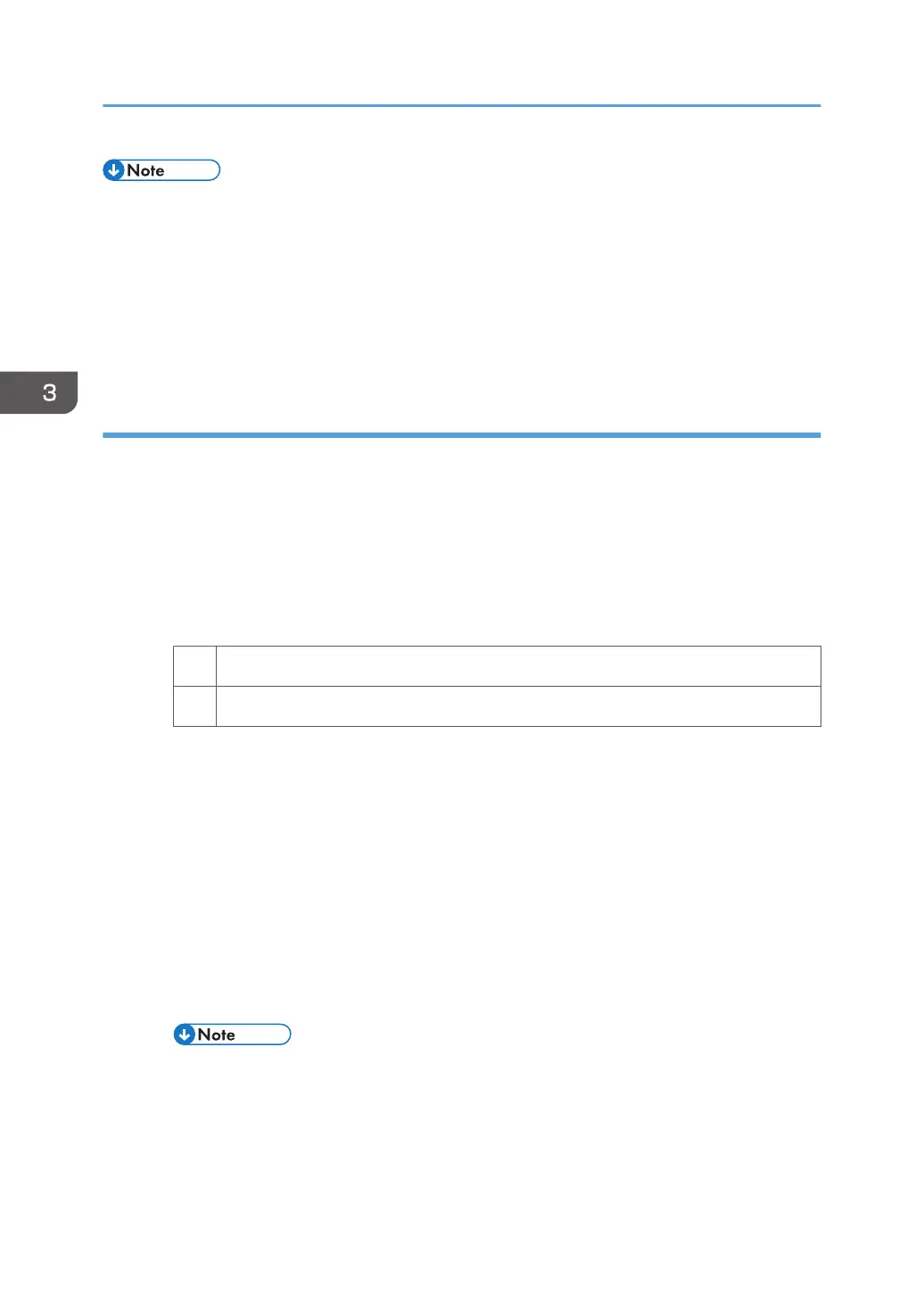• To adjust the following settings, pre-register the type of paper in use as a custom paper. For details
about registering custom papers, see "Registering a Custom Paper", Paper Settings Reference.
• Dropouts (character voids) do not occur on the first sheet.
• Decreasing the process speed may produce either or both of the following side effects:
• Reduction in yields
• Occurrence of fusing blisters
Solution:
Carry out either of the following procedures:
Procedure 1: Changing the process speed
1. In [Advanced Settings] for the custom paper in use, select [Process Speed Setting].
2. Decrease the value by one level.
If the present value is [High], select [Middle]. If it is [Middle], select [Low].
3. Print the image. Is the problem resolved?
Yes Finished!
No Contact your service representative.
Procedure 2: Printing black using four colors (YMCK) in full-color mode
Do the following on the Command WorkStation (CWS).
1. Select "Properties..." for the image.
2. Click the "Color" tab.
3. In "Color mode", select "Expert Settings...".
4. Click the "Gray & Black Processing" tab.
5. Set "Black text and graphics:" to "Normal".
6. Set "CMYK" to "Off".
Black is printed with 4 colors (YMCK).
• If "Black text and graphics:" is set to "Rich Black On", black can also be printed in full-
color mode.
7. If the problem persists, contact your service representative.
3. Troubleshooting Image Quality Problems
60
