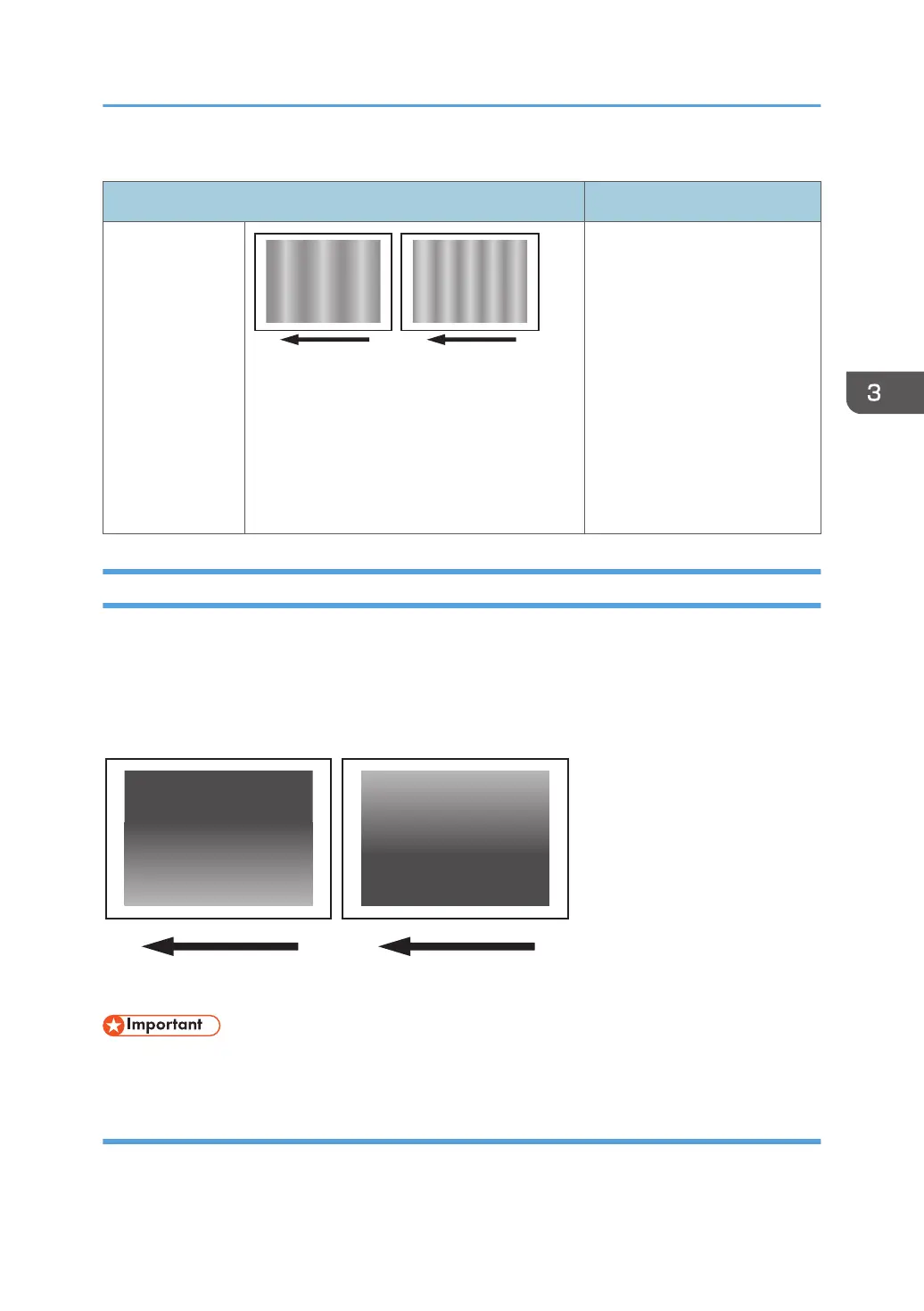(C) The density is uneven across the entire image.
Affected area Solution
Periodic vertical
density fluctuation
1. In the [Machine: Image
Quality] group on the
[Adjustment Settings for
Skilled Operators] menu,
select [Adjust Image
Density/ DEMS] and
execute [Image Density
Adjustment: Manual
Execute].
2. If the problem persists, see
page 49 "Periodic
Density Fluctuation".
Uneven Density from Top to Bottom
The density is uneven from top to bottom.
• You can adjust the density of halftone images, but not that of solid fills.
Cause:
This may occur at high temperature or humidity.
Density Problems
45
