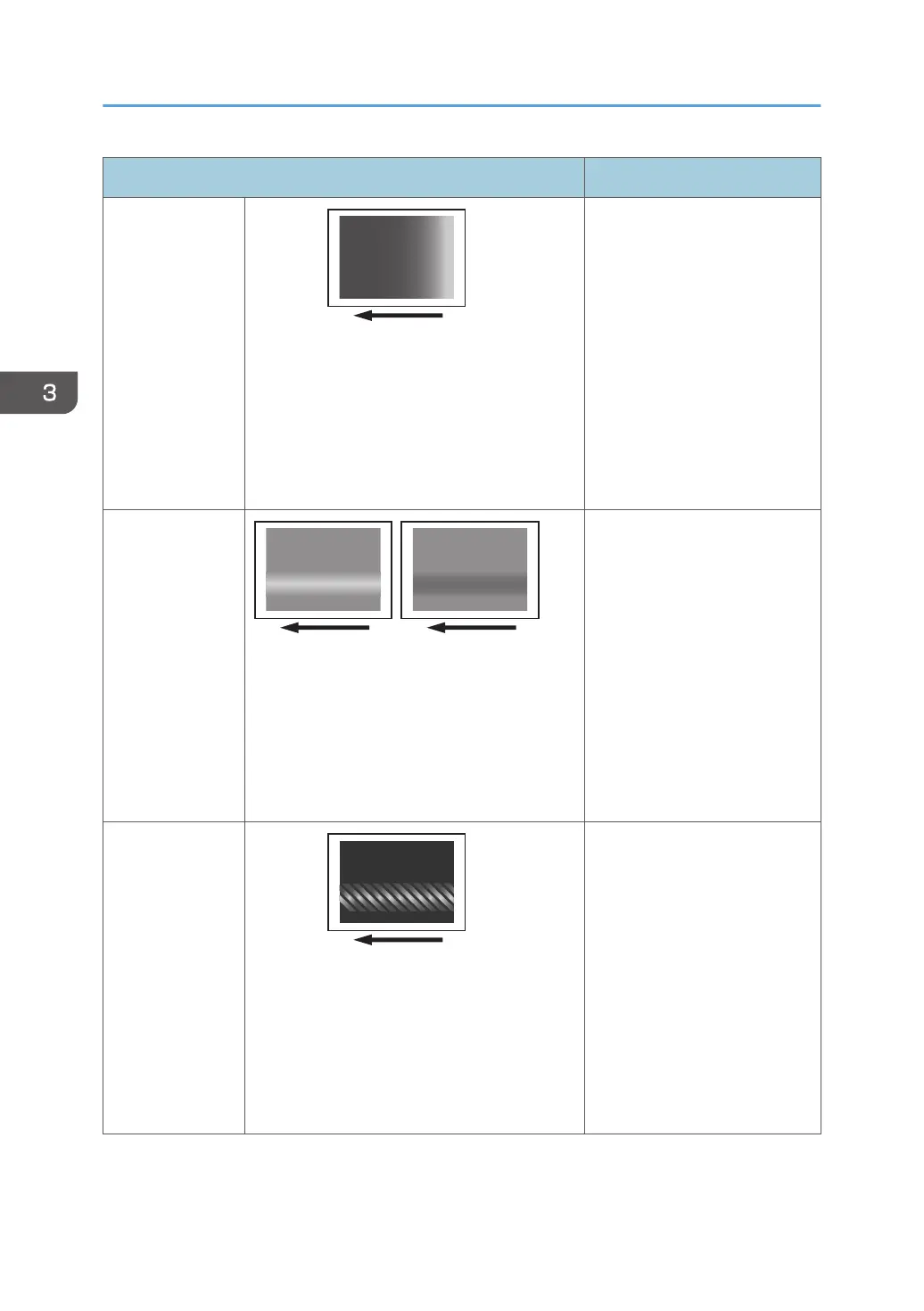Affected area Solution
The trailing edge
is fainter.
1. In the [Machine: Image
Quality] group on the
[Adjustment Settings for
Skilled Operators] menu,
select [Adjust Image
Density/ DEMS] and
execute [Image Density
Adjustment: Manual
Execute].
2. If the problem persists, see
page 48 "Fainter
Trailing Edge".
The center is
fainter or denser
1. In the [Machine: Image
Quality] group on the
[Adjustment Settings for
Skilled Operators] menu,
select [Adjust Image
Density/ DEMS] and
execute [Image Density
Adjustment: Manual
Execute].
2. If the problem persists,
contact your service
representative.
Wavy
unevenness
1. In the [Machine: Image
Quality] group on the
[Adjustment Settings for
Skilled Operators] menu,
select [Adjust Image
Density/ DEMS] and
execute [Image Density
Adjustment: Manual
Execute].
2. If the problem persists,
contact your service
representative.
3. Troubleshooting Image Quality Problems
44
