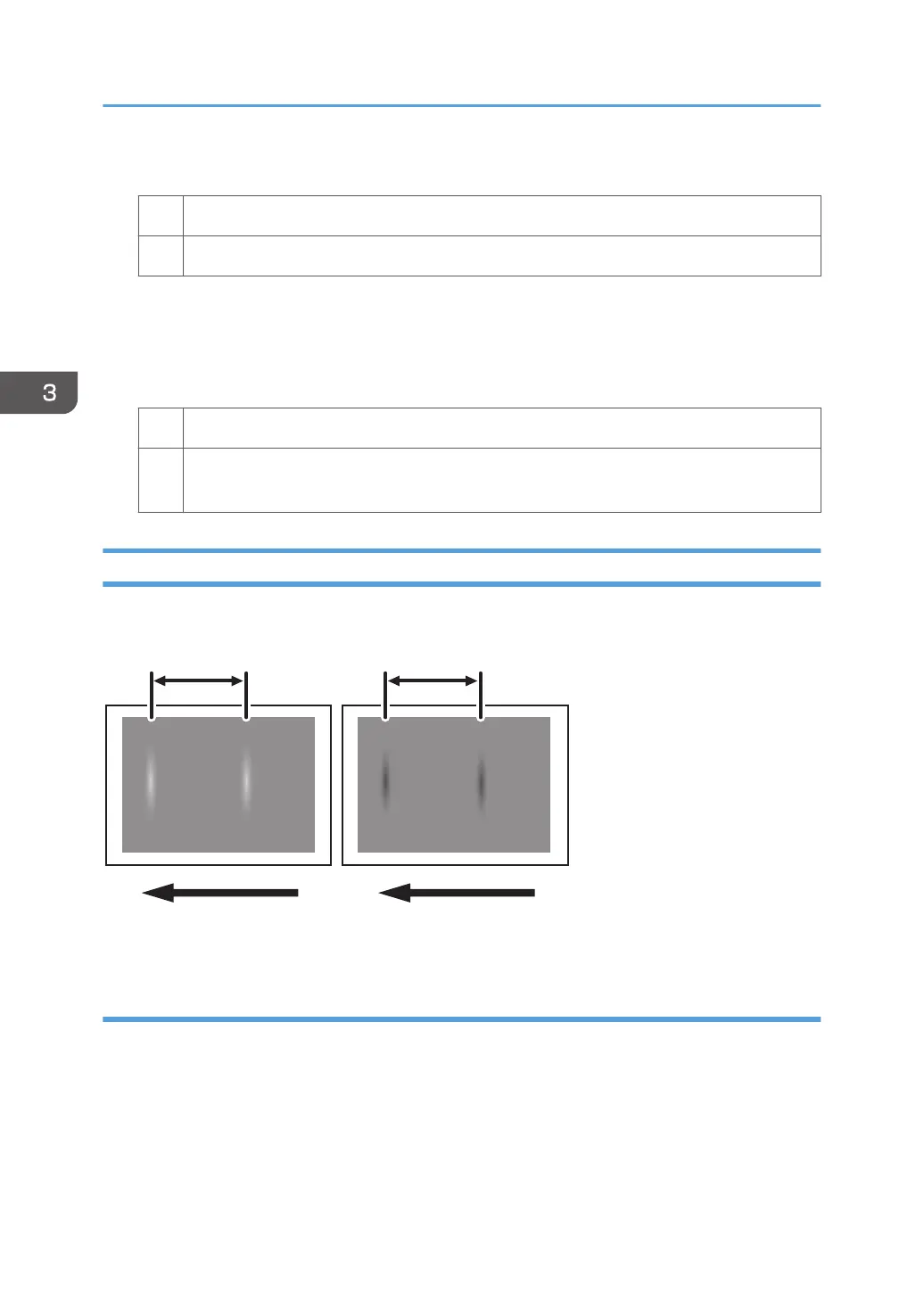2. Print the image. Is the problem resolved?
Yes Finished!
No Go to the next step.
3. Increase the value by 1 for all colors in [Adjust Line Width].
4. Select [Adjust Image Density/ DEMS] and execute [Image Density Adjustment: Manual
Execute].
5. Print the image. Is the problem resolved?
Yes Finished!
No Repeat Steps 3 to 5. If the problem persists even if you increase the value to 5, contact
your service representative.
Blurred Images
Lens-shaped blurred images appear at 189 mm (7.5 inches) intervals.
189 mm (7.5 in.) 189 mm (7.5 in.)
CNT002
Cause:
If the machine is left unattended for a long period in an environment where temperature and humidity
are high, corona products on the drum absorb moisture to prevent a buildup or removal of static
electricity on the drum.
3. Troubleshooting Image Quality Problems
58