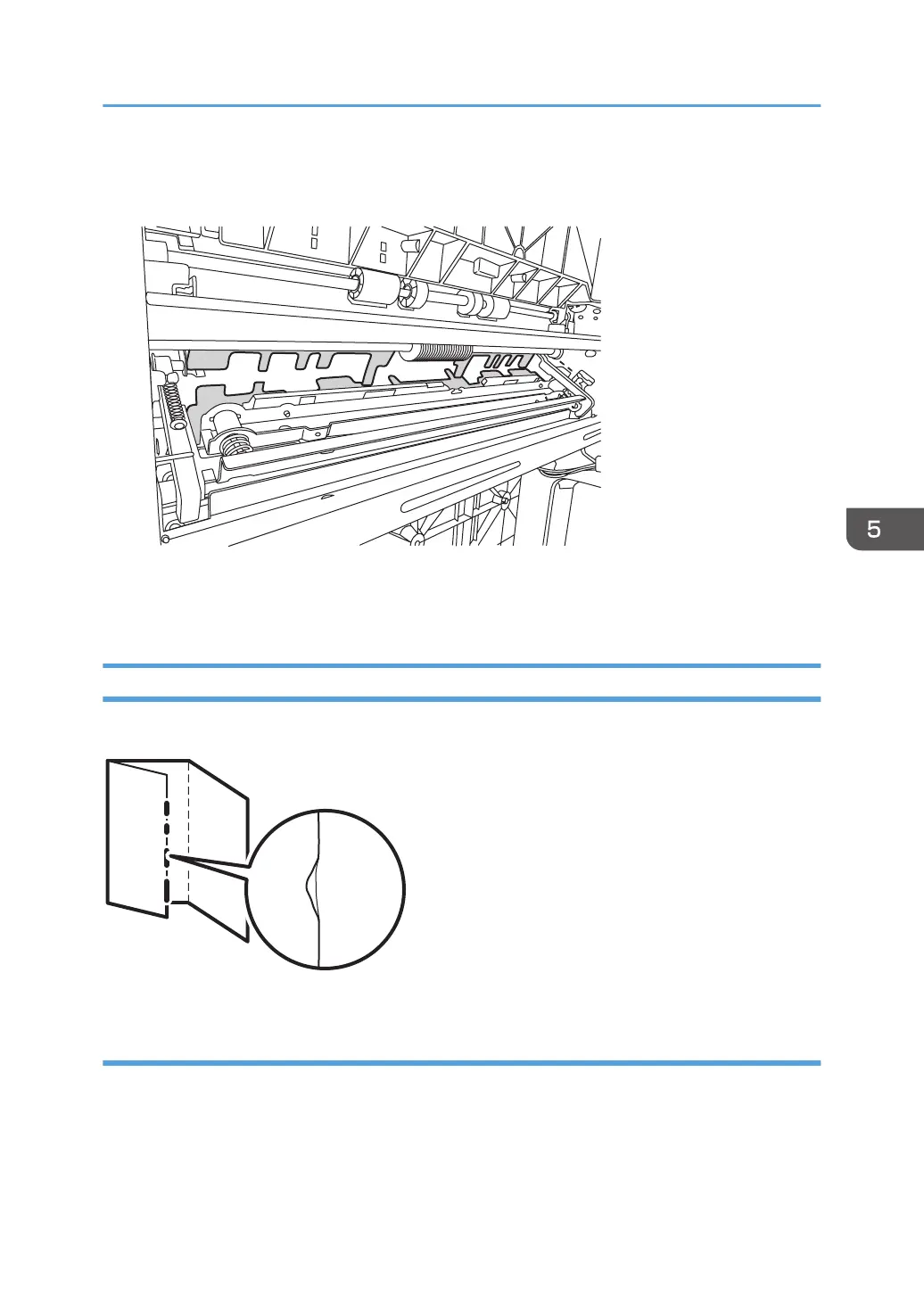4. Wipe the tip and top of the blade with a soft dry cloth.
Be careful not to damage the blade.
5. After cleaning, restore the machine so that it resumes operation.
Apply multi-sheet folding and print 3-5 copies. The paper soil will disappear.
Edges of letter fold bent
When letter folding is applied, the edge of the inner flap may become bent.
Solution:
The solution depends on whether letter folding is applied to multiple sheets or a single sheet.
<When letter folding is applied to multiple sheets>
1. Load the paper the other side up.
Multi-Folding Unit
103