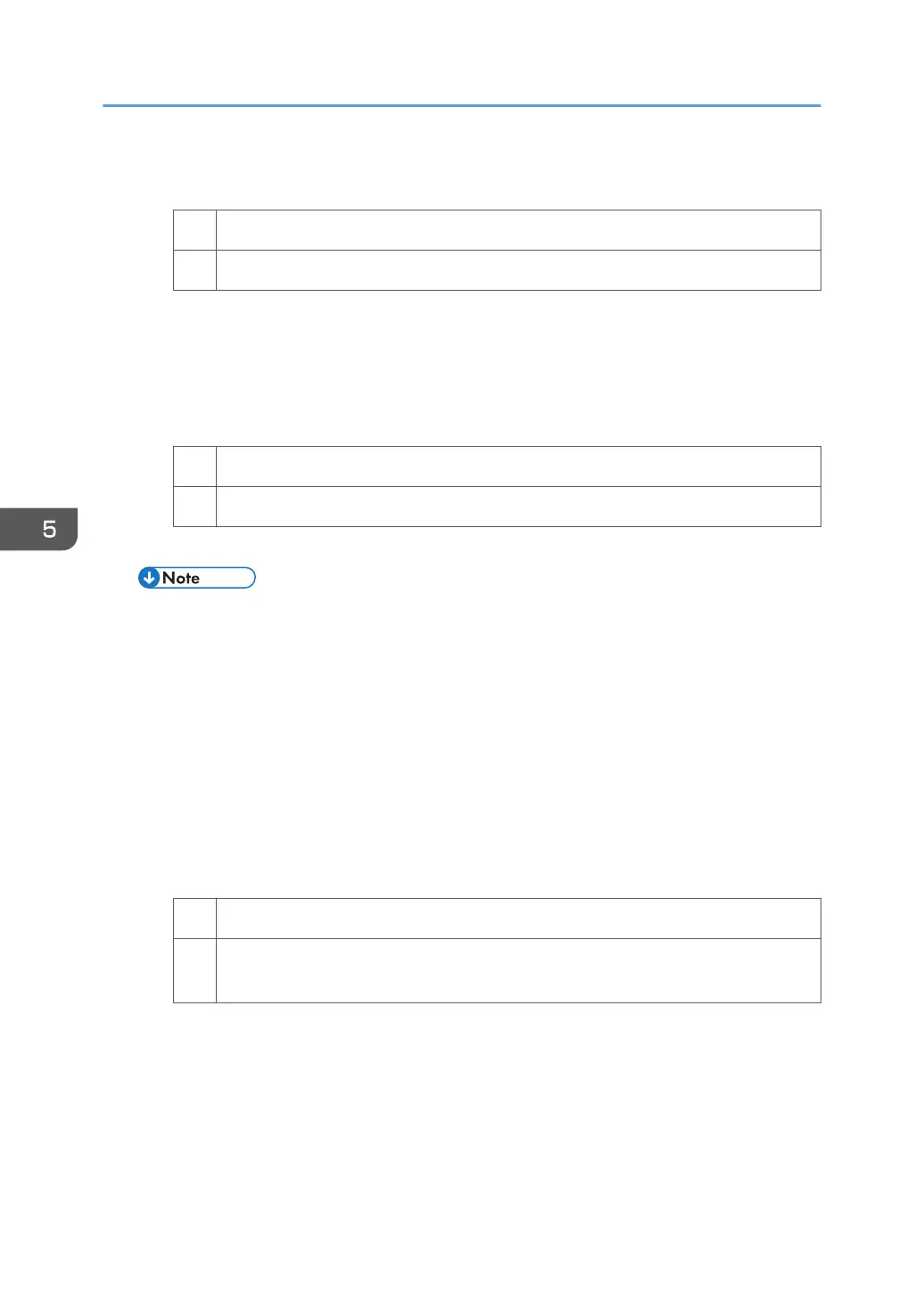2. Print the image. Is the problem resolved?
Yes Finished!
No Go to the next step.
3. In the [Finishing: Fold] group on the [Adjustment Settings for Skilled Operators]
menu, set [Letter Fold-in Position 1: Multi-sheet Fold] to "0.0 mm".
4. In [General Features] in [System Settings], set [Letter Fold-in Position] for multiple
sheets to "7 mm".
5. Print the image. Is the problem resolved?
Yes Finished!
No Contact your service representative.
<When letter folding is applied to a single sheet>
• This procedure is applied especially to coated paper.
• To adjust the following settings, pre-register the type of paper in use as a custom paper. For
details about registering custom papers, see "Registering a Custom Paper", Paper Settings
Reference.
1. In [General Features] in [System Settings], set [Letter Fold-in Position] for a single
sheet to "7 mm".
2. In [Advanced Settings] for the custom paper in use, select [Letter Fold-in Position 1:
Single-sheet Fold].
3. Increase the value by 0.2 mm.
4. Print the image. Is the problem resolved?
Yes Finished!
No Repeat Step 2 to 4. If the problem persists even though the setting value is 4 mm
larger than the maximum value, contact your service representative.
5. Post-Processing Option Troubleshooting
104
