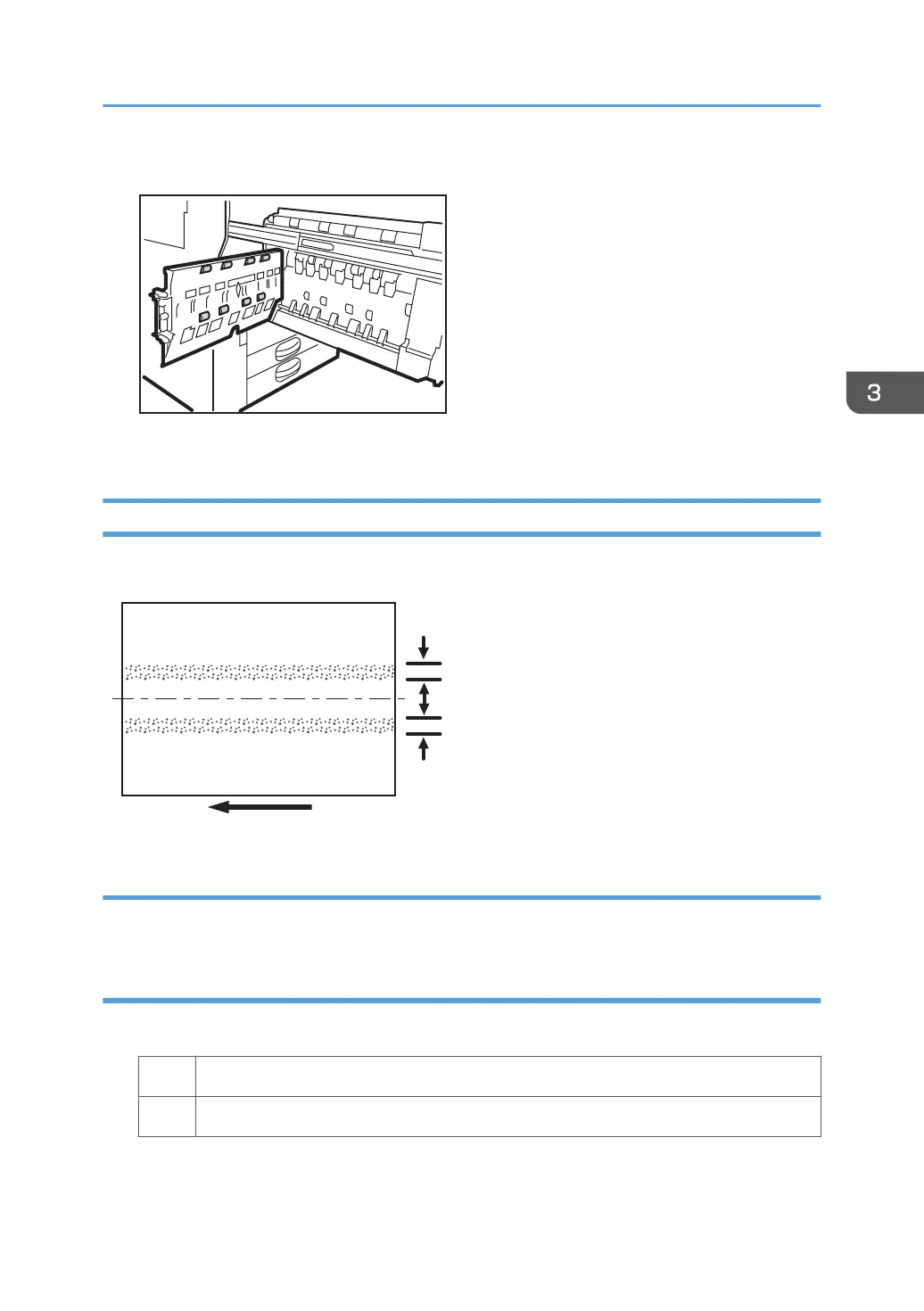4. Turn the invert exit idle rollers to clean them using a slightly damp cloth.
5. After cleaning, restore the machine so that it resumes operation.
Two 24-mm Wide Streaks
Two 24-mm wide streaks parallel to the paper feed direction appear.
24 mm
(0.9 in.)
24 mm
(0.9 in.)
56 mm
(2.2 in.)
CNT006
Cause:
This may occur if coated paper is used when the buffer pass unit is attached.
Solution:
1. Print the image on twenty sheets. Do streaks appear on the tenth sheet and later sheets?
Yes Go to the next step.
No You cannot resolve the problem with this procedure. Contact your service representative.
1. In [Advanced Settings] for the custom paper in use, select [Fusing Temp] and decrease the
value by 5°C.
Color Toner Spotting/Staining
25
