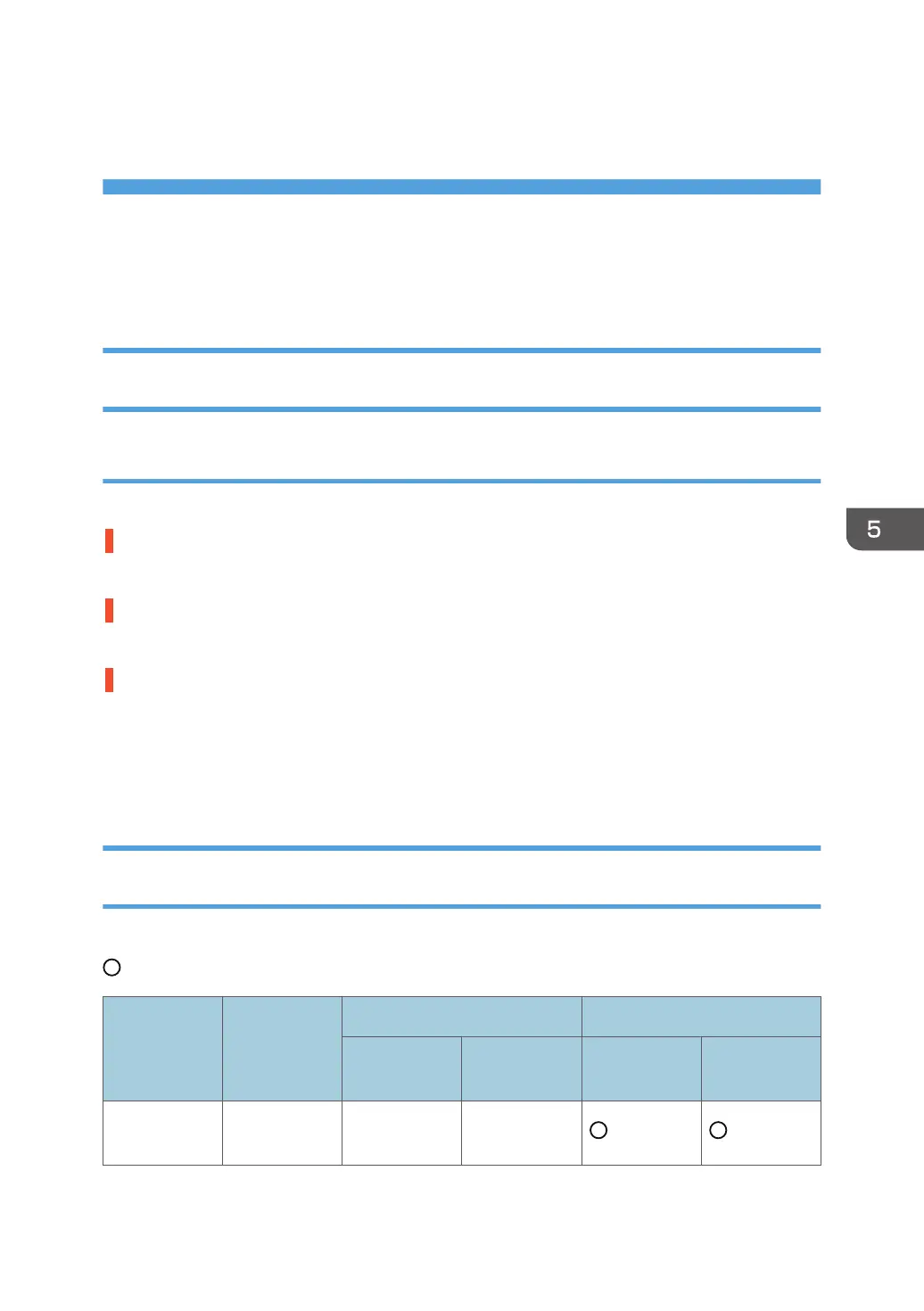5. Post-Processing Option
Troubleshooting
Finisher
Delivered Sheets Are Not Stacked Properly (Finisher SR4120 / Finisher
SR4130)
Solution:
Depending on the cause of the problem, do one of the following:
There is airflow in the room.
Minimize the airflow. For instance, turn the air conditioner off.
Printed sheets are curled.
Load the sheets the other way up.
There are too many stacked sheets.
Reduce the number of the stacked sheets. To do this, suspend printing and remove the stacked sheets,
and then resume printing.
To suspend printing, press the [Suspend] key on the finisher.
To resume printing, press the [Resume] key on the finisher.
Recommended Paper Output Trays (Finisher SR5070 / Booklet Finisher
SR5080)
We recommend selecting a paper output tray according to the type of paper being used.
: Recommended tray
Paper weight
(g/m
2
)
Finisher upper tray Finisher shift tray
Plain paper
Coated
paper
*3
Plain paper Coated paper
Paper Weight
1
*4
52.3 - 65.9
*1 *1 *2 *2
87
