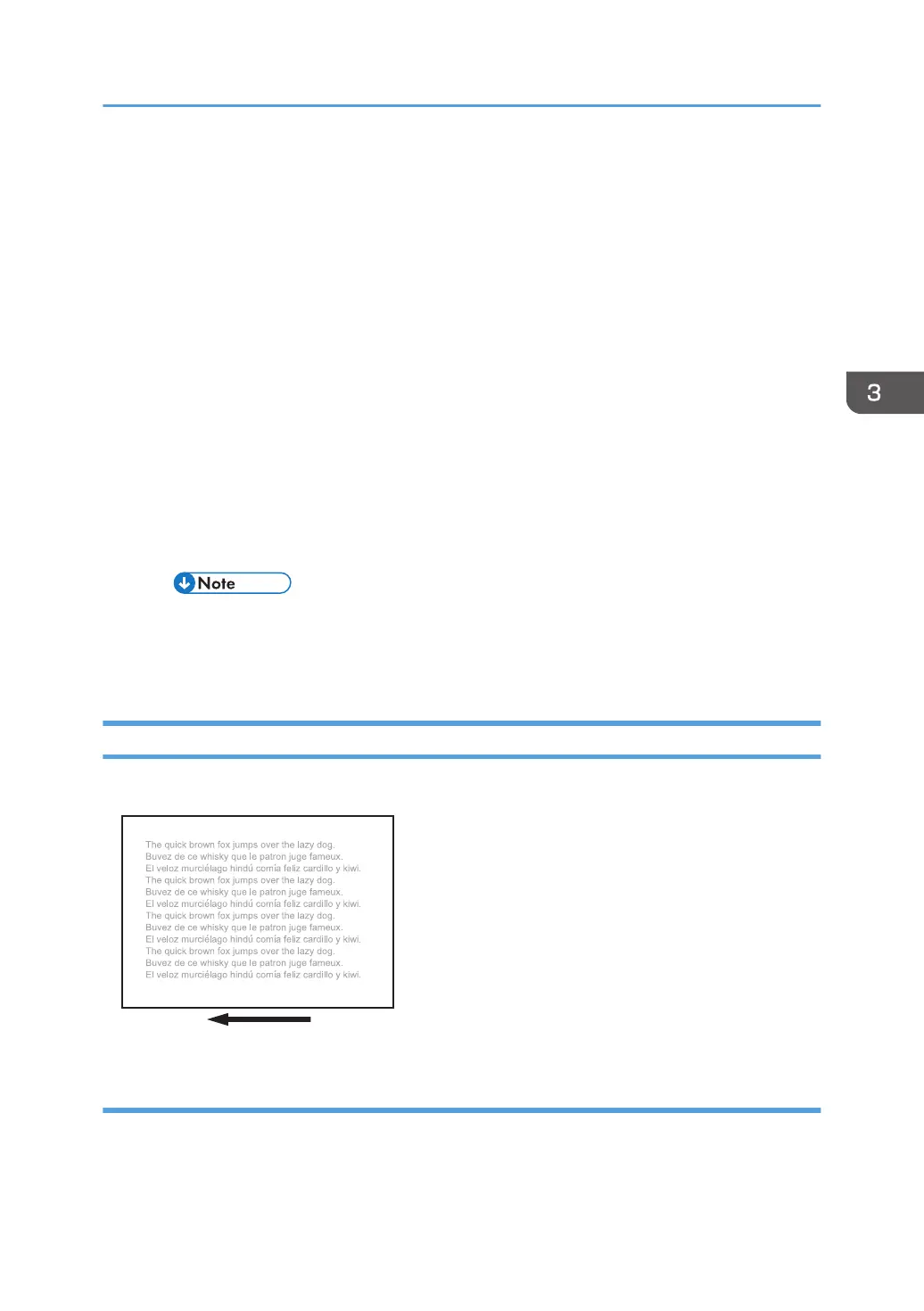3. In "Color mode", select "Expert Settings...".
4. If "CMYK/Grayscale" is set to "Colorwise OFF", change it to an appropriate image
process.
5. If the problem persists even after an appropriate image process is selected, carry out
Procedure 3, "Printing black using four colors (YMCK) in full-color mode".
Procedure 3: Printing black using four colors (YMCK) in full-color mode
Do the following on the Command WorkStation (CWS).
1. Select "Properties..." for the image.
2. Click the "Color" tab.
3. In "Color mode", select "Expert Settings...".
4. Click the "Gray & Black processing" tab.
5. Set "Black text and graphics:" to "Normal".
Black is printed with 4 colors (YMCK).
• If "Black text and graphics:" is set to "Pure Black On", black is printed with only black
toner.
6. If the problem persists, contact your service representative.
Color (2): Entire Image Faint
The entire image is fainter than normal.
Cause:
This may occur if:
• Continuously printing an image that consumes little toner
Density Problems
53
