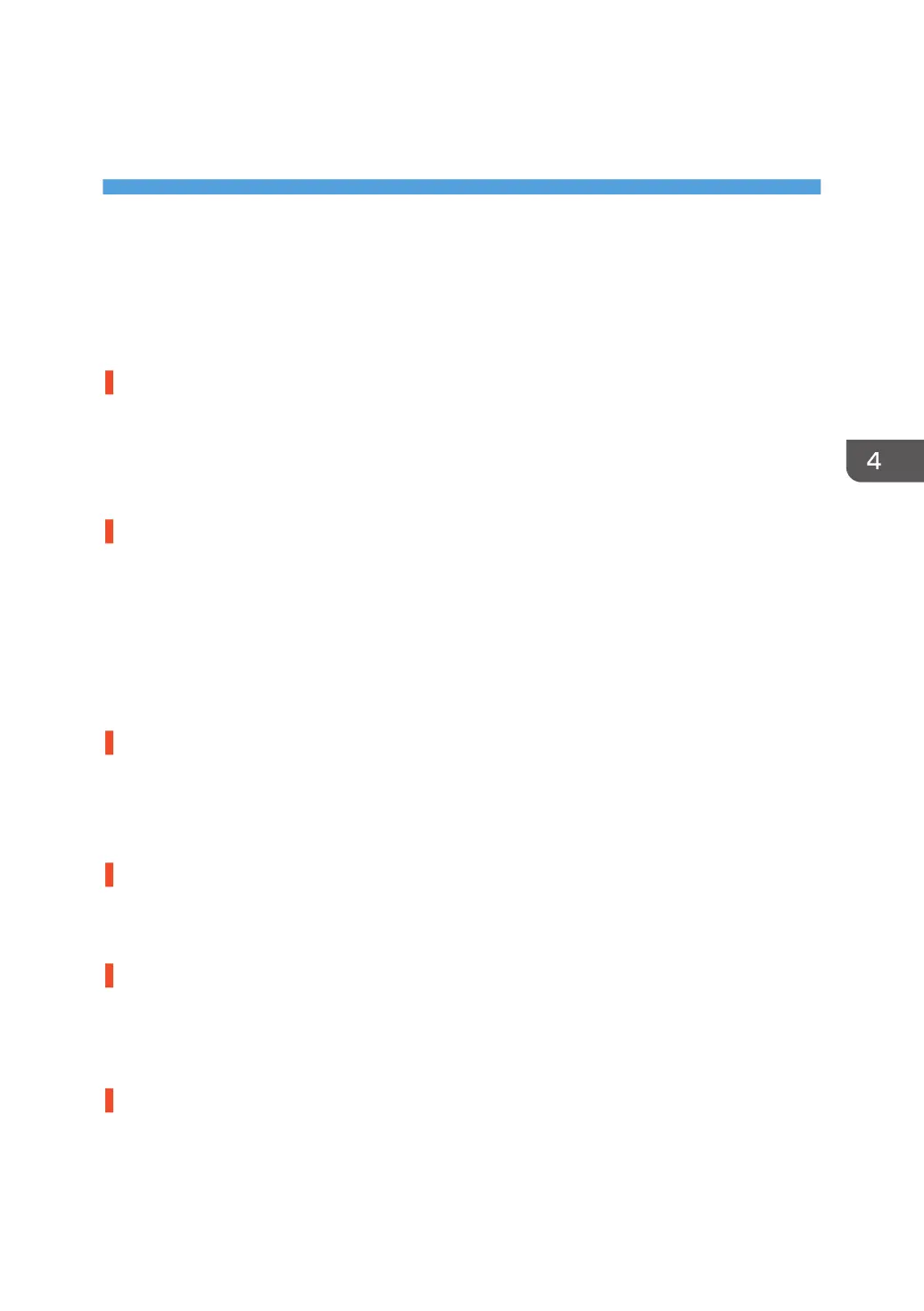4. Troubleshooting Paper Delivery
Problems
Frequent Paper Misfeeds
Depending on the cause of the problem, do one of the following:
Coated or another type of unsupported paper is loaded in the machine's tray.
Load paper not supported by the machine's paper tray (Trays 1-3) in the wide LCT or another paper
tray supporting the paper.
For details about the size and type of paper that can be loaded in the paper trays, see "Recommended
Paper Sizes and Types", Paper Specifications and Adding Paper.
The side fences in the paper tray are too close together.
If the distance between the side fences is less than the paper width, it may interfere with paper transfer
and so cause paper misfeeds.
Adjust the side fences to match the paper width.
When you close the paper tray, the side fences may become misaligned due to the weight of the paper.
To prevent this, close the paper tray slowly.
For details about loading paper, see "Loading Paper", Paper Specifications and Adding Paper.
The side fences in the paper tray are too far apart.
If the side fences are too far apart, paper misfeeds may occur due to wrong paper size detection.
Adjust the side fences to match the paper width.
For details about loading paper, see "Loading Paper ", Paper Specifications and Adding Paper.
The paper size/orientation is not specified correctly.
In tray paper settings, specify the size and orientation of the paper in use.
For details about tray paper settings, see "Changing Tray Paper Settings", Paper Settings Reference.
Too many sheets of paper are loaded in the paper tray.
When loading paper, do not exceed the limit.
For details about how many sheets can be loaded in the paper trays, see "Recommended Paper Sizes
and Types", Paper Specifications and Adding Paper.
The edges of the sheets are rough.
Turn the sheets the other way up or smooth the edges before loading.
67
