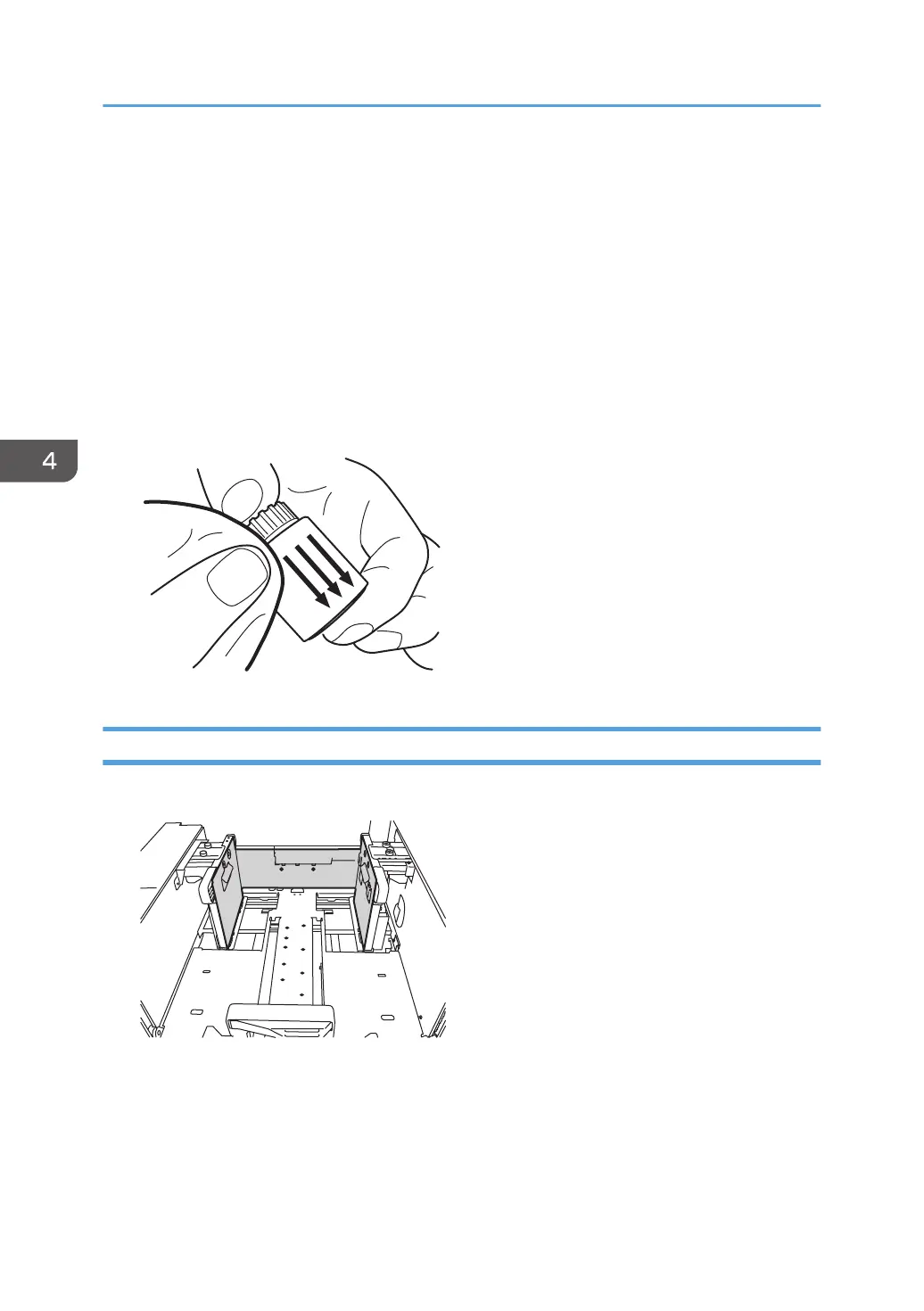Cleaning the Paper Feed Path
Clean the paper feed path if white spots appear due to paper dust sticking to the paper, or if paper
misfeeding or double feeding occurs.
Guide Board
Wipe the guide board with a well-wrung-out damp cloth. To clean the innermost recesses, use a
cloth that is as large as your palm.
Paper Feed Roller
Wipe the entire surface of the paper feed roller lengthwise with a well-wrung-out damp cloth, and
then wipe with a dry, unused, lint-free cloth until no moisture remains.
Cleaning the Paper Feed Path in the Wide LCT
1. Clean the side fences and front guide.
2. Clean the paper feed rollers.
4. Troubleshooting Paper Delivery Problems
84
