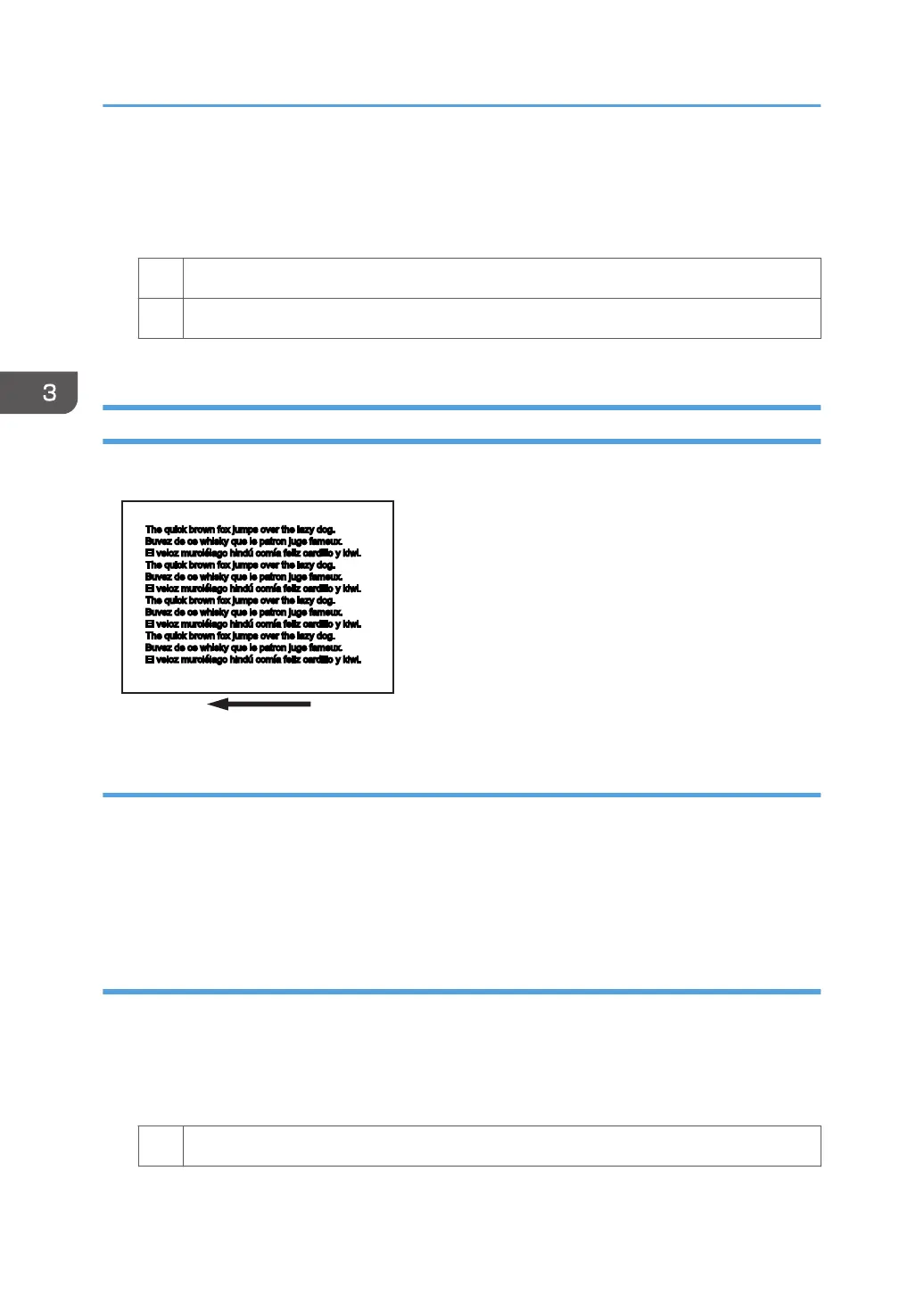3. Increase the scaling factor by 10 percentage points.
Example: If the present value is 100%, change it to 110%.
4. Print the image. Is the problem resolved?
Yes Finished!
No Increase the value by 10 percentage points.
5. Repeat Step 4. If the problem persists, contact your service representative.
Color Is Too Dense
The entire image is denser than normal.
Cause:
This may occur if:
• Continuously printing an image that consumes much toner
• The machine has not been used for a long time
• The machine is located somewhere very humid and has not been used for a while
Solution:
1. In the [Machine: Image Quality] group on the [Adjustment Settings for Skilled Operators]
menu, select [Adjust Image Density/ DEMS] and execute [Image Density Adjustment:
Manual Execute].
2. Print the image. Is the problem resolved?
Yes Finished!
3. Troubleshooting Image Quality Problems
56