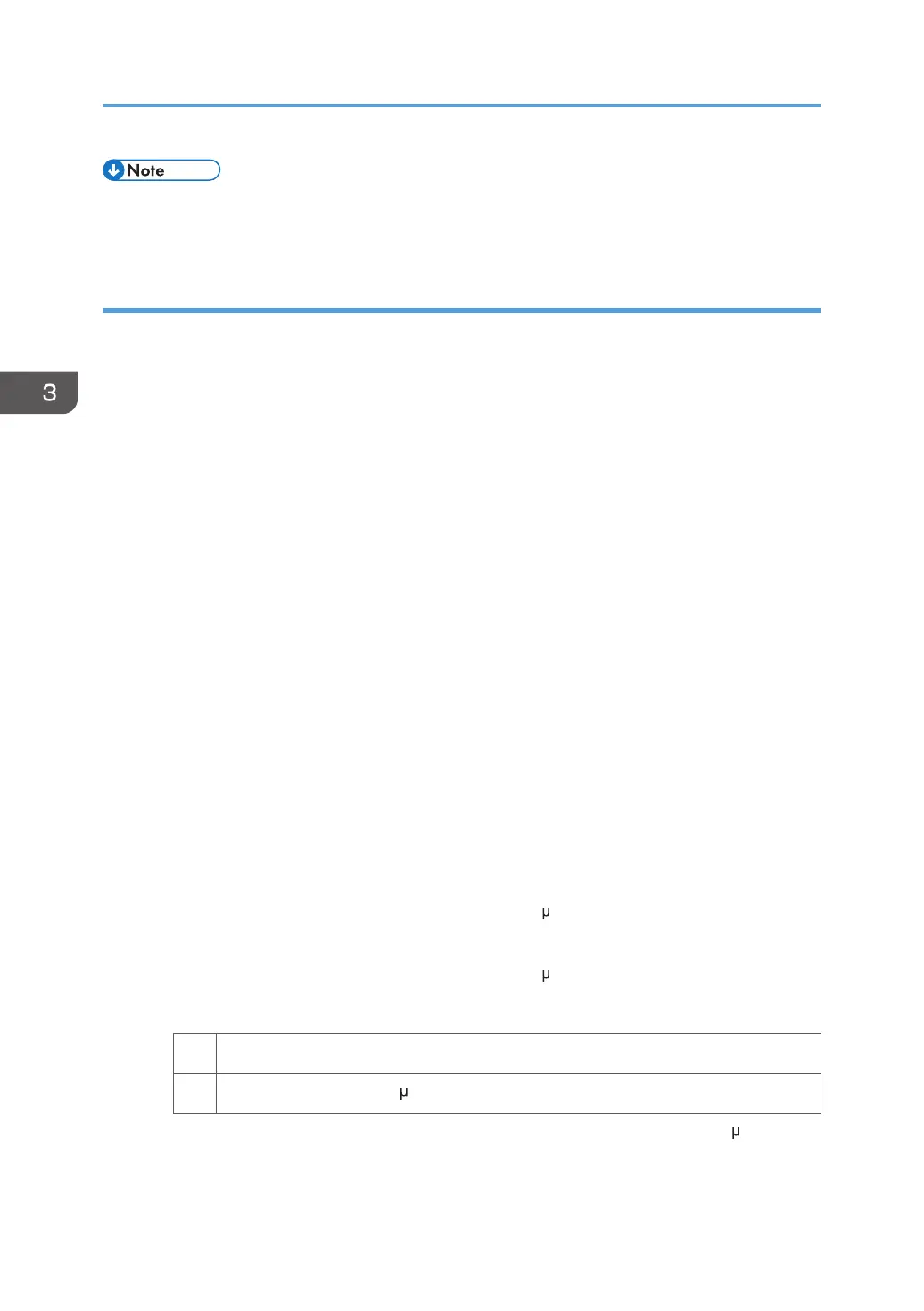• To adjust the following settings, pre-register the type of paper in use as a custom paper. For details
about registering custom papers, see "Registering a Custom Paper", Paper Settings Reference.
Solution:
The solution depends on the area in which the line splatter occurs. If the splatter occurs 5 mm (0.2
inches) or less from the leading edge, follow Procedure (a) on the following page; otherwise, follow
Procedure (b) on the following page.
a) Line splatter that is 5 mm (0.2 inches) or less from the leading edge
Increase the leading edge margin to more than 5 mm (0.2 inches) using one of the following
procedures:
1. Adjusting the shift image
In [Advanced Settings] for the custom paper in use, specify [Image Position: With Feed: Side
1] for the side 1 of the paper and [Image Position: With Feed: Side 2] for the side 2.
2. Adjusting the mask width at the leading edge
In [Advanced Settings] for the custom paper in use, specify [Erase Margin: Leading Edge].
3. Adjusting the file's leading edge margin
Increase the leading edge margin in the print settings for the image to be printed.
For details about adjusting the shift image and adjusting the mask width at the leading edge, see
"Adjustment Item Menu Guide".
If you cannot increase the leading edge margin to more than 5 mm (0.2 inches), contact your
service representative.
b) Line splatter that is in an area more than 5 mm (0.2 inches) from the leading edge
1. Configure the following settings in [Advanced Settings] for the custom paper in use.
<Printing in black and white>
Increase the absolute value of the current by 10 A in [Image Transfer Current: BW].
<Printing in full color>
Increase the absolute value of the current by 10 A in [Image Transfer Current: FC: K].
2. Print the image. Is the problem resolved?
Yes Finished!
No Increase the value by 10 A.
3. Repeat Step 2. If the problem persists even though you have set the current to 70 A
(maximum), contact your service representative.
3. Troubleshooting Image Quality Problems
32
