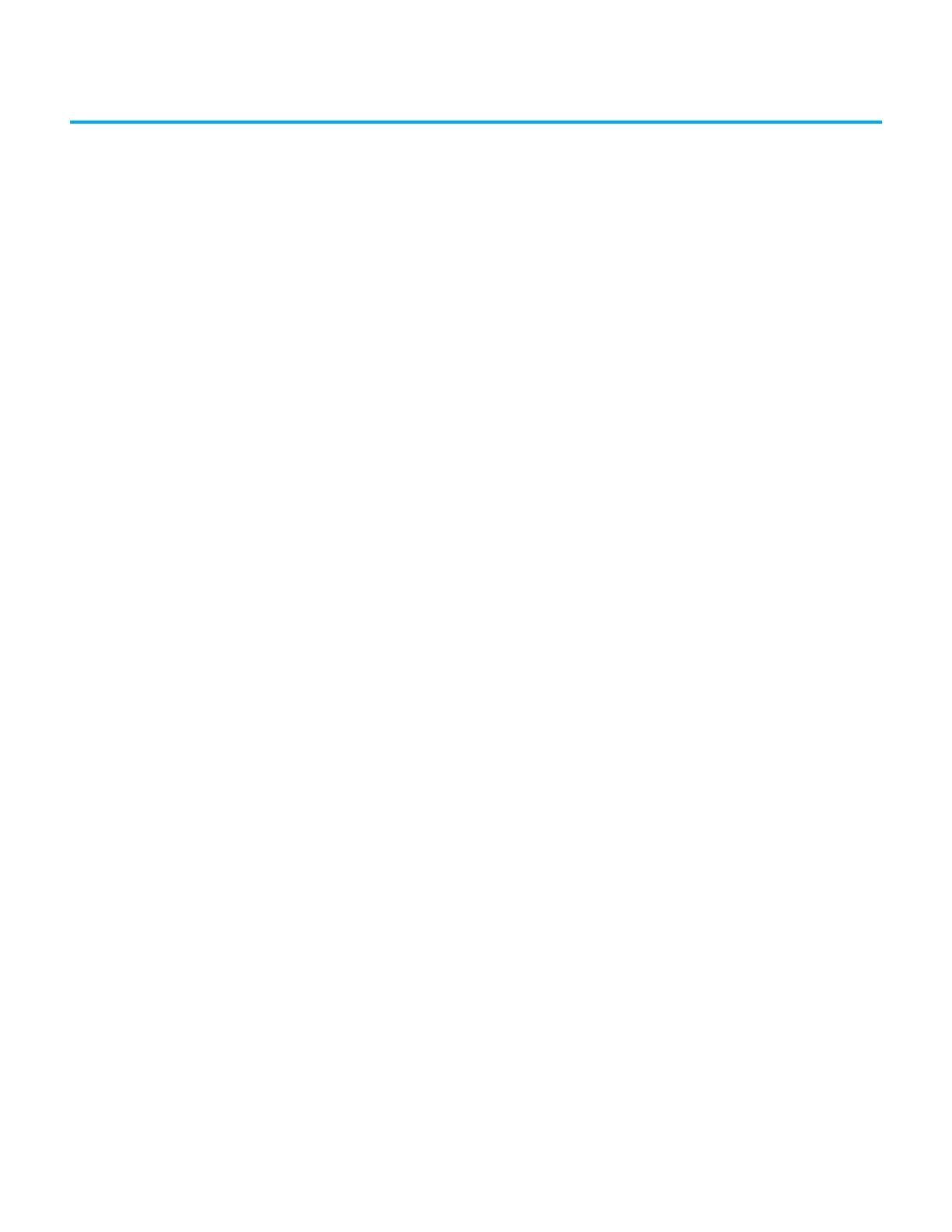Rockwell Automation Publication 2711R-UM001I-EN-E - February 2023 105
Chapter 6
Troubleshoot the System
Chapter Objectives This chapter provides information on how to isolate and correct common
operating problems with system components.
• View system information
•Alerts
•Troubleshooting
View System Information You can view current system information for the connected terminal. You
should provide this information when contacting technical support.
• Operating system version
•Firmware revision
• Hardware version number
• Status of the battery
• Total power on time
• Memory used in KBytes
Follow these steps to view the system information on your terminal.
1. Go to the PanelView Explorer Startup window.
2. Click the Terminal Settings link.
3. Click the System Information tab.
4. View the information.
5. Click Apply.
