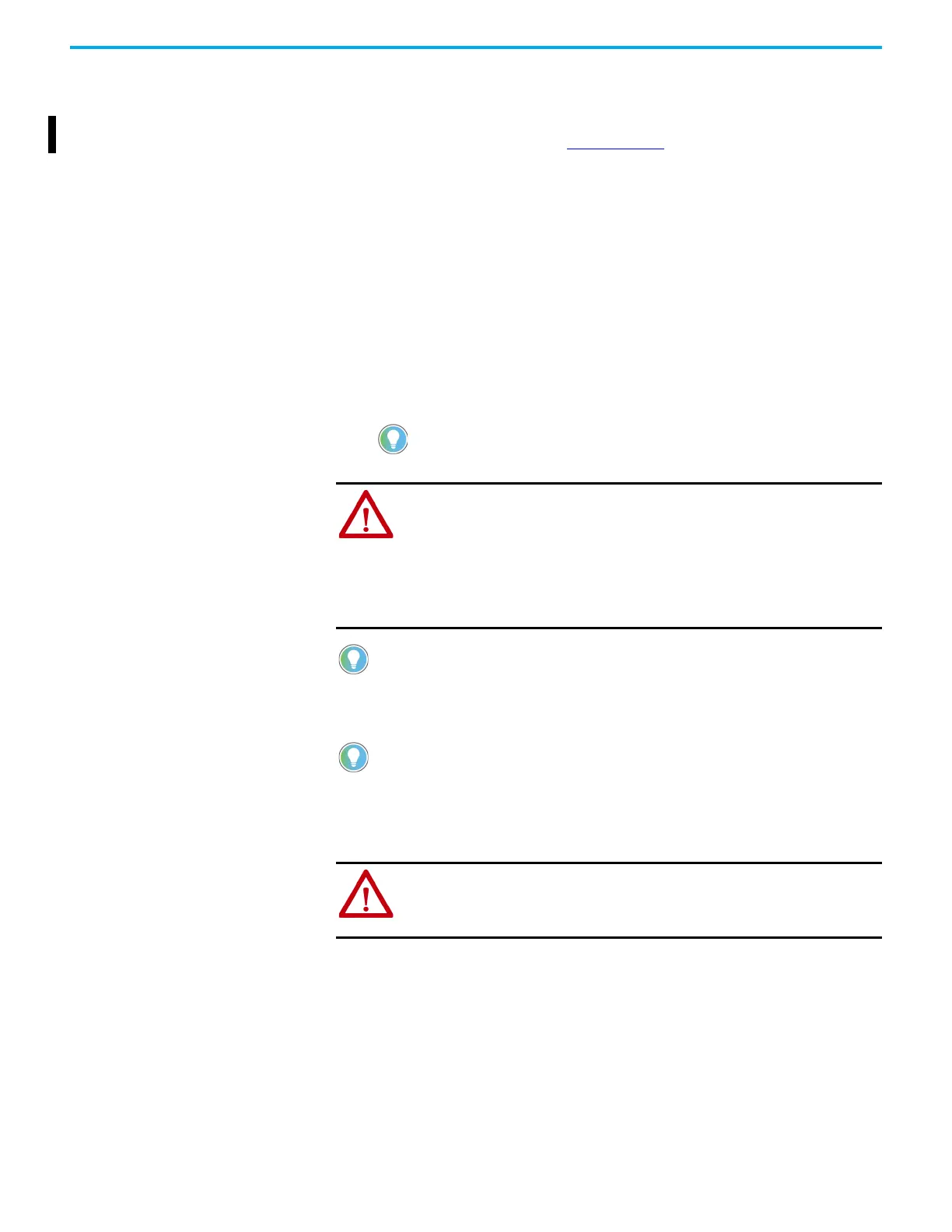Rockwell Automation Publication 2711R-UM001I-EN-E - February 2023 123
Appendix A Update Firmware
Firmware Installation Using
Removable Storage Device
The terminal can install firmware from a removable storage device; either a
USB drive or a microSD card. The firmware consists of an Autorun executable
and firmware image. Download the firmware from the Product Compatibility
and Download Center (PCDC) at rok.auto/pcdc
.
The firmware installation starts when the storage device is inserted either
while the terminal is running, or when the terminal is powered on. During the
firmware installation, you can upgrade or downgrade the firmware. The
firmware image consists of the following components:
• Windows CE operating system
•Application
• Communication
• Asian font (Simsun – Simplified Chinese)
The terminal has a firmware partition that accommodates one user-
installable Asian font. A Simsun Chinese font is factory-installed.
The currently installed Asian font firmware image is visible in the list of
Configuration Languages on the Main Screen.
ATTENTION: Removing the USB drive or microSD card, from the PanelView
800 terminal, while a firmware update is in process, could corrupt the
firmware and make the terminal unusable. Take precautions to help prevent
the USB drive or microSD card from being accidentally disconnected. Also, do
not power off the terminal while a firmware update is in progress, or during
the subsequent start up process that follows the firmware update.
ATTENTION: USB hubs can produce unexpected behaviors and as a result are
not recommended.
The firmware revision consists of a major revision number, a minor revision
three-digit number, and a build revision three-digit number, which is separated by
a period (for example, 01.234.567 where 01 is the major, 234 is the minor, and 567
is the build). The build revision number is for internal use only. The firmware
revision for the terminal is displayed on the System Information screen.
After updating your firmware, clear your browser cache.
To clear the cache in the Firefox browser, select Tools > Clear Private Data. Verify
that the Cache checkbox is checked and click the Clear Private data button.
To clear the cache in the Internet Explorer browser, select Tools > Internet
Options. On the General tab, click the Delete button under Temporary Internet Files
to delete all temporary Internet files, including offline content.
ATTENTION: Changing the firmware will likely change the behavior of the
terminal. Be aware of the firmware revision for the terminal versus the new
firmware that is on the computer, and be informed of the expected behavior
after the new firmware is installed on the terminal.
