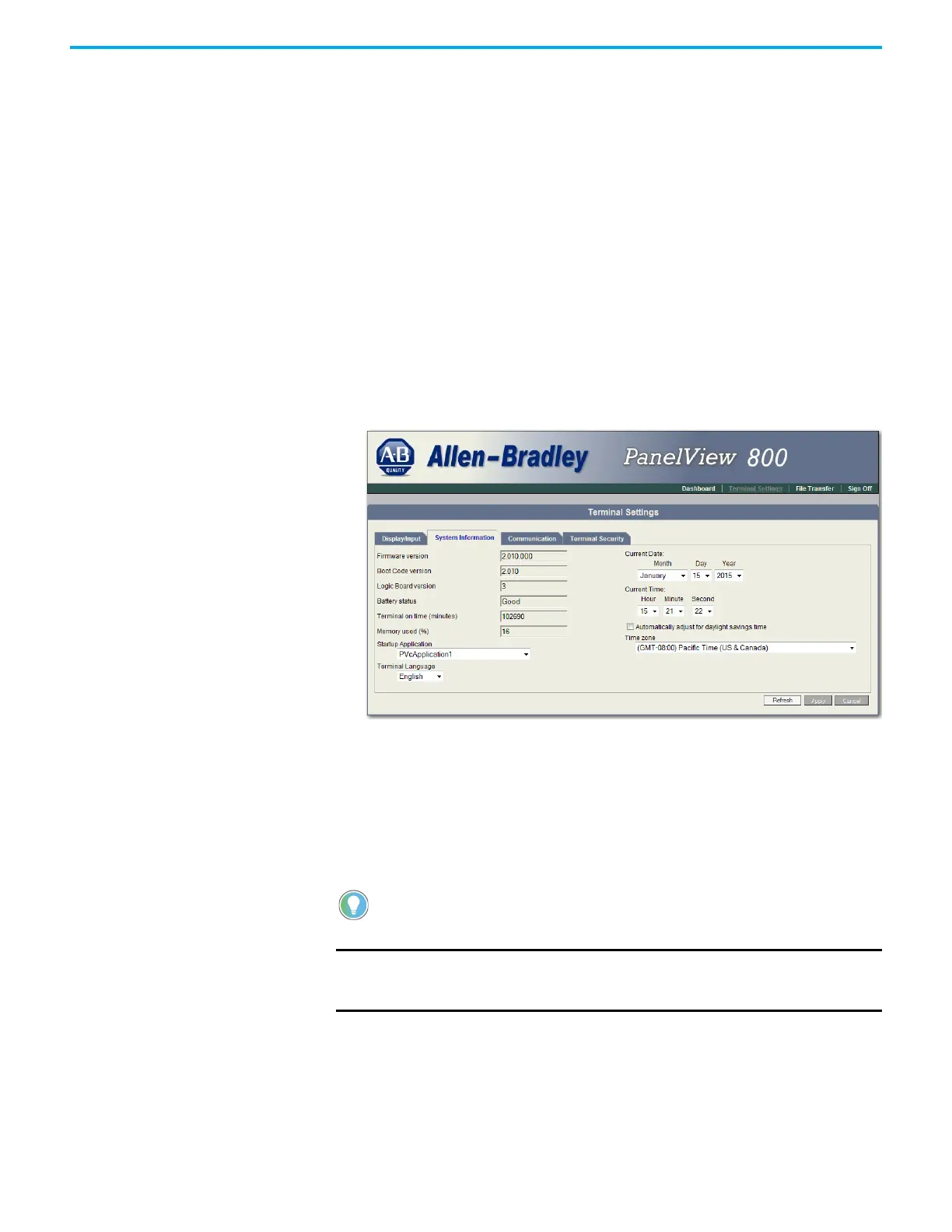156 Rockwell Automation Publication 2711R-UM001I-EN-E - February 2023
Appendix E PanelView Explorer
Change the Date and Time
You can adjust the current date and time for terminal operations. The time is
set in 24-hour format. If using PanelView Explorer, you can also set the
terminal to automatically adjust the time for daylight savings time.
Follow these steps to change the terminal date and time using PanelView
Explorer.
1. Go to the PanelView Explorer Startup window.
2. Click the Terminal Settings link.
3. Click the System Information tab.
4. Update the Current date fields.
5. Update the Current time fields.
6. Check Automatically adjust for daylight savings time if you want the
terminal to adjust for daylight savings time.
7. Click Apply or click Cancel to restore the current terminal settings.
Enable Terminal Security
Use terminal security to restrict user access to the PanelView Explorer Startup
window. For example, you can require users to enter a user name and
password before accessing the PanelView Startup window.
Initially, the terminal and the PanelView Explorer Startup window are
unsecured. To enable security, provide a password. The default user name is
Admin. The new password takes effect the next time the terminal is restarted.
You cannot enable terminal security from the on-terminal configuration screens.
If you want to change this setting, you must connect to the terminal through a web
browser.
IMPORTANT The PanelView Explorer feature is only supported on PanelView 800
terminals with firmware revision 2.020 or earlier. It is not supported
from firmware revision 3.011 onwards.
