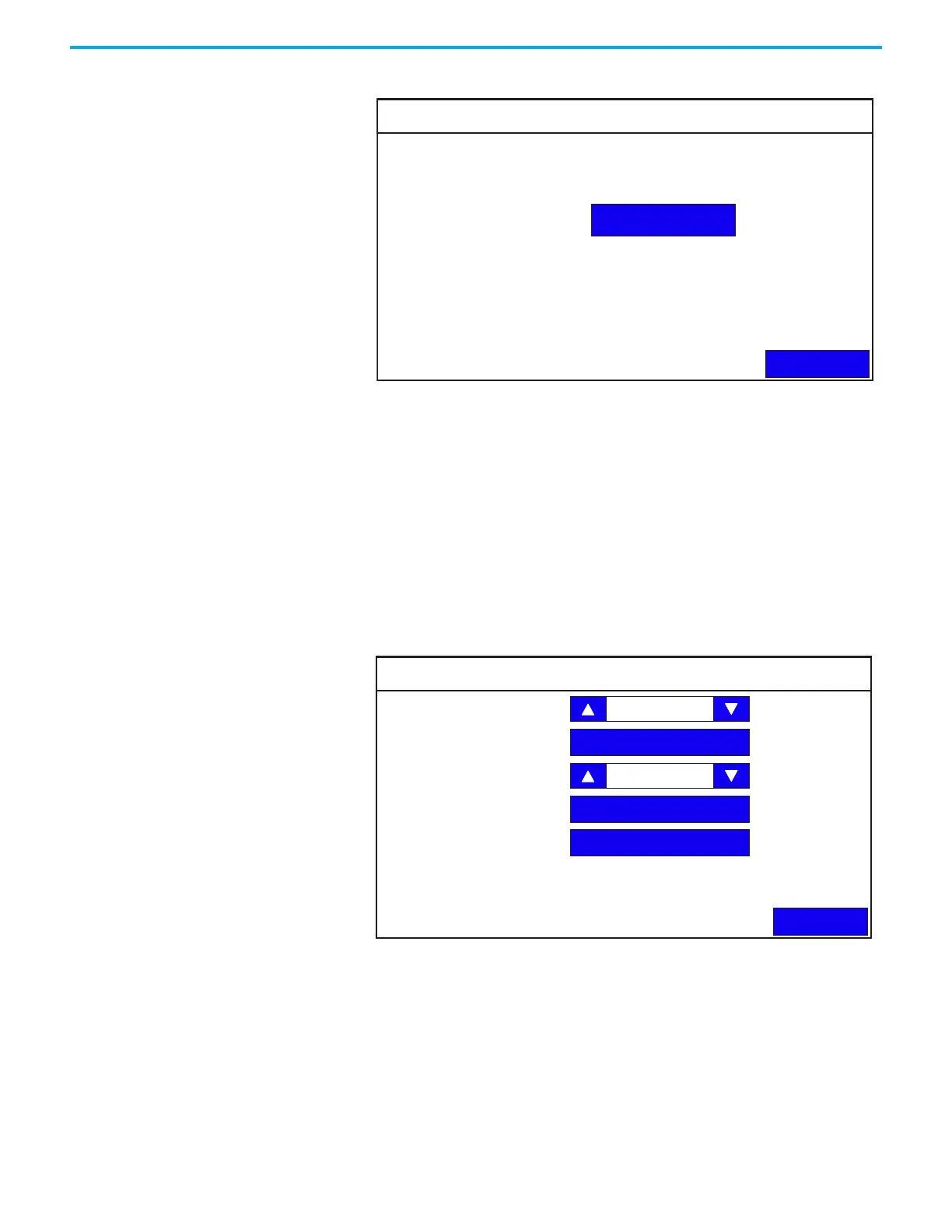Rockwell Automation Publication 2711R-UM001I-EN-E - February 2023 33
Chapter 2 Configure the Terminal
3. Press FTP Settings.
4. Press Enable/Disable to enable the FTP server.
The Status now displays the text “Enabled”.
Adjust the Display Brightness
You can modify the brightness of the terminal display. You can use the default
intensity of 100% for brightness or adjust the intensity for runtime operations.
Follow these steps to change the display brightness from the terminal.
1. Go to the Terminal Settings screen.
2. Press Display.
3. Use the arrow keys to adjust the brightness up or down.
The change takes effect immediately.
FTP Settings
Back
Enable / Disable
FTP Server:
Status: Disabled
Display
Back
Brightness
Orientation (Requires Reset)
Calibrate Touchscreen
Screen Saver
Font
100
0 degrees
