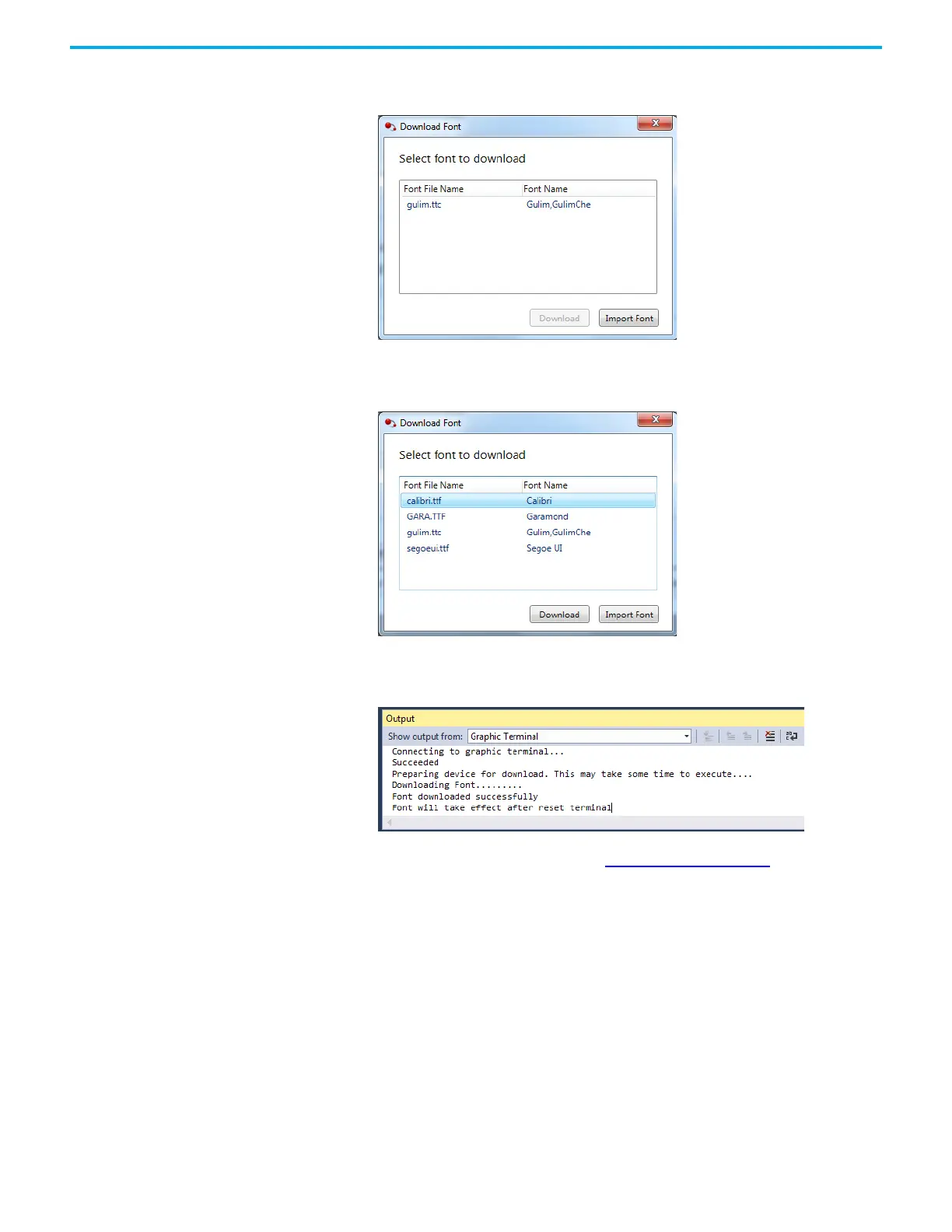64 Rockwell Automation Publication 2711R-UM001I-EN-E - February 2023
Chapter 3 DesignStation in Connected Components Workbench Software
2. If the font you want to download to the terminal is not shown in the
Download Font window, click Import.
3. Browse your computer for the font, then select it and click Open.
The font is now imported into Connected Components Workbench
software.
4. Select the font in the Font window, then click Download.
The Connected Components Workbench software connects to the
terminal and downloads the font.
To delete a font from the terminal, see Delete Fonts
on page 38.
Add Screen Savers to the
Terminal
The PanelView 800 terminal comes with a default screen saver “RA_Default”.
You can change the screen saver by downloading them to the terminal. The
terminal supports up to 25 screen savers and the screen saver has the following
requirements:
• Maximum resolution of 128 x 128 pixels.
• In bitmap (.bmp) file format.
