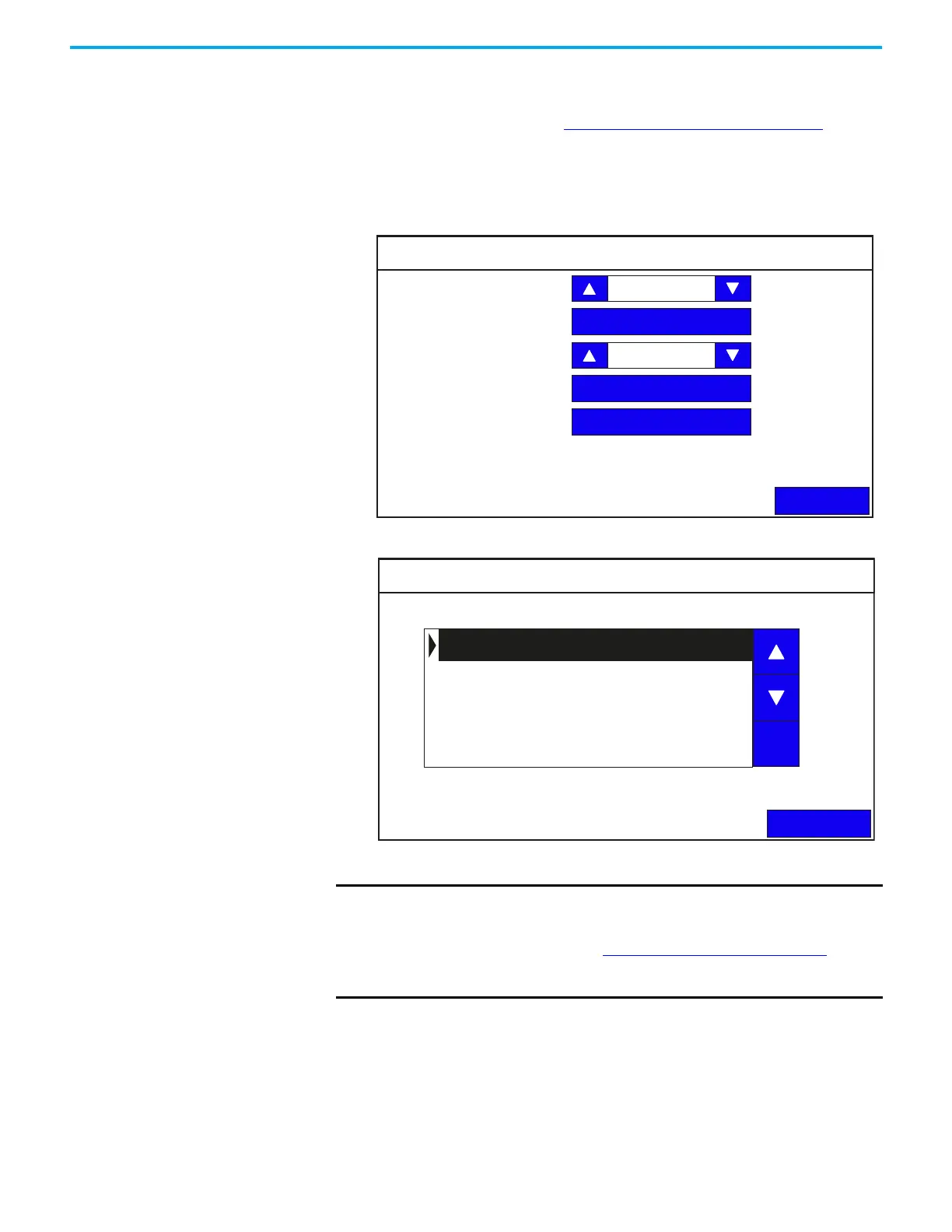38 Rockwell Automation Publication 2711R-UM001I-EN-E - February 2023
Chapter 2 Configure the Terminal
Delete Fonts
To add fonts to the terminal, see Add Fonts to the Terminal on page 63.
Follow these steps to delete fonts from the terminal.
1. Go to the Terminal Settings screen.
2. Press Display.
3. Press Font.
4. Select the font, then press Delete.
IMPORTANT The Korean language font “Gulim” is treated as a system font. After
downloading it to the terminal and restarting the terminal, you can
switch the terminal language to Korean by selecting it from the main
configuration screen. See Select a Terminal Language
on page 19. The
“Gulim” font will not appear in the Font screen and cannot be deleted
unless you restore or return the terminal to out-of-box condition.
Display
Back
Brightness
Orientation (Requires Reset)
Calibrate Touchscreen
Screen Saver
Font
100
0 degrees
Font
Back
Delete
calibri.ttf
gara.ttf
segoeui.ttf
