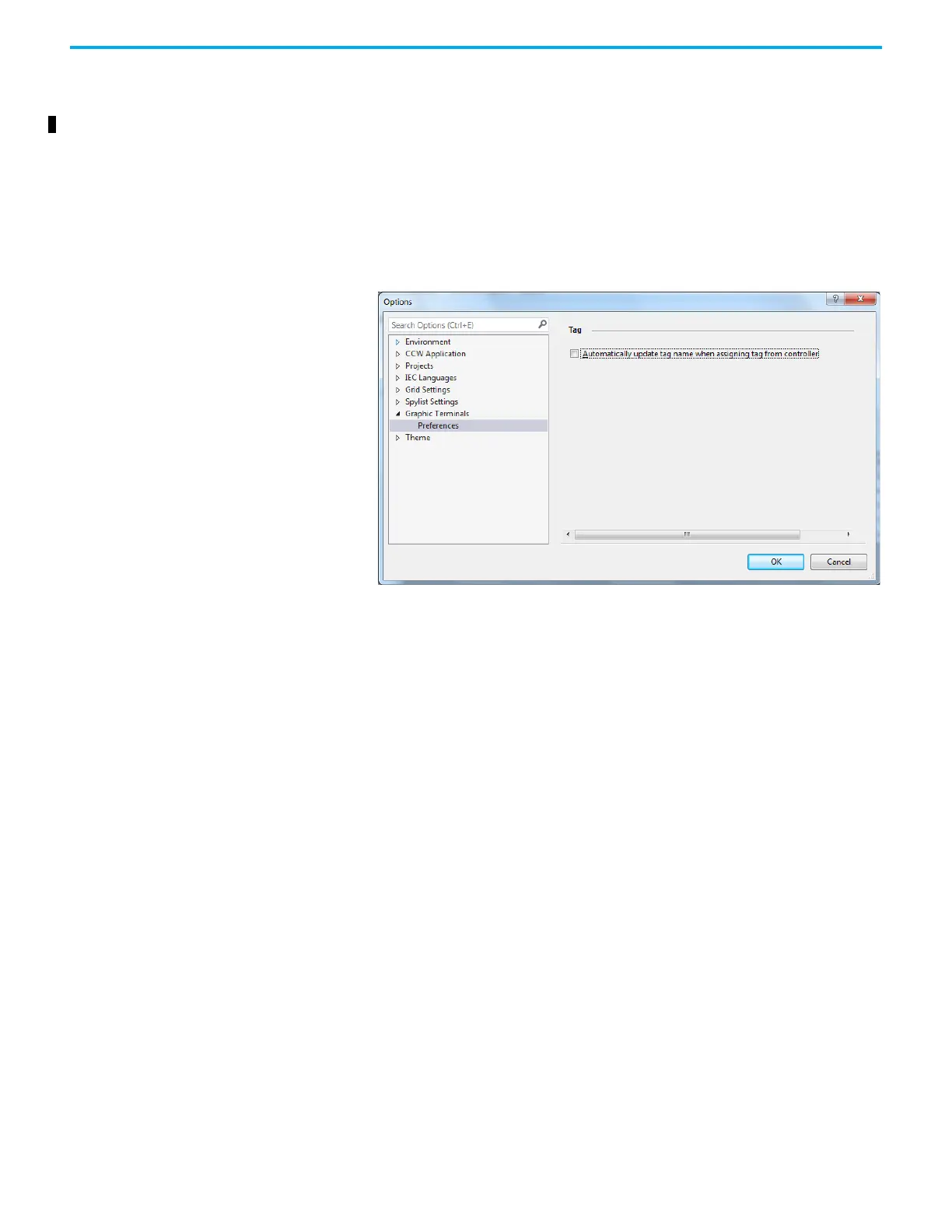72 Rockwell Automation Publication 2711R-UM001I-EN-E - February 2023
Chapter 3 DesignStation in Connected Components Workbench Software
Update Tag Name In Connected Components Workbench software version 12 or later, you can
configure the PanelView 800 application to rename a tag automatically when
assigning a CompactLogix 5370, CompactLogix 5380, or Micro800 controller
tag as the tag address.
The tag name is updated to match the controller tag name.
Follow these steps to enable the tag name to be updated automatically:
1. From the Tools menu, select Options....
2. Select Graphic Terminals -> Preferences from the list of options.
3. Select the checkbox.
4. Click OK.
Animation Connected Components Workbench software version 13 or later adds a new
property Animation Option to Multistate Indicator objects with the following
options:
• Animation With State
• Animation With Tag
If Animation With State is selected, the following tags are not configurable:
• Height Tag
• Horizontal Position Tag
• Vertical Position Tag
• Visibility Tag
•Width Tag
