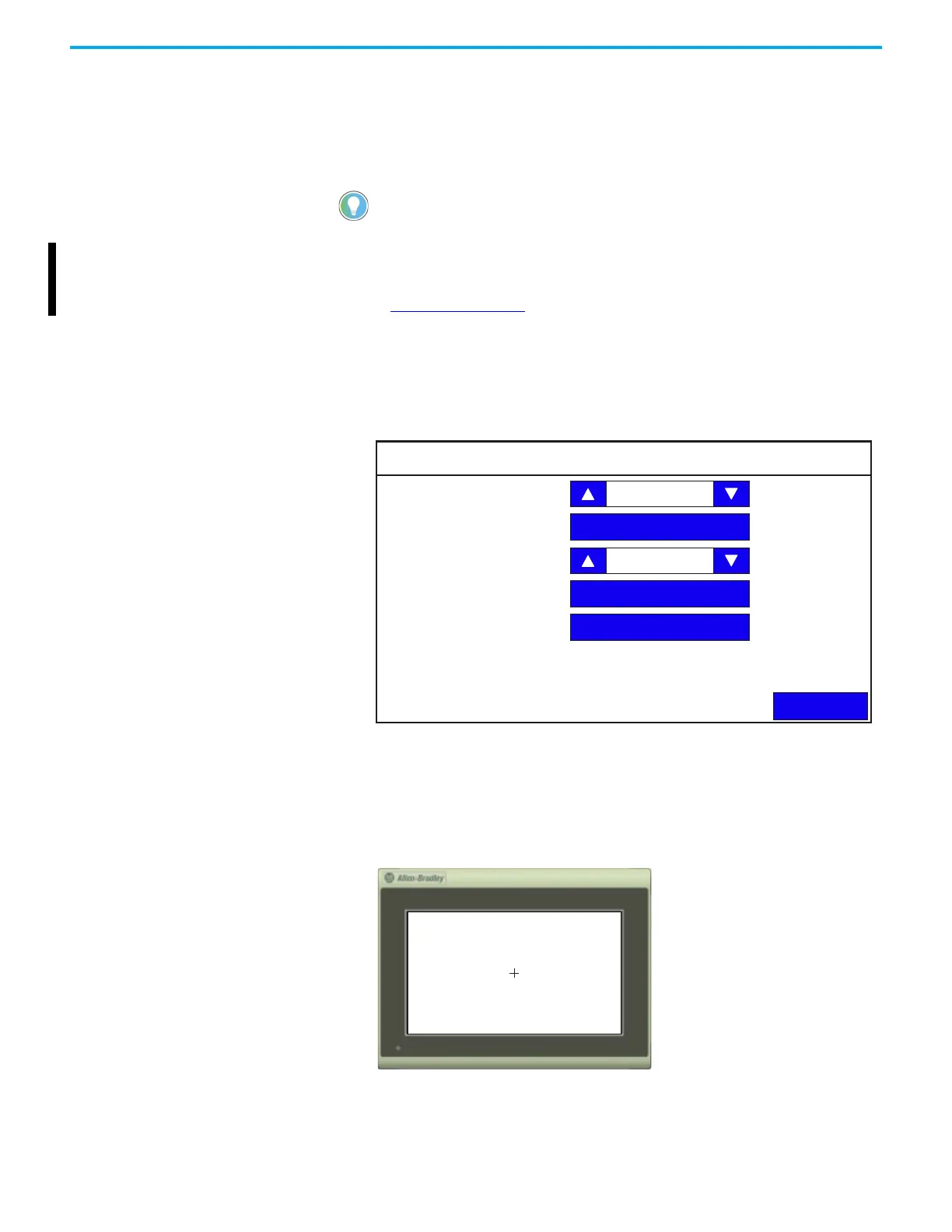34 Rockwell Automation Publication 2711R-UM001I-EN-E - February 2023
Chapter 2 Configure the Terminal
Calibrate the Touch Screen
Over time you may notice that an object on the screen does not respond when
touched, or the activation spot of the object is not correct. This is normal with a
touch screen and can be easily fixed.
Follow these steps to calibrate the touch screen from the terminal.
1. Go to the Terminal Settings screen.
2. Press Display.
3. Press Calibrate touch screen.
Follow these steps to complete the calibrate touch screen procedure. This
process must be done by physically touching the screen. Use a plastic stylus
device with a minimum tip radius of 1 mm (0.040 in.) to help prevent damage
to the touch screen.
1. With a stylus, tap the center of the target (+) on the terminal screen.
You cannot calibrate the touch screen using VNC or with a mouse. If you have
triggered the calibration process, you can press the “ESC” key on the keyboard to
cancel the procedure.
The VNC feature is only supported on PanelView 800 terminals with firmware
revisions 4.011…7.011.
For more information, contact your local technical support at
rok.auto/phonesuppo
rt.
Display
Back
Brightness
Orientation (Requires Reset)
Calibrate Touchscreen
Screen Saver
Font
100
0 degrees
