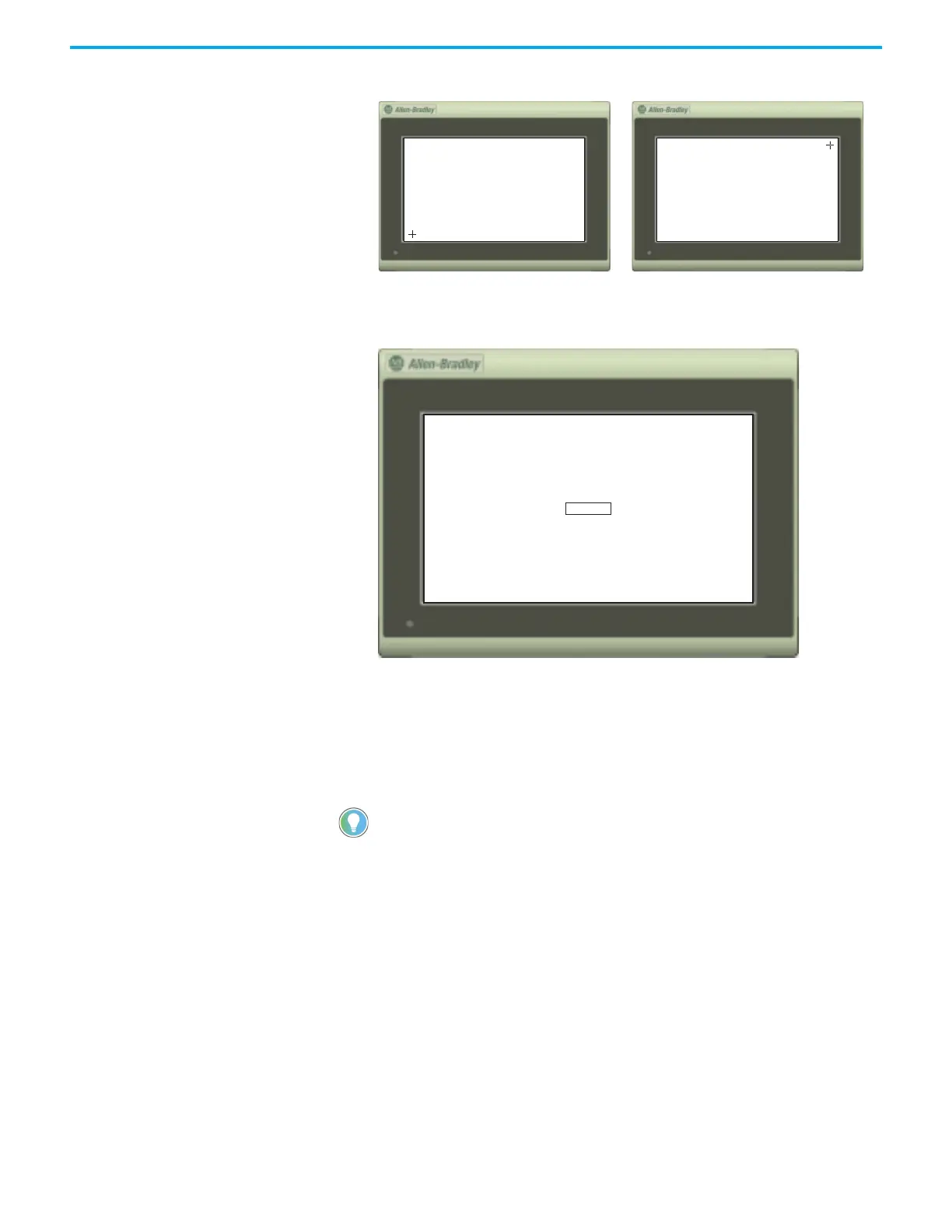Rockwell Automation Publication 2711R-UM001I-EN-E - February 2023 35
Chapter 2 Configure the Terminal
2. Repeat step 1 as the target moves around the screen.
3. Tap OK when the message appears to accept the changes.
If you do not tap the screen within 30 seconds, the calibration data is
discarded and the current settings are retained.
Changing the Display Orientation
You can change the display orientation of the terminal between landscape and
portrait mode.
Follow these steps to change the display orientation from the terminal.
1. Go to the Terminal Settings screen.
You cannot change the display orientation from PanelView Explorer. If you want to
change this setting, you must do so from the terminal configuration screens.
OK ? : 30 sec
