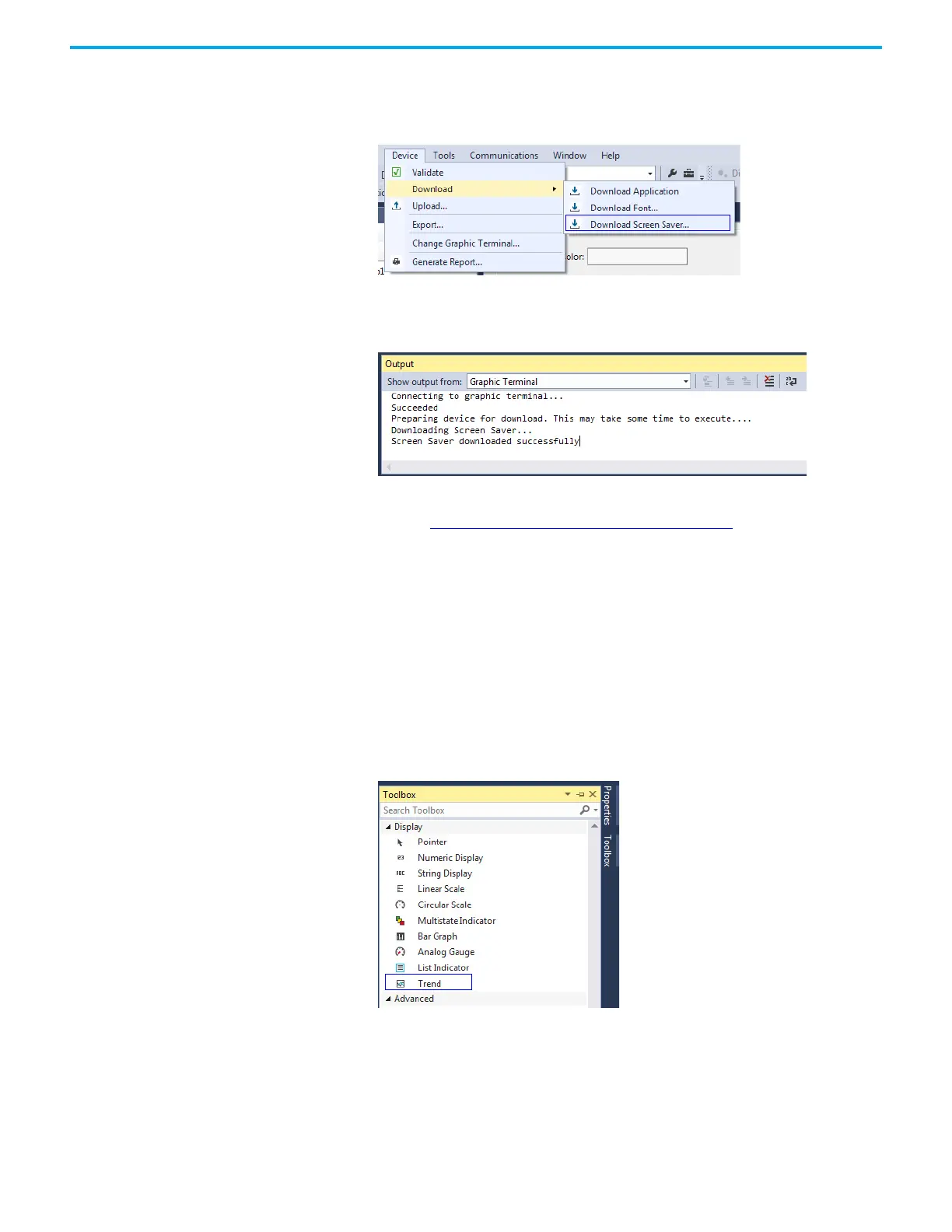Rockwell Automation Publication 2711R-UM001I-EN-E - February 2023 65
Chapter 3 DesignStation in Connected Components Workbench Software
Follow these steps to download a screen saver to the terminal.
1. In Connected Components Workbench software, click Device ->
Download -> Download Screen Saver.
2. Browse your computer for the screen saver, then select it and click Open.
The Connected Components Workbench software connects to the
terminal and downloads the screen saver.
To select and configure a screen saver to use, or delete a screen saver from the
terminal, see Configure Screen Saver Settings
on page 36.
Trend and Datalog Trends are used to monitor the values of tags over a specific time interval. Only
live trends are supported. There is no support to view historical trends. There
can be up to 7 trends with a maximum of 20 pens per trend. The values of the
tags can be recorded into a datalog file.
Follow these steps to add a Trend object to your PanelView 800 application.
1. In Connected Components Workbench software, double-click an
application screen to open it.
2. Drag-and-drop a Trend object from the Toolbox onto the screen.
