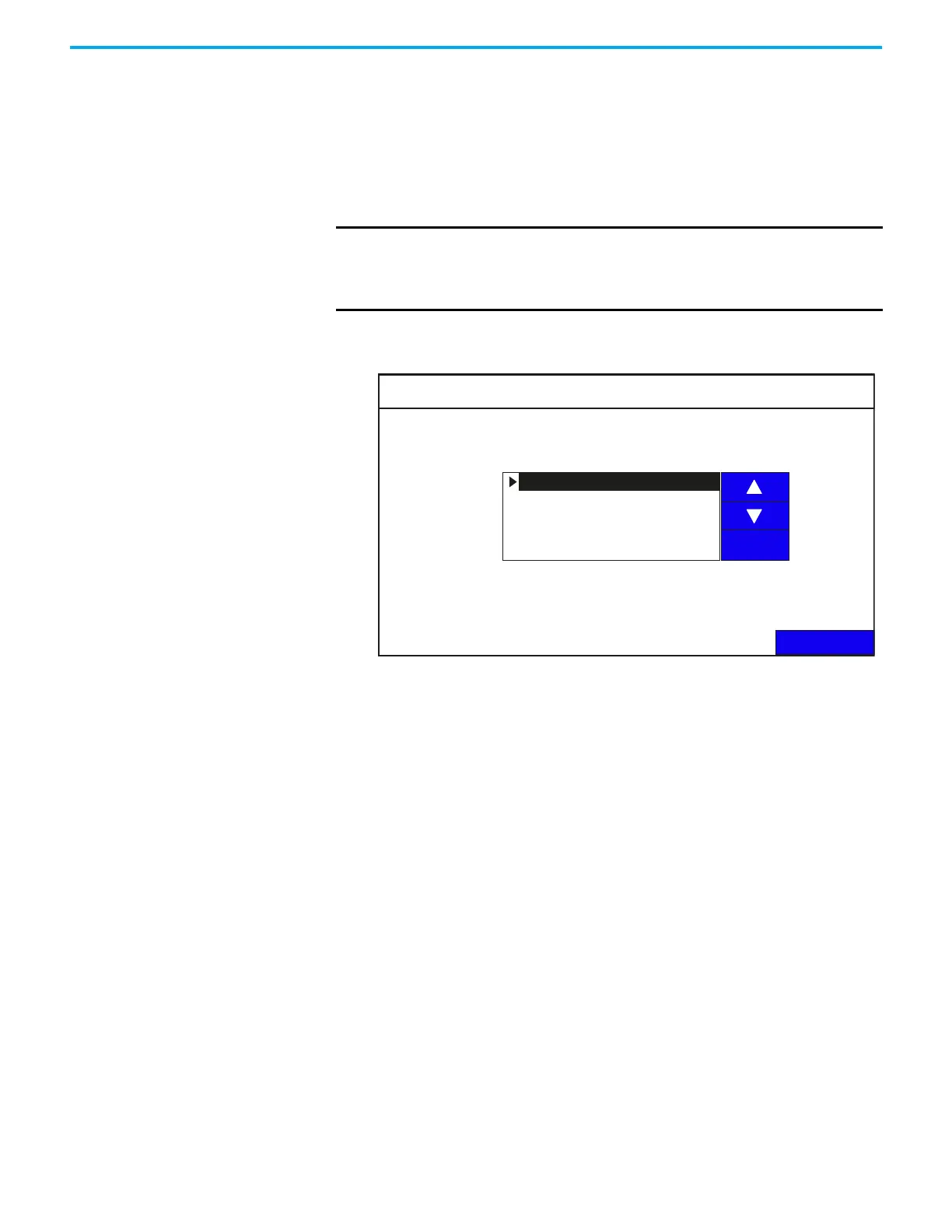Rockwell Automation Publication 2711R-UM001I-EN-E - February 2023 39
Chapter 2 Configure the Terminal
Change the Error Alert Display Settings
You can set the error alert display behavior from the terminal. You can choose
to enable or disable an error alert independent of the application setting or you
can use the application setting for displaying an error alert.
Follow these steps to change the error alert display settings from the terminal.
1. Go to the Terminal Settings screen.
2. Press Error Alert Display Settings.
3. Use the up and down arrow keys to select an option.
4. Press Set.
Configure Print Settings
You can choose to print either the current screen or the alarm history of the
application that is running on your PanelView 800 terminal. The print
command is sent from the terminal either through Ethernet to a print server
(for example, a PC), or through USB to a printer connected to the terminal.
Only printers that use the PCL 5 protocol are supported. The actual print size
depends on the size of the terminal, paper size, orientation, and stretch option.
Follow these steps to configure the print settings.
1. Go to the Terminal Settings screen.
IMPORTANT Make sure that the application is not running before you make any
changes.
We recommend that you enable error alerts to allow diagnostics and
communications error messages to display.
Error Alert Display Settings
Current Error Alert Display Settings:
Back
Enable Error Alert
Disable Error Alert
Use Application Setting
Set
Error Alert Display Settings:
Error Alert Display will be enabled.
Note: The Display Alert Setting will take effect after stop and restart the
application.
Enable Error Alert
