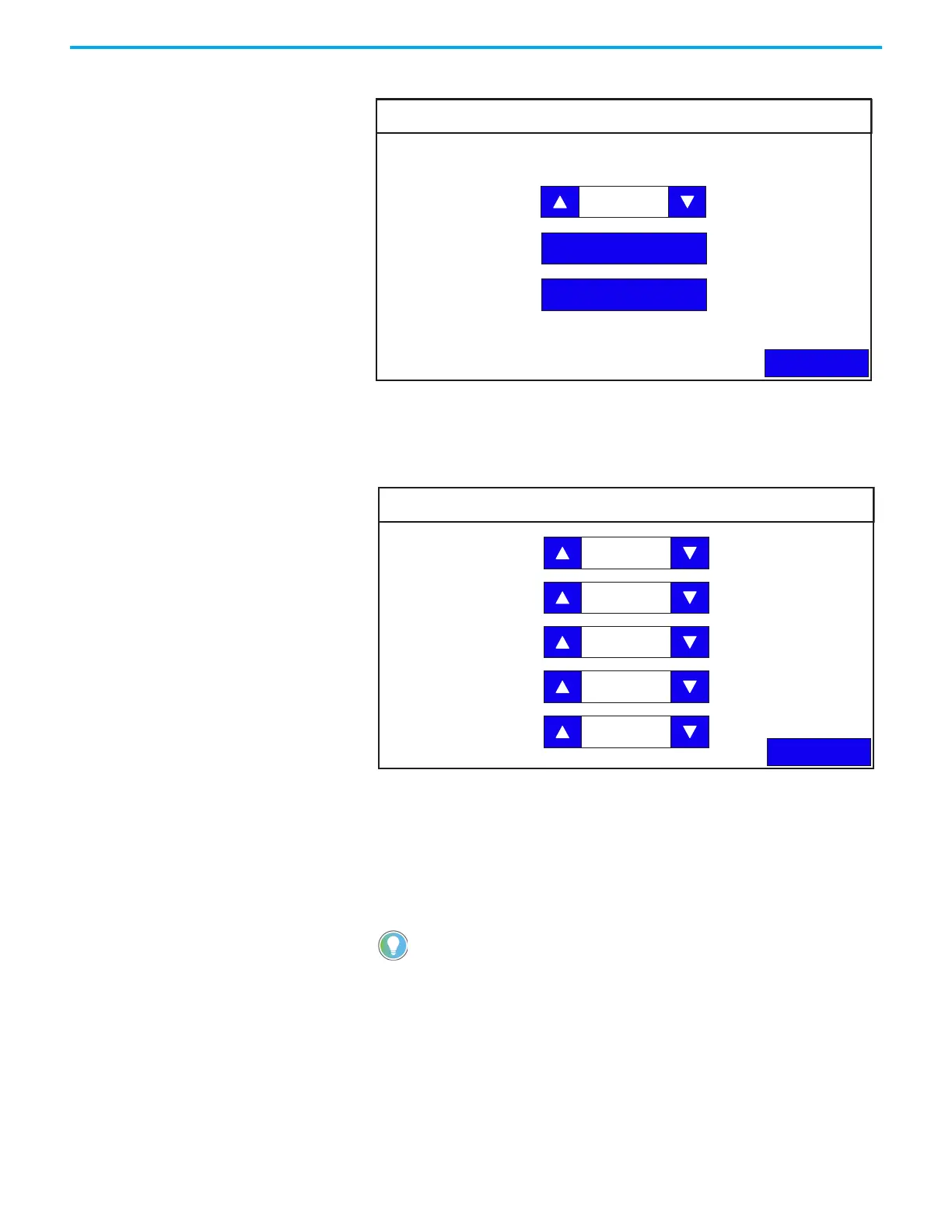40 Rockwell Automation Publication 2711R-UM001I-EN-E - February 2023
Chapter 2 Configure the Terminal
2. Press Print Settings.
3. Select the Printing Port to use (USB or Ethernet).
Configure the paper settings
1. Press Paper Settings.
2. Configure the following settings:
• Orientation = Portrait, Landscape
• Print quality = Standard (300 dpi), Draft (150 dpi)
• Paper size = Legal, Letter, A4, B5
• Color output = Color, Monochrome
• Stretch = Original, Stretch to paper
3. Press Back to return to Print Settings.
Configure the Ethernet print settings
Before configuring the Ethernet print settings, make sure that the print server
is available on the PC. To do so, the printer driver must be installed on the PC
and the printer must be shared on the network.
If the “Stretch to paper” option is chosen, the image is stretched
proportionately to fit the selected paper size.
Print Settings
Back
Paper Settings
Ethernet Print Settings
Printing Port:
USB
Paper Settings
Back
Orientation:
Portrait
Print quality: Standard
Paper size: A4
Color output: Color
Stretch: Original
