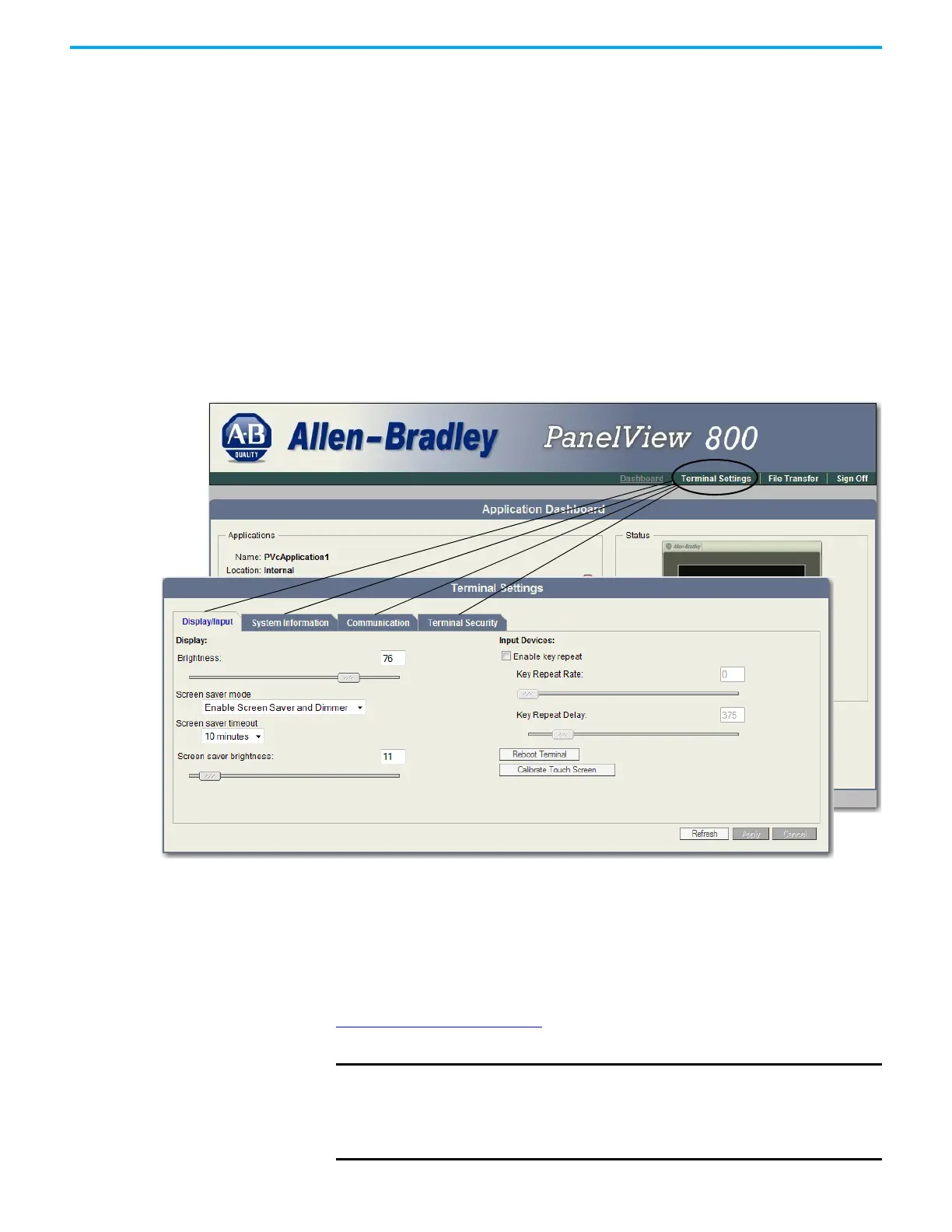148 Rockwell Automation Publication 2711R-UM001I-EN-E - February 2023
Appendix E PanelView Explorer
By clicking the Terminal Settings link on the PanelView Explorer Startup
window, you can access tabs to:
• Change the terminal language.
• Adjust the display brightness.
• Configure screen saver settings.
• Configure key repeat settings.
• Calibrate the touch screen, if supported.
• Restart or reset the terminal.
• Change the startup application.
• Change the current date and time.
• Configure terminal security, such as passwords.
• View system information.
• Manage applications and files.
Select a Terminal Language
You can change the terminal display language. The terminal is shipped with
the English, Portuguese, French, Italian, German, Spanish, and Chinese fonts
installed. Korean is supported but you must first install the Korean font. See
Adding Font Files
on page 159 for information on how to install the font onto
the terminal.
IMPORTANT
At runtime, diagnostic messages appear in the same language as the
application if the application language is English, Portuguese, French,
Italian, German, Spanish, Chinese, or Korean. For all other languages, the
diagnostic messages appear in the configuration language set on the
terminal.
