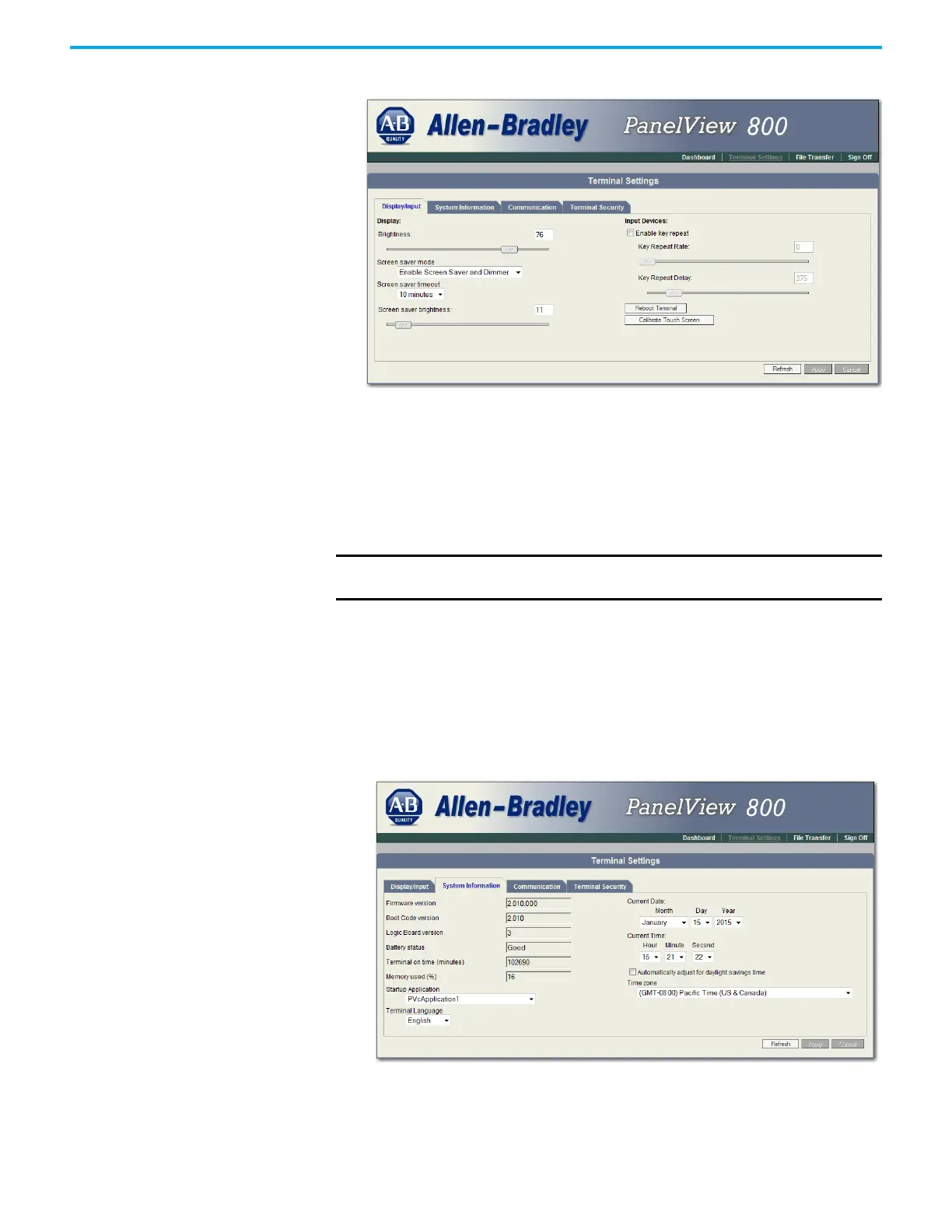Rockwell Automation Publication 2711R-UM001I-EN-E - February 2023 155
Appendix E PanelView Explorer
4. Click Reboot Terminal.
Change the Startup Application
You can select or change the application that runs on the terminal each time
the terminal starts up. Only applications in the internal storage of the terminal
can be run or set as a Startup Application.
Follow these steps to select or change the startup application using PanelView
Explorer.
1. Go to the PanelView Explorer Startup window.
2. Click the Terminal Settings link.
3. Click the System Information tab.
4. Select the name of the startup application from the Startup Application
pull-down list.
5. Click Apply.
IMPORTANT
If the application list is empty, the run, copy, delete, and set as startup
functions will not perform any action.
