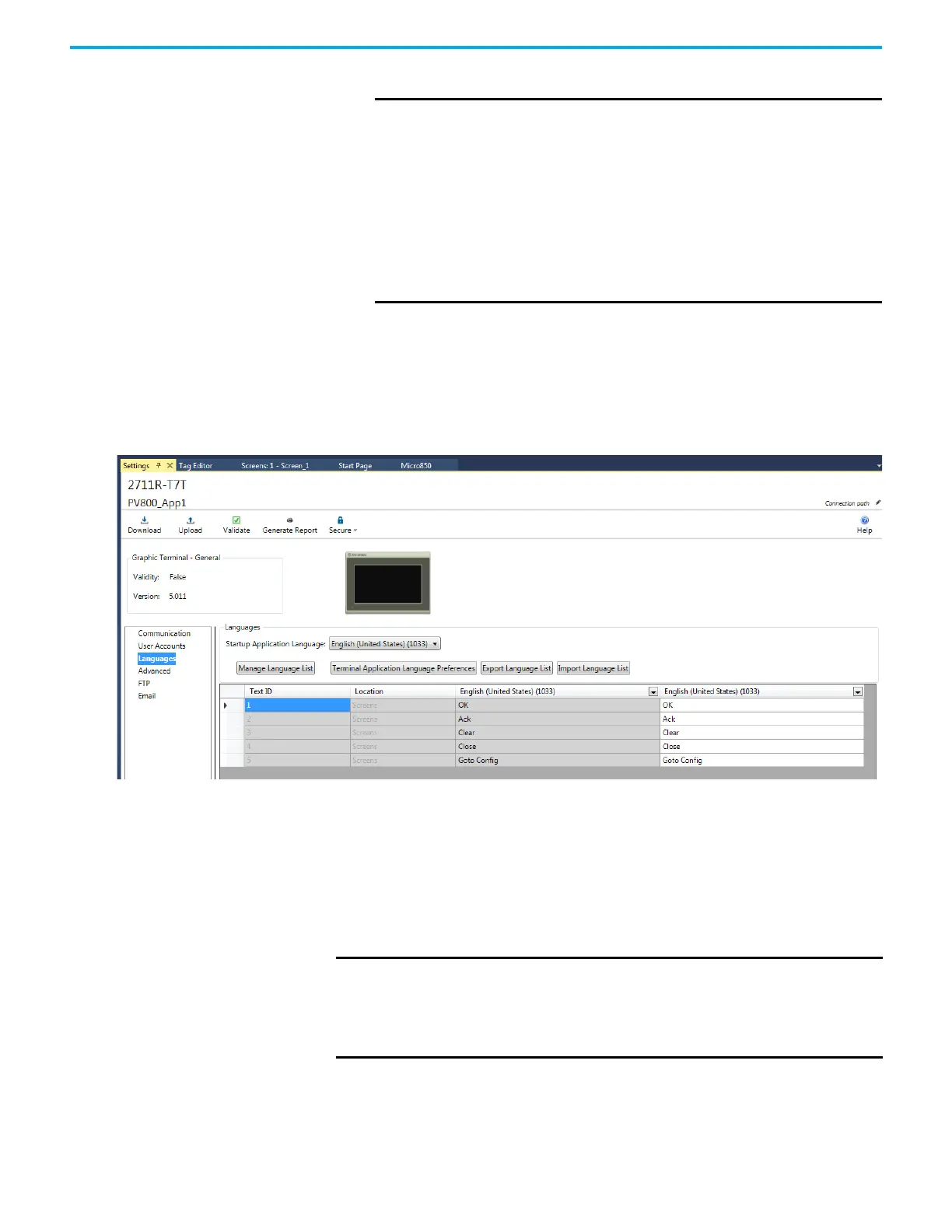70 Rockwell Automation Publication 2711R-UM001I-EN-E - February 2023
Chapter 3 DesignStation in Connected Components Workbench Software
2. Select a Logix Designer application project file (.l5x), then click Open.
3. Select the controller tag that you want to assign, then click Select.
Export and Import a
Language List
In Connected Components Workbench software version 11 or later, you can
export and import a language list for your PanelView 800 terminal. This makes
it easier to translate text strings and update them in your application.
Export a Language List
Follow these steps to export a language list from your PanelView 800 terminal.
1. Under Languages in the Settings tab, click Export Language List.
2. Create a file or select an existing file to save the language list.
If you selected an existing file, a warning message appears. Click Yes to
overwrite the existing file or No to cancel the action.
The Export Language List results are shown in the Output pane.
IMPORTANT An error message appears if one of the following conditions is
true:
• A valid file path is not provided.
• The file does not exist.
• The file does not reside in the local computer.
• The file does not have the extension “.l5x”.
• The file is damaged.
• The file is from a non-supported version of Logix Designer
application.
• The file is a non-supported Logix Designer application project
type.
IMPORTANT An error message appears if one of the following conditions is true:
• The file does not reside in the local computer.
• The file does not have the extension “.xlsx”.
• The file is being used by another application.
• The file is set to “Read-only” access.
