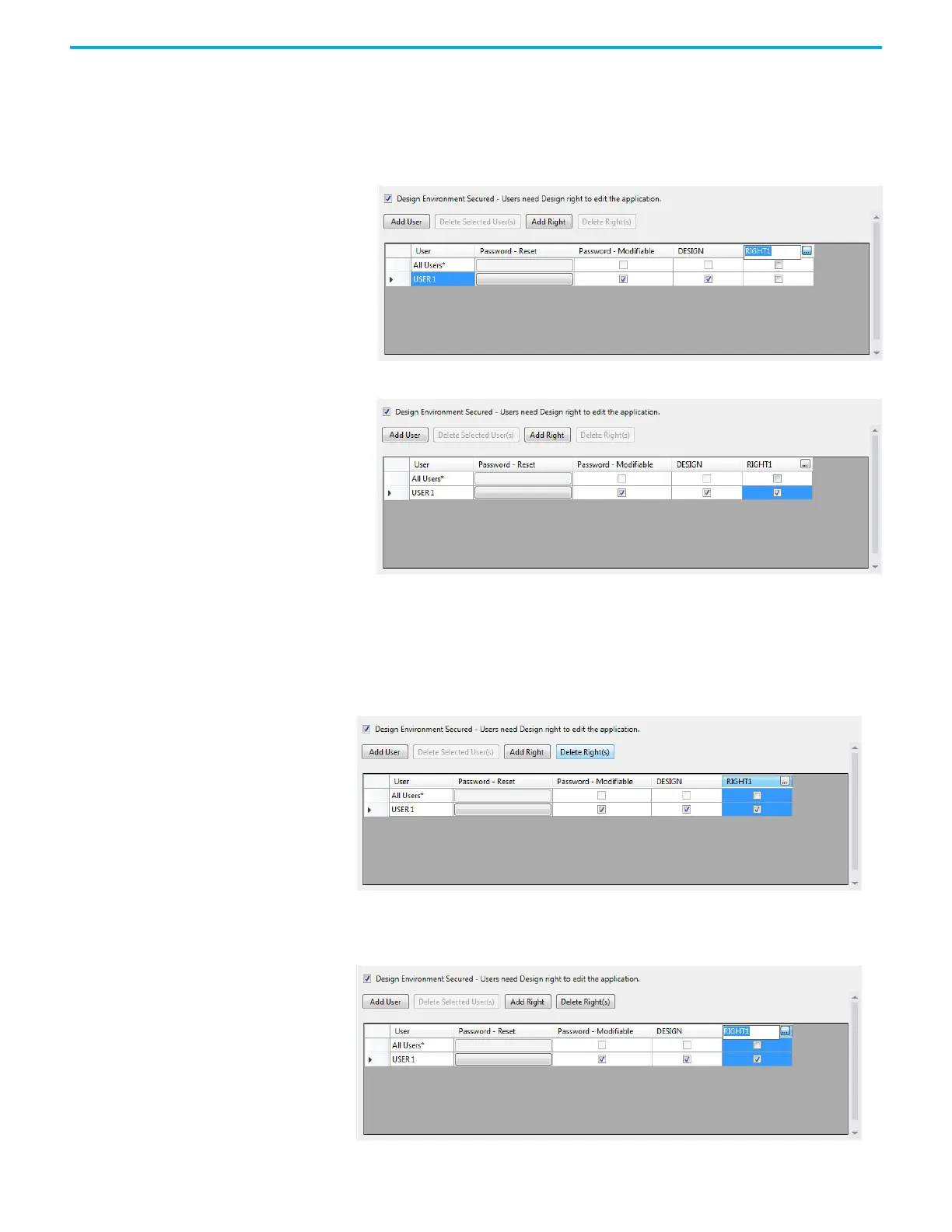94 Rockwell Automation Publication 2711R-UM001I-EN-E - February 2023
Chapter 4 Secure the Terminal
After creating an access right, you need to assign the right to users by clicking
the appropriate checkbox, and assign the right to one or more screens.
Follow these steps to add rights to the application and assign them to users.
1. Click the Add Right button and enter a name for the right.
2. Select the checkbox to assign the right to a user account.
Managing Rights
To delete a right, click the column header to select it and click the Delete
Right(s) button. Any assignments of that right to users are also deleted.
To rename a right, click the column header ellipses button and type a new
name.
