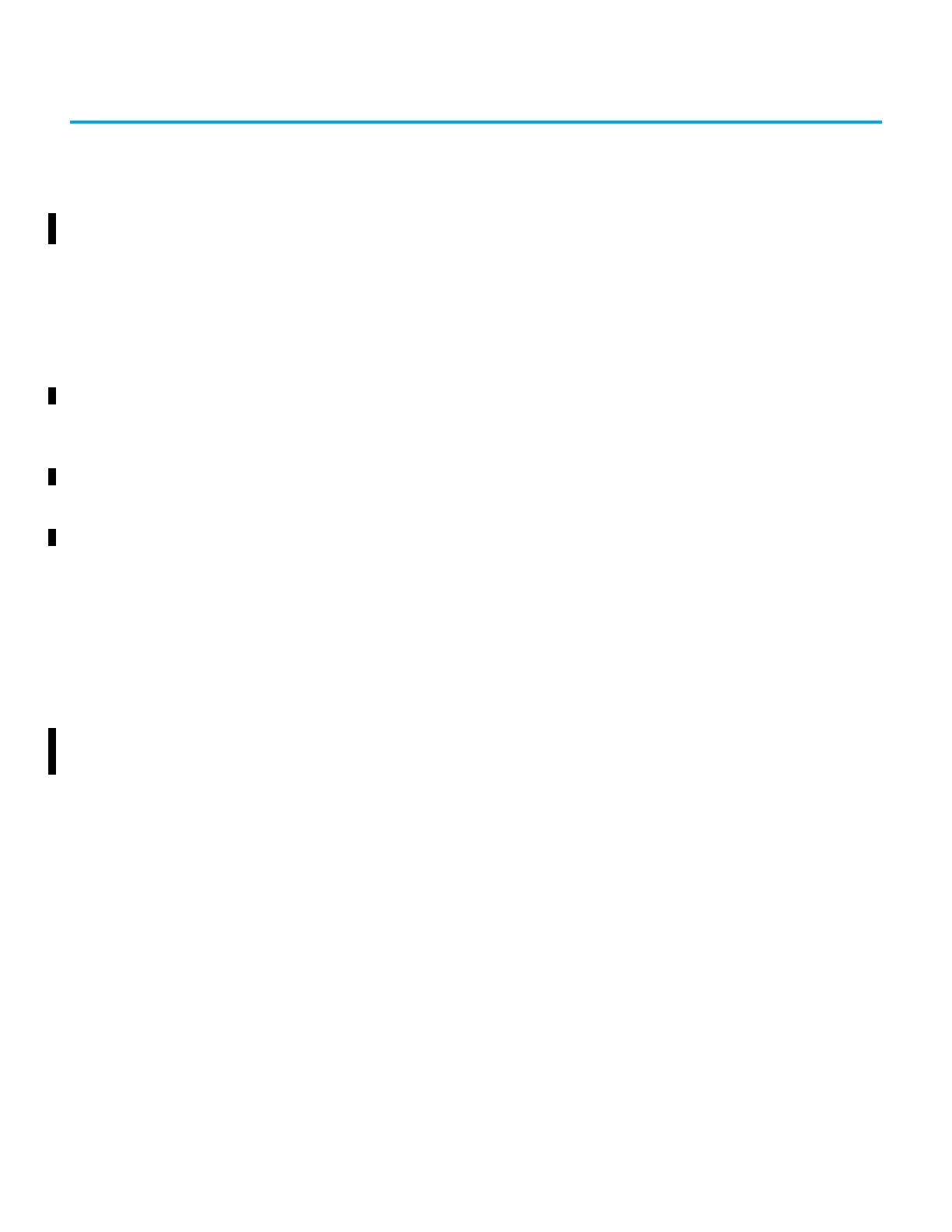Rockwell Automation Publication 2711R-UM001I-EN-E - February 2023 137
Appendix D
Using PanelView 800 Terminals with
CompactLogix 5370 and CompactLogix 5380
Controllers
This chapter provides information on how to address the different data types
between PanelView 800 terminals, CompactLogix 5370, and
CompactLogix 5380 controllers. Examples of how to map the data types to tags
are also provided.
The examples show how to use a CompactLogix 5370 in your PanelView 800
application. The same steps apply when you use a CompactLogix5380
controller.
To use a CompactLogix 5370 or CompactLogix 5380 controller in your
PanelView 800 application, there are four simple steps to do as follows:
1. Add the controller to the application.
2. Map the PanelView 800 terminal tags with the controller tags.
3. Validate the application in DesignStation in Connected Components
Workbench software.
4. Download the application to a PanelView 800 terminal.
Add a CompactLogix 5370
or CompactLogix 5380
Controller
To add a CompactLogix 5370 or CompactLogix 5380 controller to your
application, do the following:
1. Click on the Settings tab for your PanelView 800 terminal in Connected
Components Workbench software.
2. Click the Communication item in the menu list.
