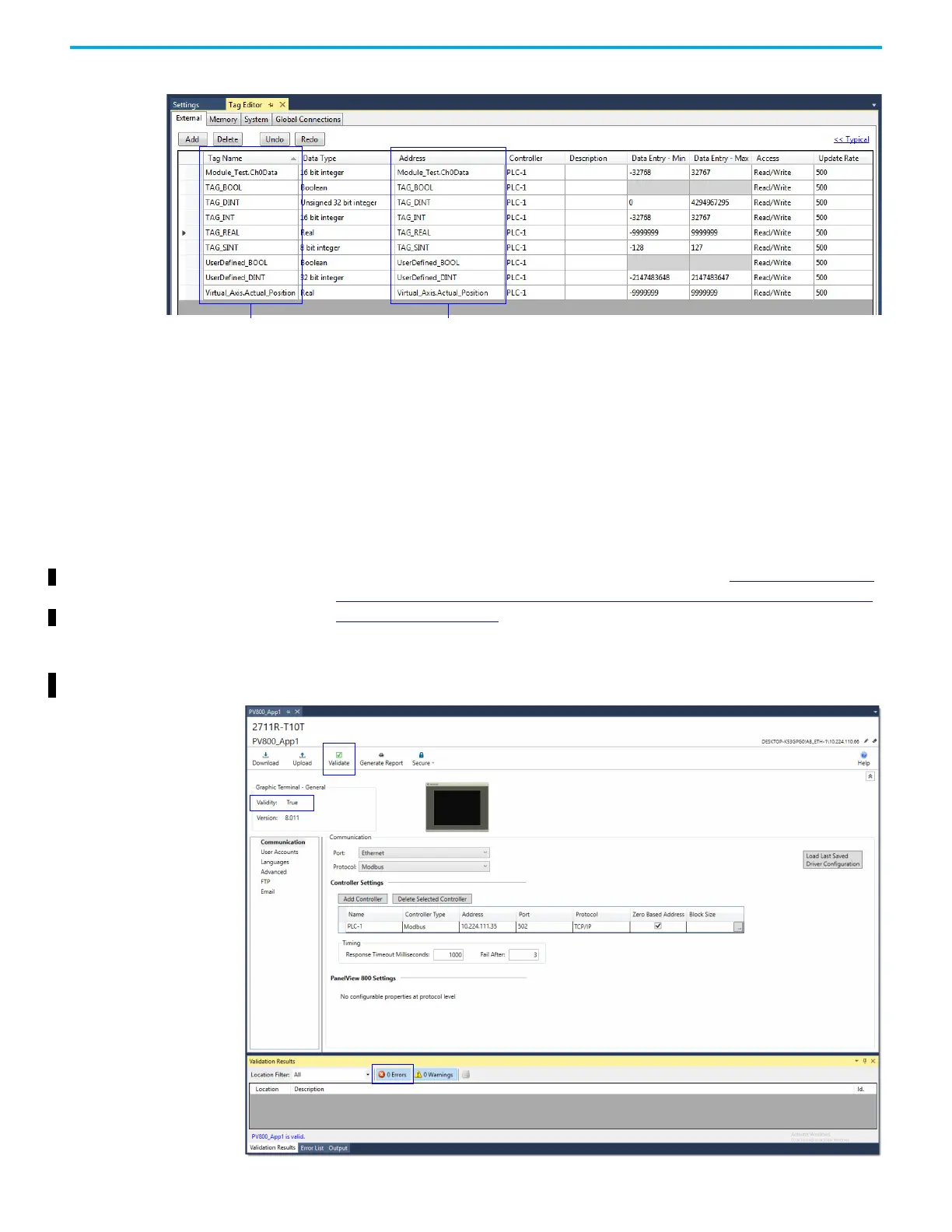Rockwell Automation Publication 2711R-UM001I-EN-E - February 2023 139
Appendix D Using PanelView 800 Terminals with CompactLogix 5370 and CompactLogix 5380 Controllers
Here is an example of the tags used in the terminal screen shown above.
To add tags, do the following:
1. Double-click Tags in the Project Organizer to open the Tag Editor tab.
2. Click the Add button to create a new tag entry.
3. Modify the values of the tag to match the values shown in the example
above.
4. Repeat step 1 to step 3 for the rest of the tags shown in the example above.
For more information on how to address a CompactLogix 5370 or
CompactLogix 5380 controller tag in PanelView 800, see Addressing Formats
from PanelView 800 Terminals to CompactLogix 5370 or CompactLogix 5380
Controllers on page 142.
Validate the Application Before you can download the application to the terminal, you must validate it.
PanelView 800 HMI
Tags
Controller Tag Address
(Keep the same Tag Name and Addressing format as used in
CompactLogix 5370 or CompactLogix 5380 controllers.)
