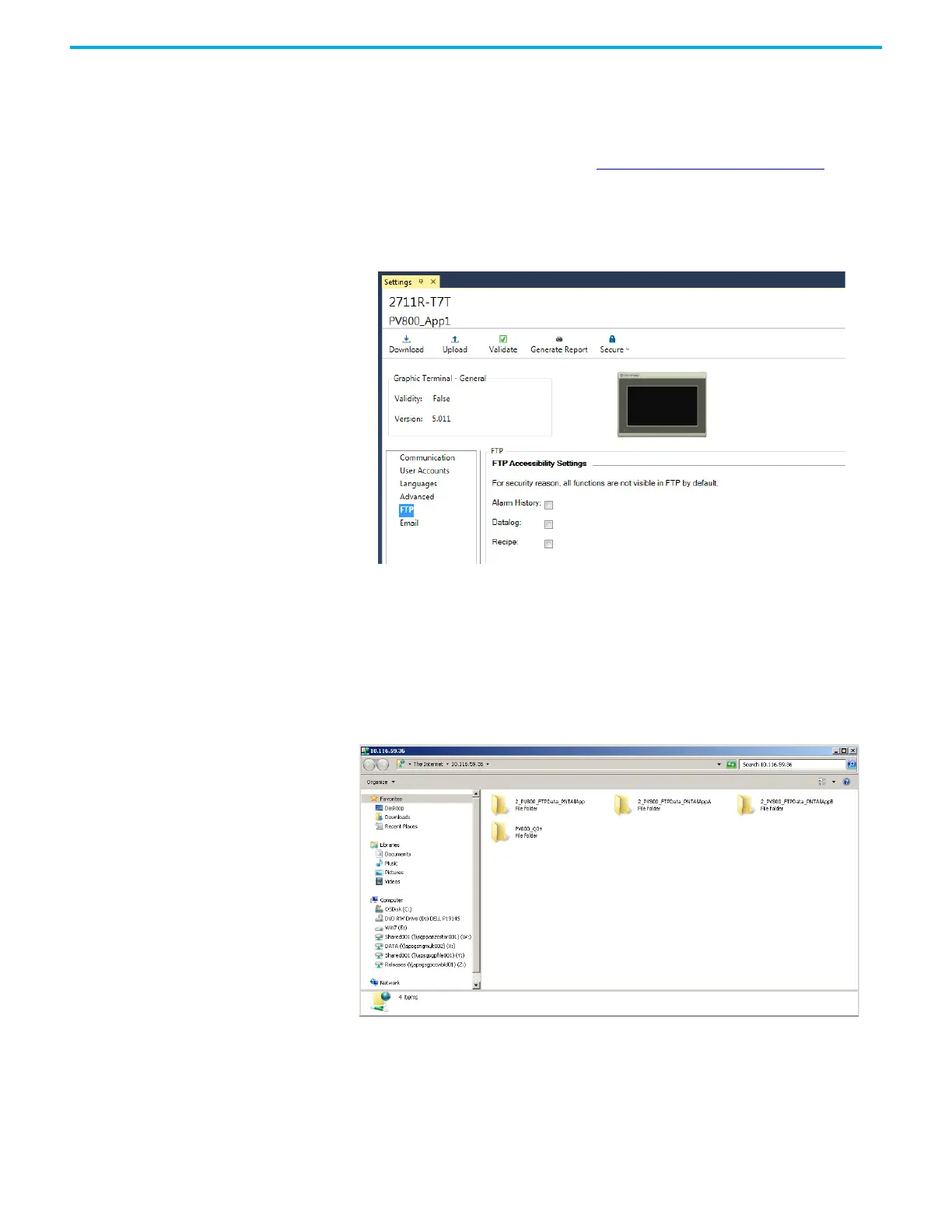Rockwell Automation Publication 2711R-UM001I-EN-E - February 2023 57
Chapter 3 DesignStation in Connected Components Workbench Software
Configure FTP Settings You can connect to a PanelView 800 terminal using an FTP (File Transfer
Protocol) client such as a web browser, PC file explorer, or third-party FTP
software. This gives you read-only access to the Alarm History, Datalog, and
Recipe folders on the terminal. The FTP server on the terminal is disabled by
default. To enable the FTP server, see Enable the FTP Server
on page 31.
Follow these steps to grant access to the contents of the folders.
1. In Connected Components Workbench software, click the Settings tab
for your terminal.
2. Click the FTP item in the menu list.
3. Under FTP Accessibility Settings, select the checkbox for the folders that
you want to grant access to. If the checkbox is not selected, the contents
of that folder will not be shown. None of the checkboxes are selected by
default.
To connect to the terminal, enter the IP address of the terminal in the FTP
client. For this example, the PC file explorer is used.
