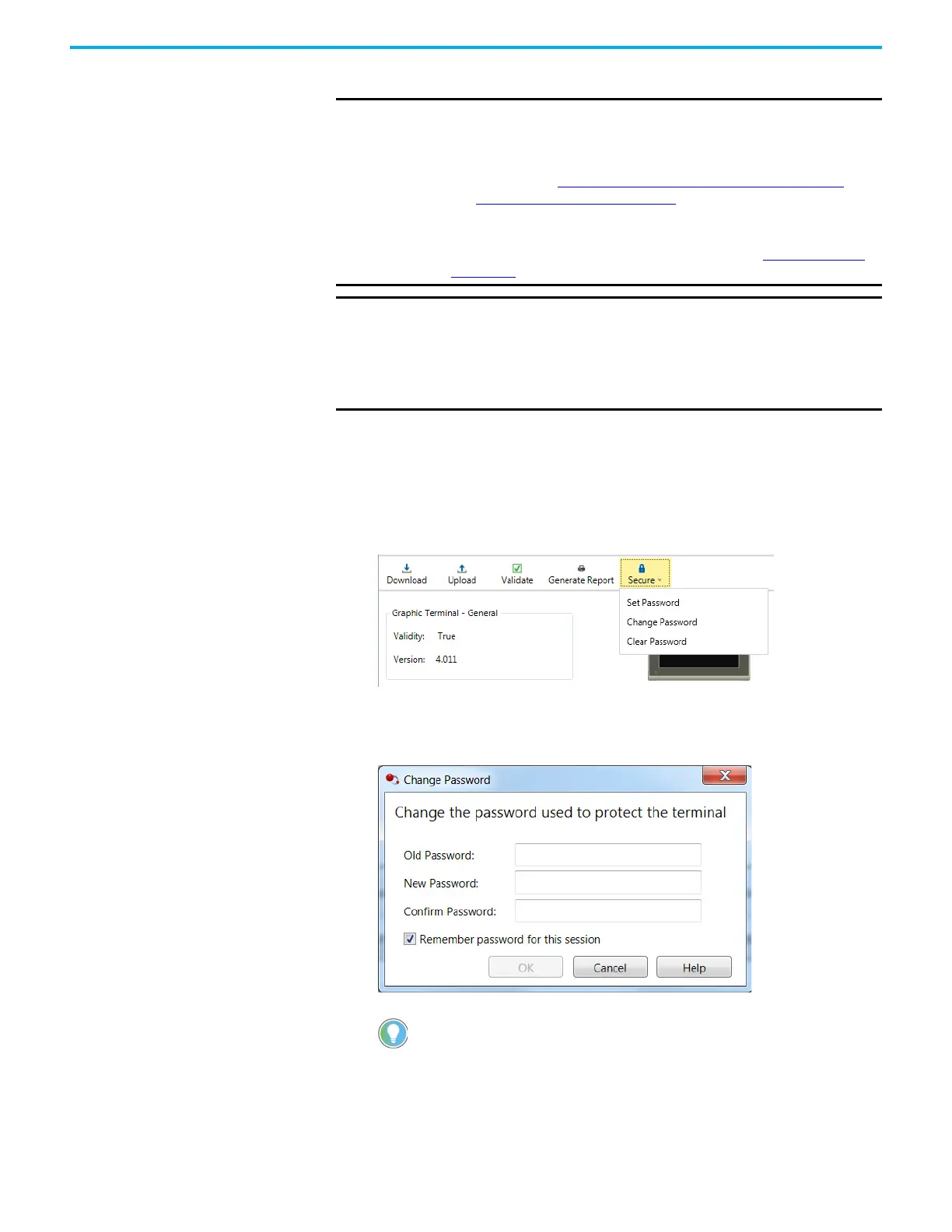88 Rockwell Automation Publication 2711R-UM001I-EN-E - February 2023
Chapter 4 Secure the Terminal
3. Click OK.
Change Terminal Password You must know the current password of the terminal to set a new one.
Follow these steps to change the password of the terminal.
1. From the terminal toolbar, click Secure, then click Change Password.
2. Enter the current password in the Old Password field.
3. Enter the new password in the New Password and Confirm Password
fields.
IMPORTANT If you forget the terminal password, there is no way to recover it. You
can perform the restore terminal operation, or return the terminal to
the out-of-box configuration. Doing so clears the password and also
remove all applications, logs, recipes, user-installed font files, objects,
and graphics. See Returning to the Out-of-box Condition
on page 113
and Restoring the Terminal
on page 114 for more information.
Alternatively, you can update the terminal firmware to the same or later
firmware revision. Doing so clears the password and other settings, but
your applications, recipes, and fonts are retained. See Update Firmware
on page 117 for more information.
IMPORTANT If the terminal is password protected using Connected Components
Workbench software version 10 or later, you cannot download an
application to the terminal using Connected Components Workbench
software version 9 or earlier. An error message stating the system is
busy will be shown in the output window under the Graphic Terminal
message list.
Use the following guidelines when creating a password:
• Passwords must be 8...32 characters in length.
• Valid characters are uppercase and lowercase letters, numbers, symbols
found on the keyboard and spaces.
