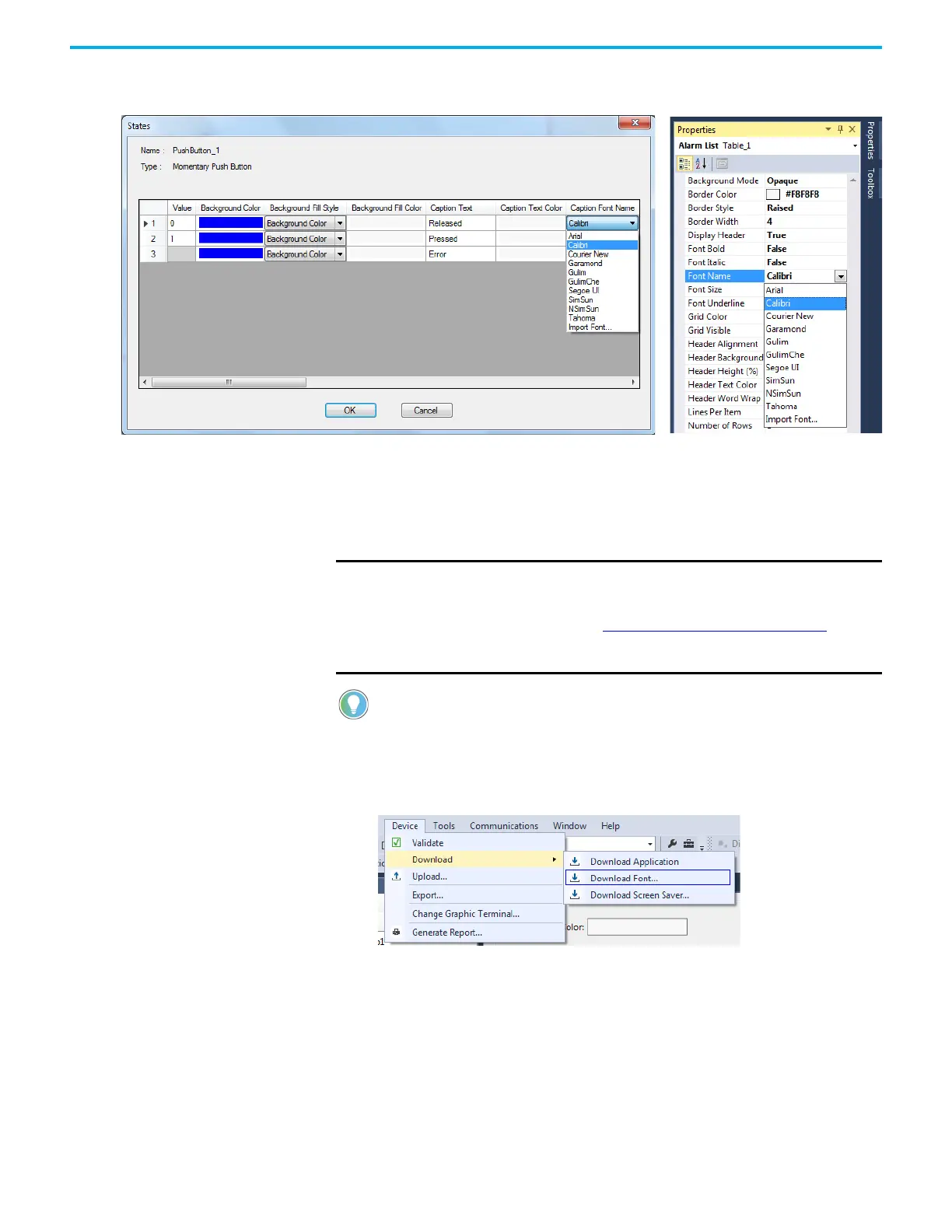Rockwell Automation Publication 2711R-UM001I-EN-E - February 2023 63
Chapter 3 DesignStation in Connected Components Workbench Software
4. To change the font for an individual object, select the font from the object
properties. Here are some examples.
Add Fonts to the Terminal To add fonts to a PanelView 800 terminal, you must first import them into
Connected Components Workbench software. The font types that are
supported are “.ttf”, “.ttc”, and “.ac3”.
Follow these steps to download a font to the terminal.
1. In Connected Components Workbench software, click Device ->
Download -> Download Font.
IMPORTANT The Korean language font “Gulim” is treated as a system font. After
downloading it to the terminal and restarting the terminal, you can
switch the terminal language to Korean by selecting it from the main
configuration screen. See Select a Terminal Language
on page 19. The
“Gulim” font will not appear in the Font screen and cannot be deleted
unless you restore or return the terminal to out-of-box condition.
If your application uses a font that is not in the terminal, the font is download to
the terminal together with your application.
